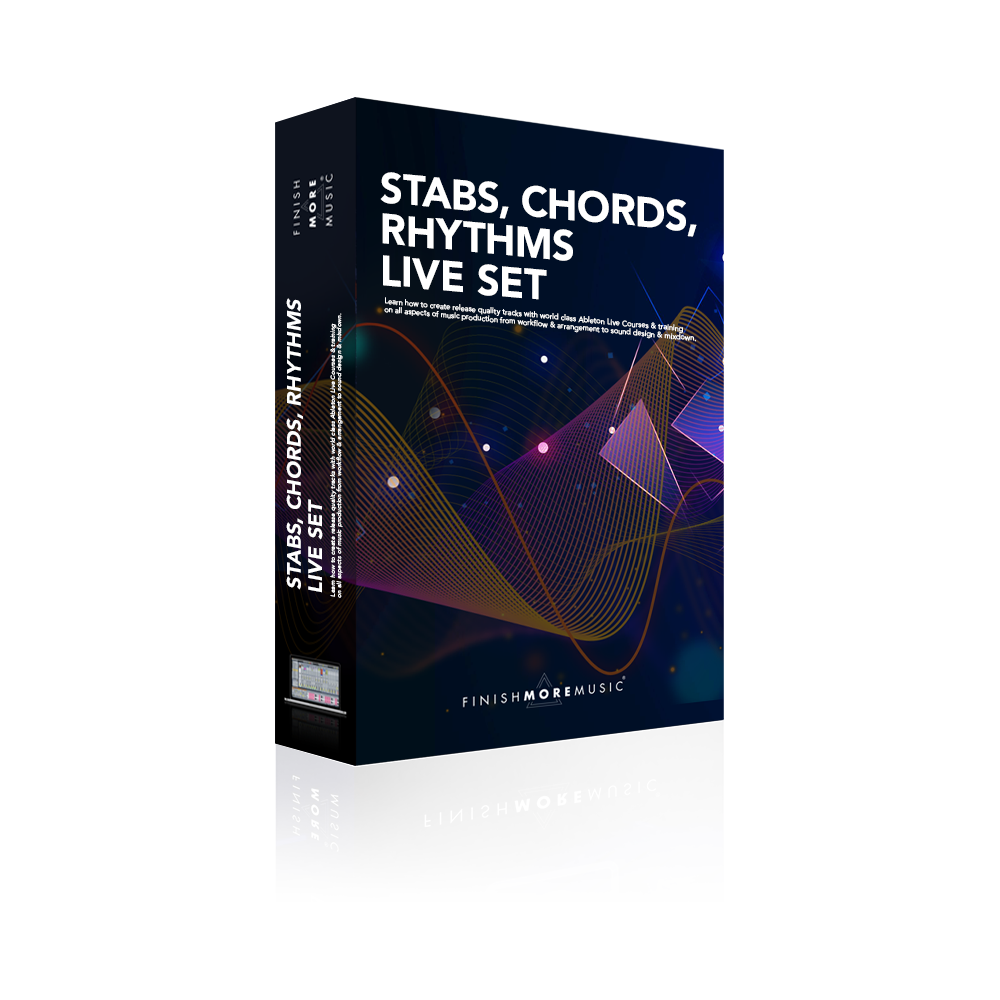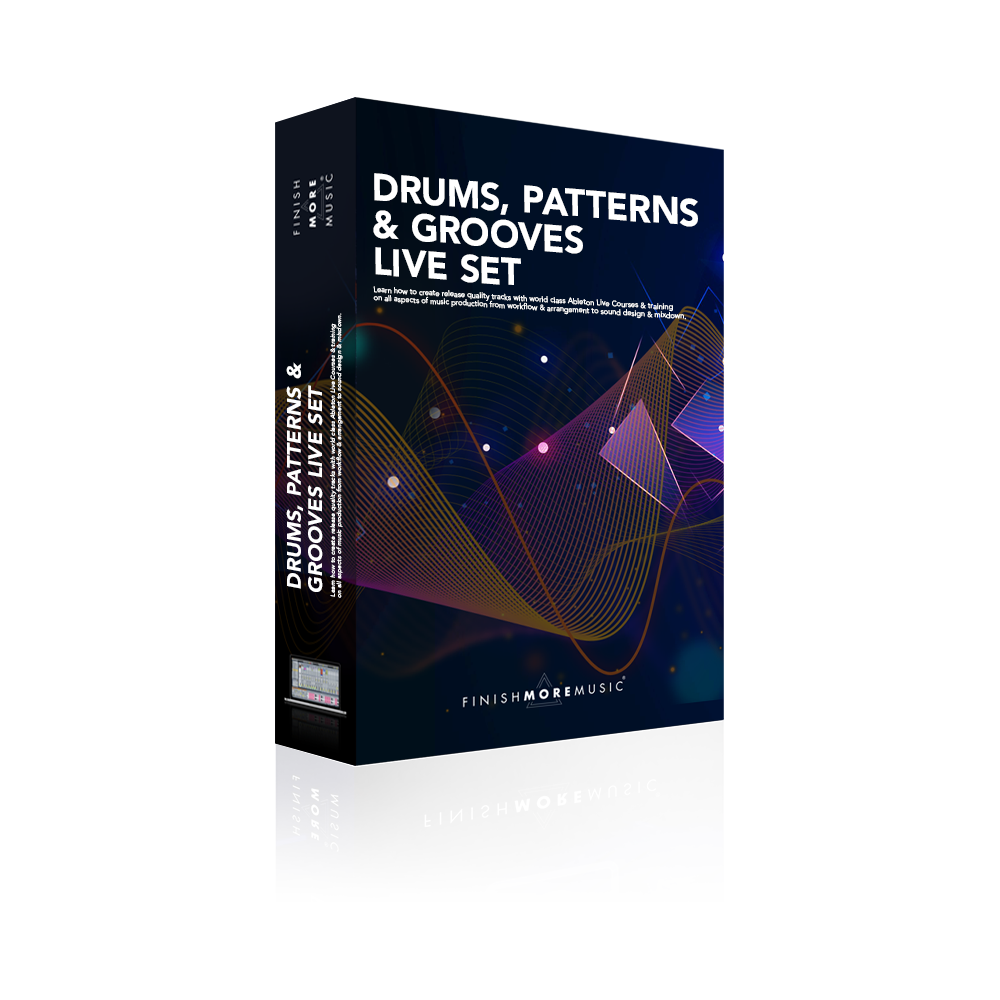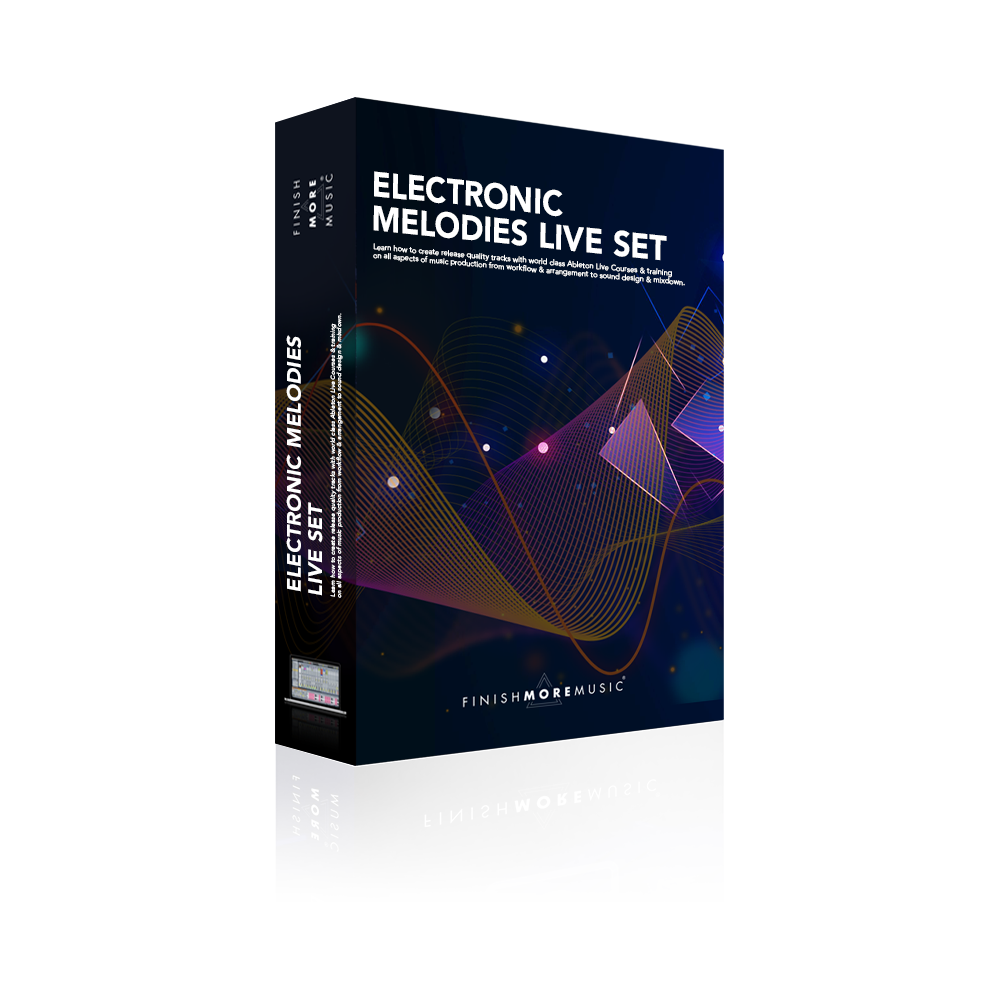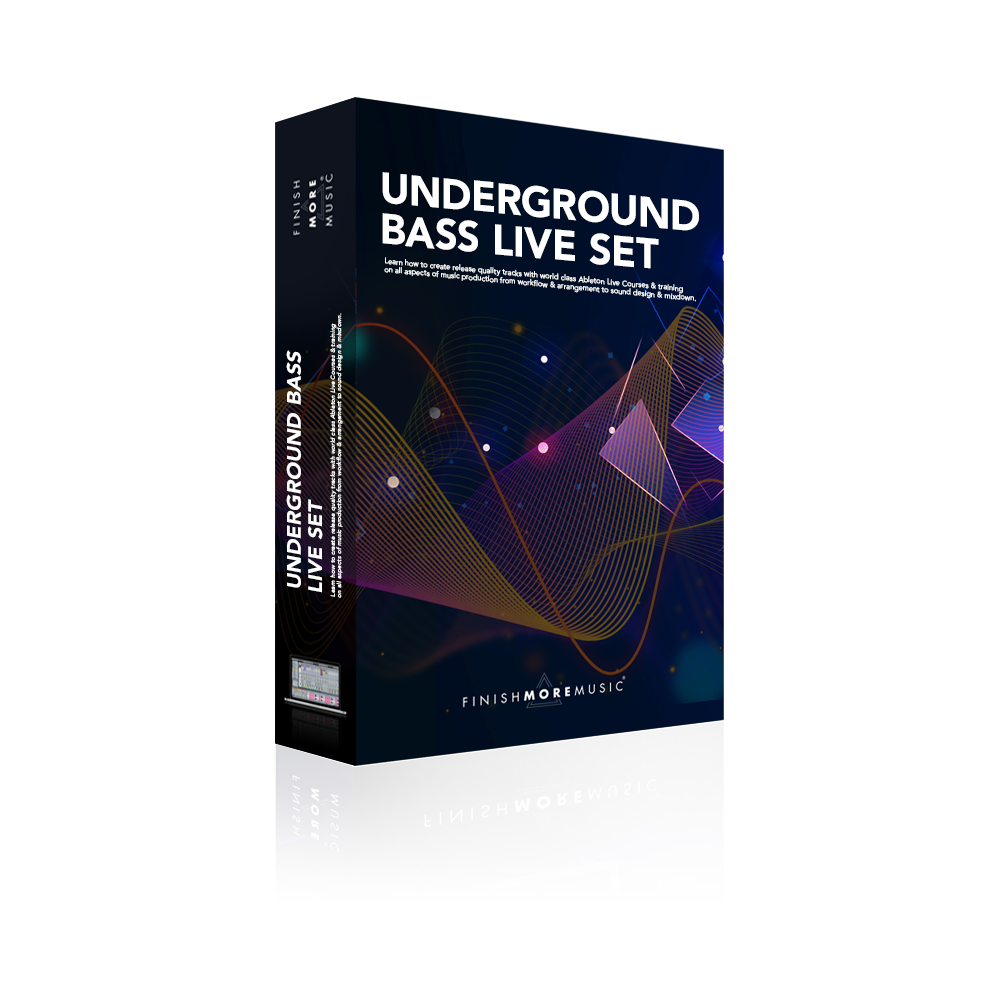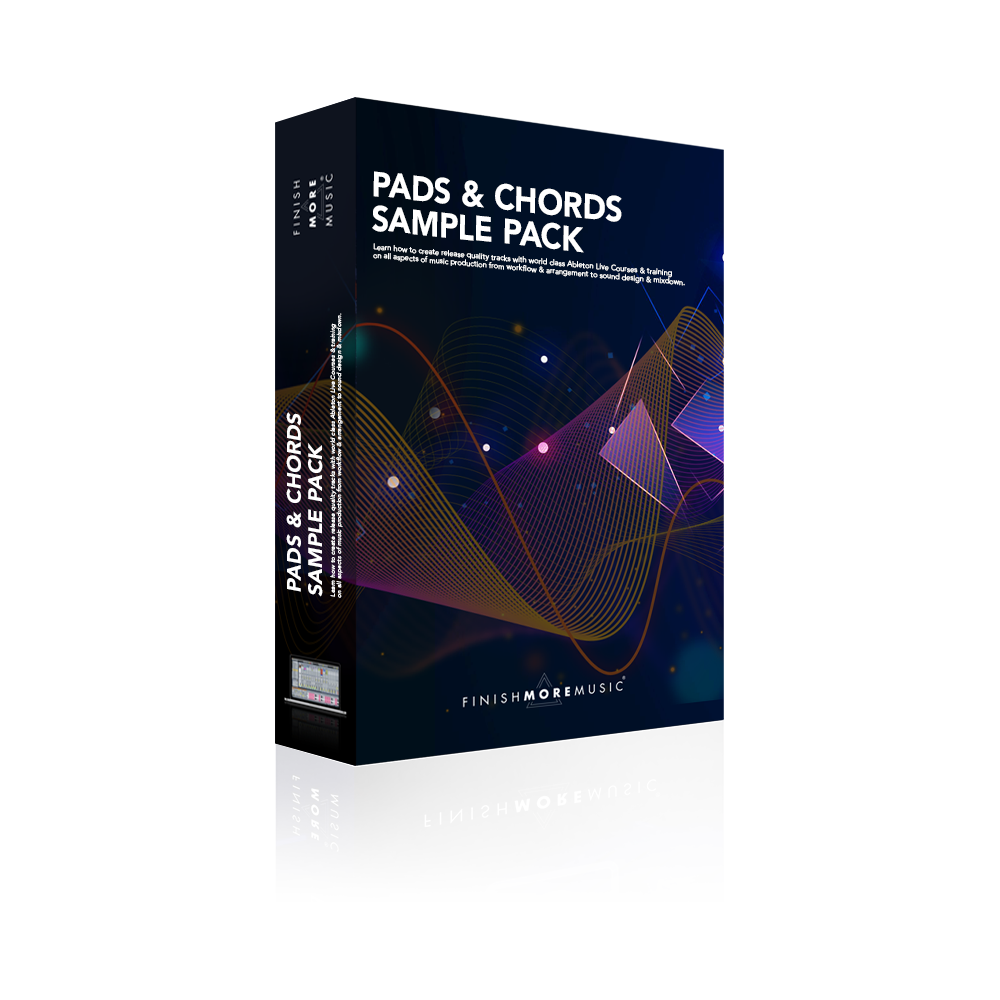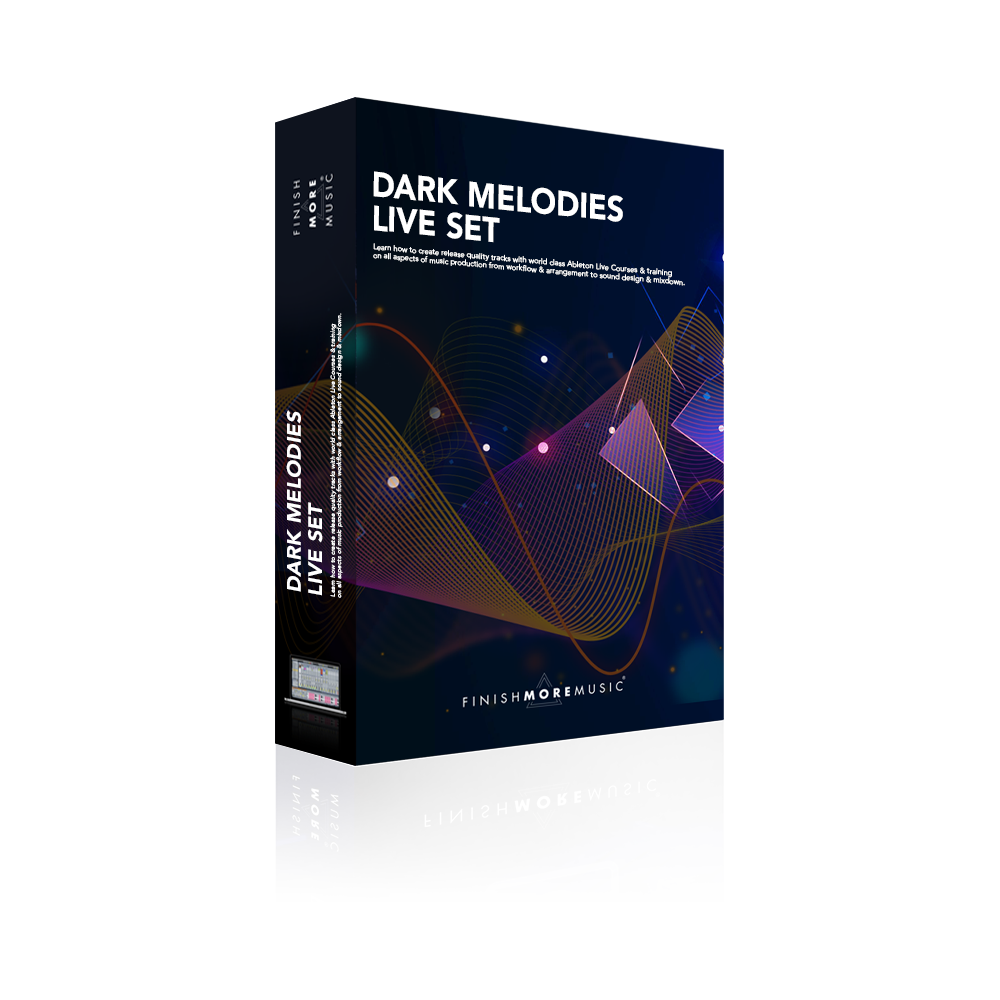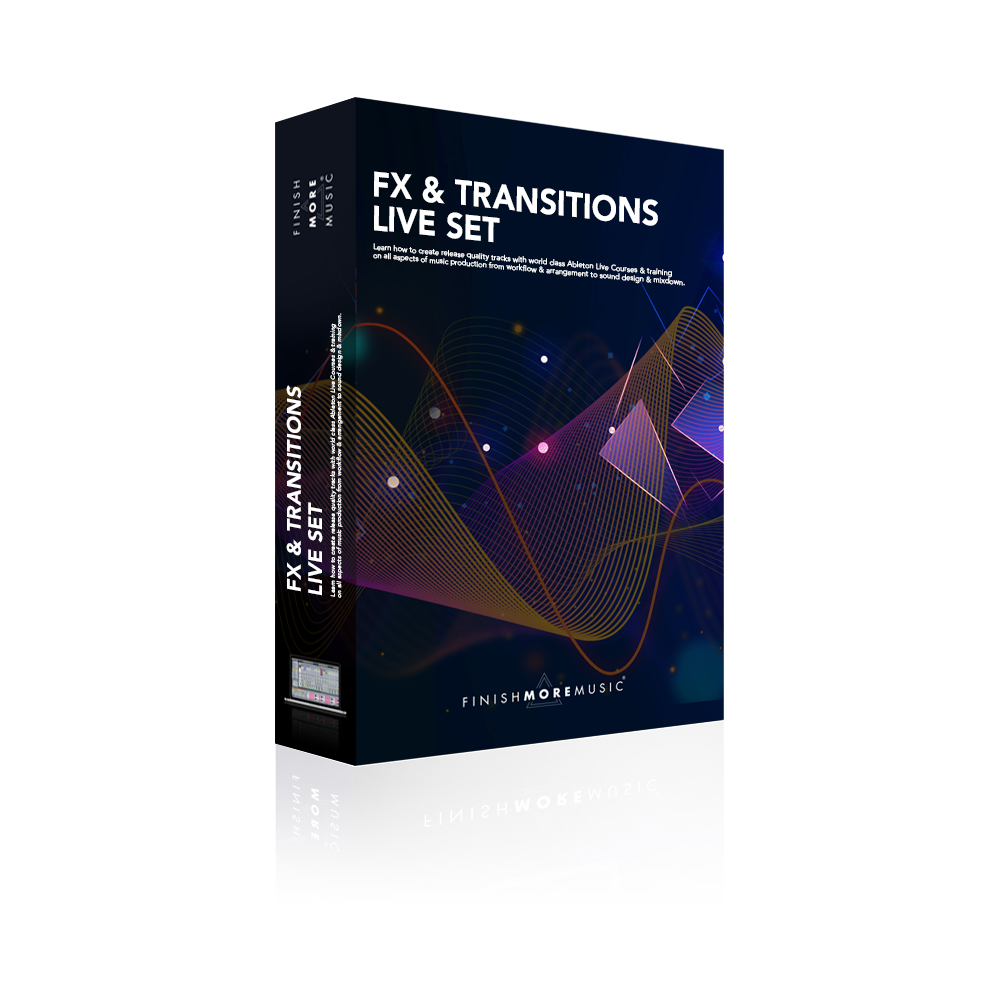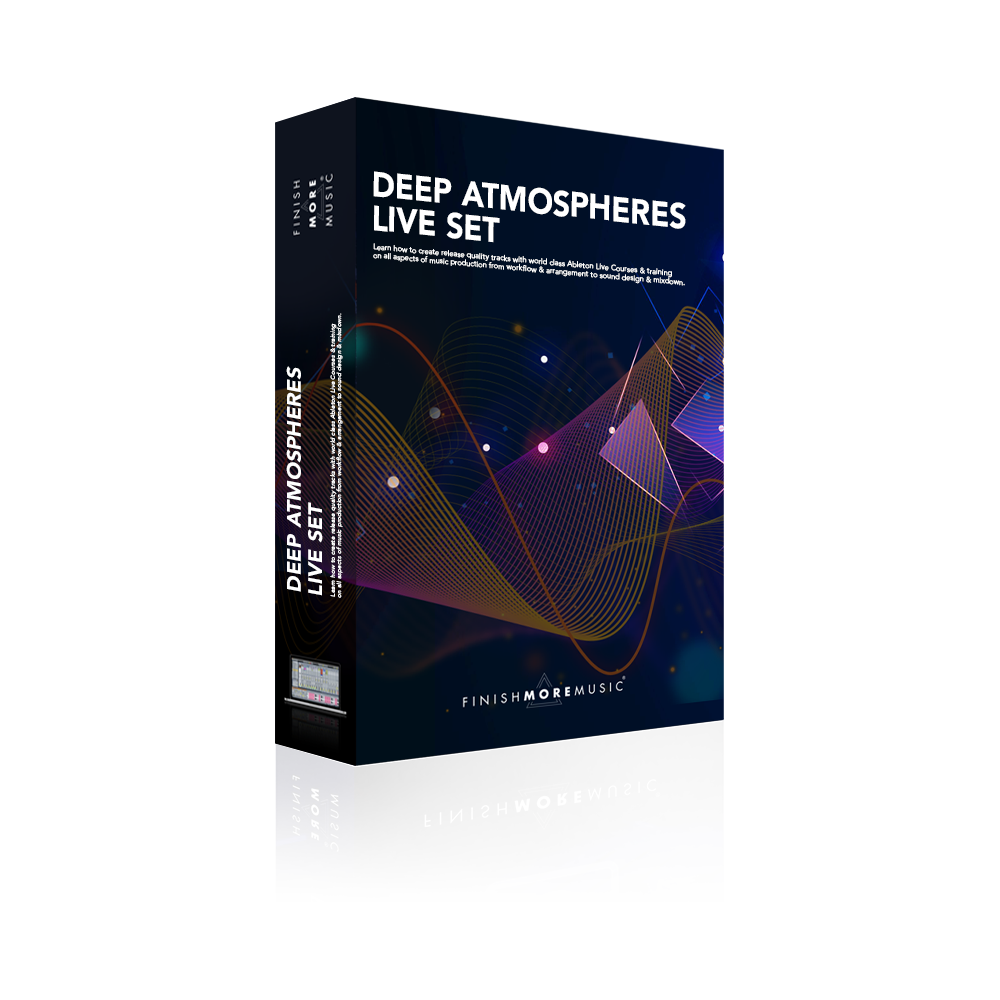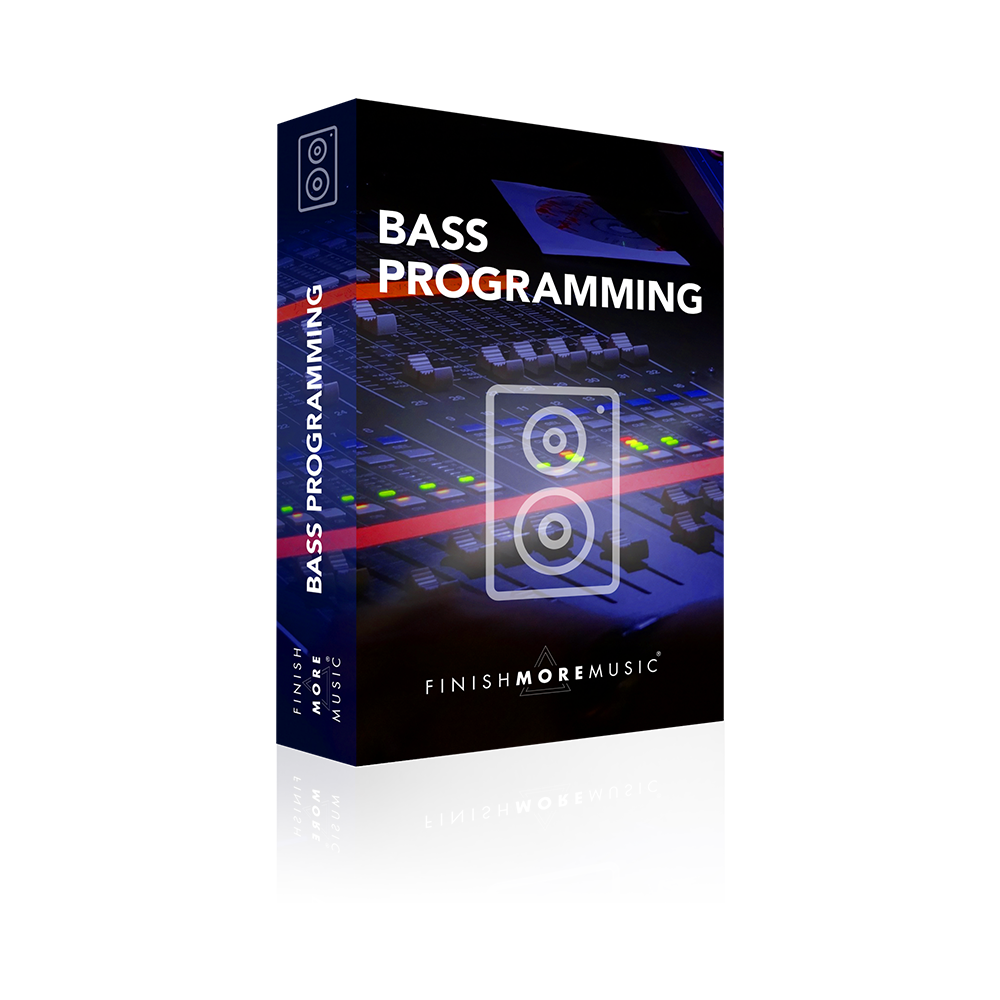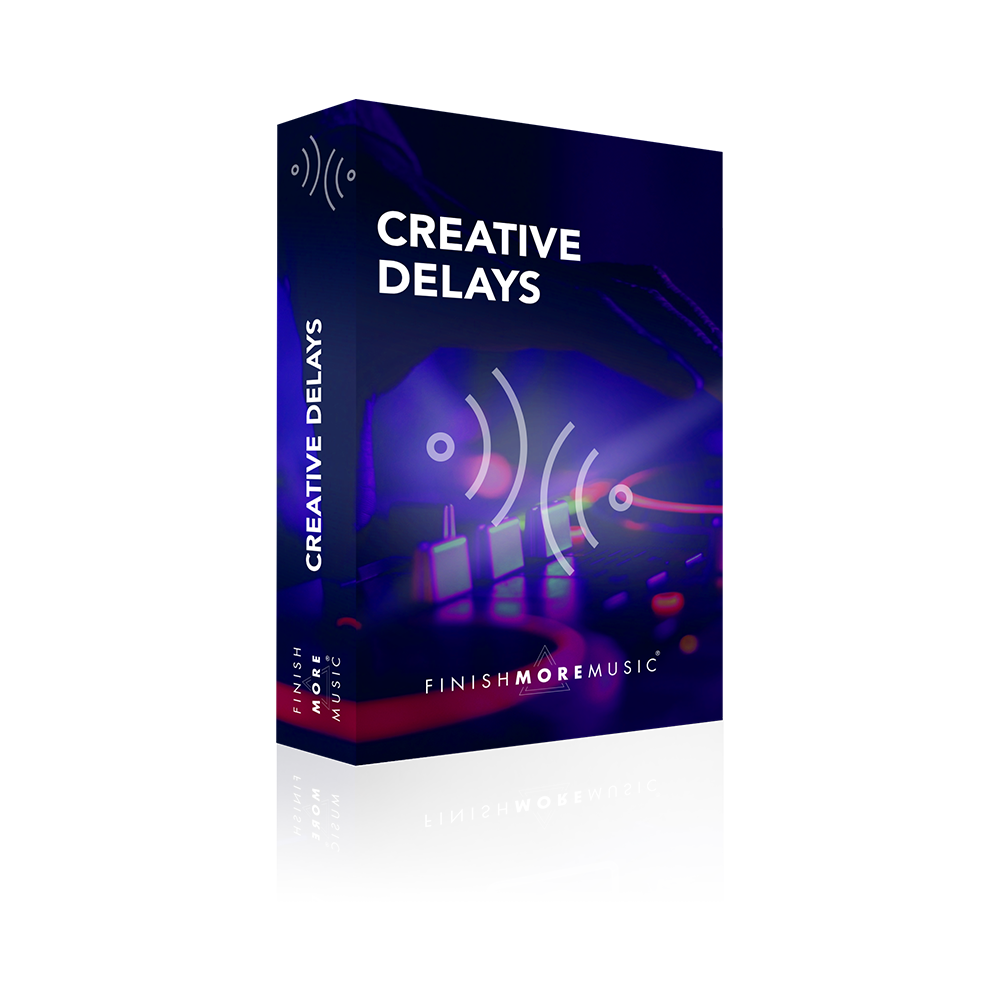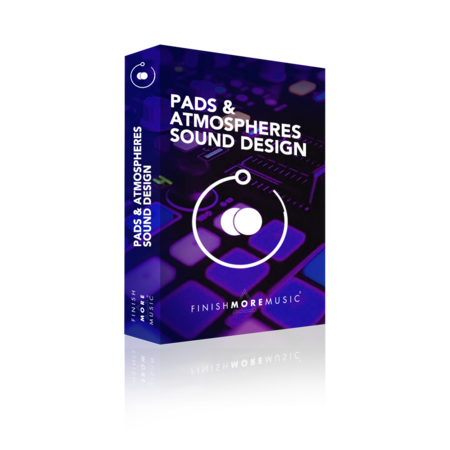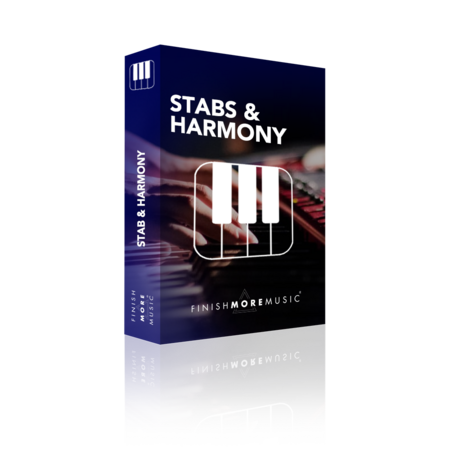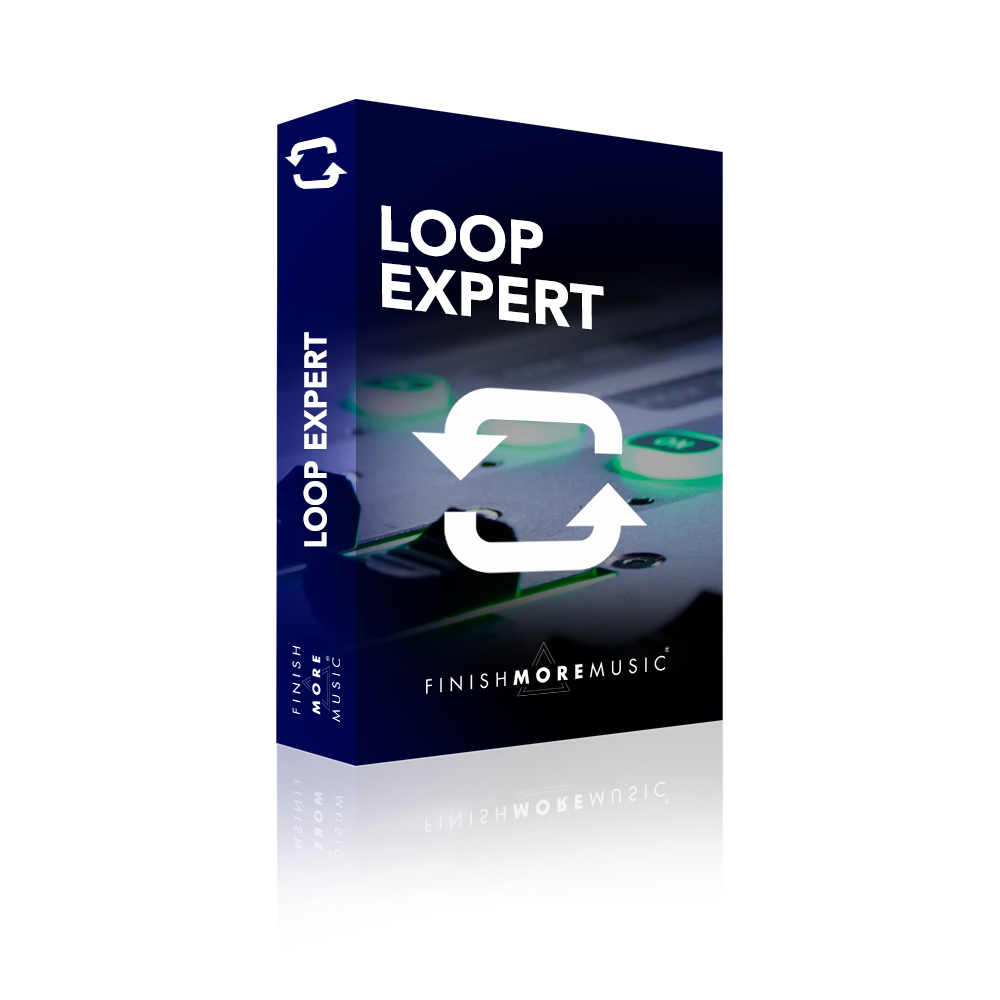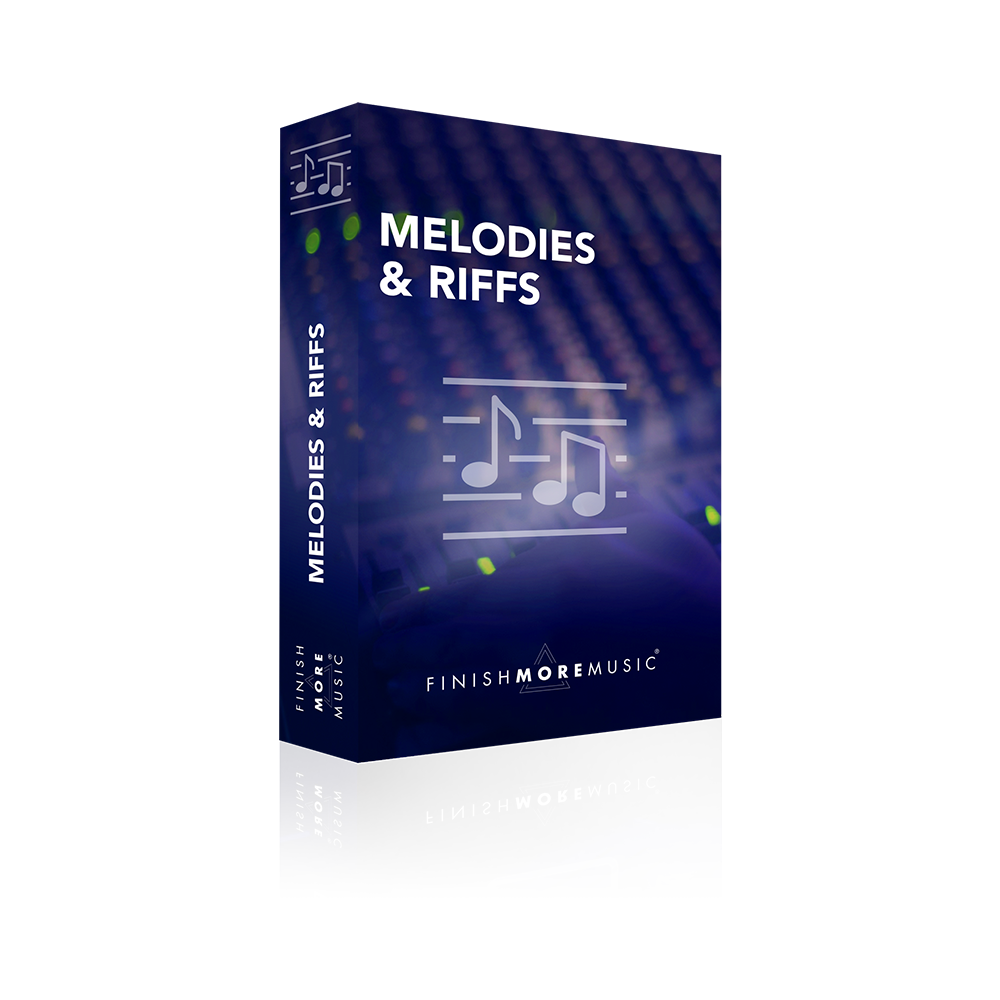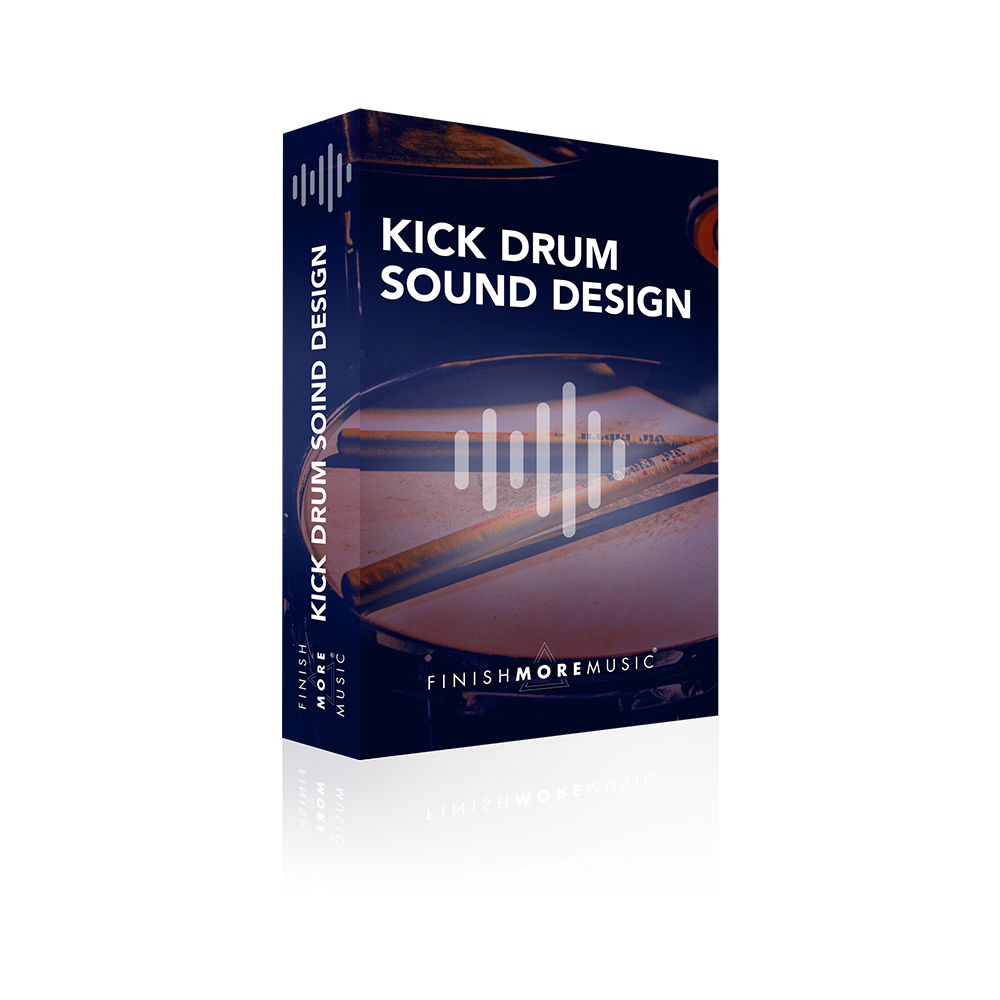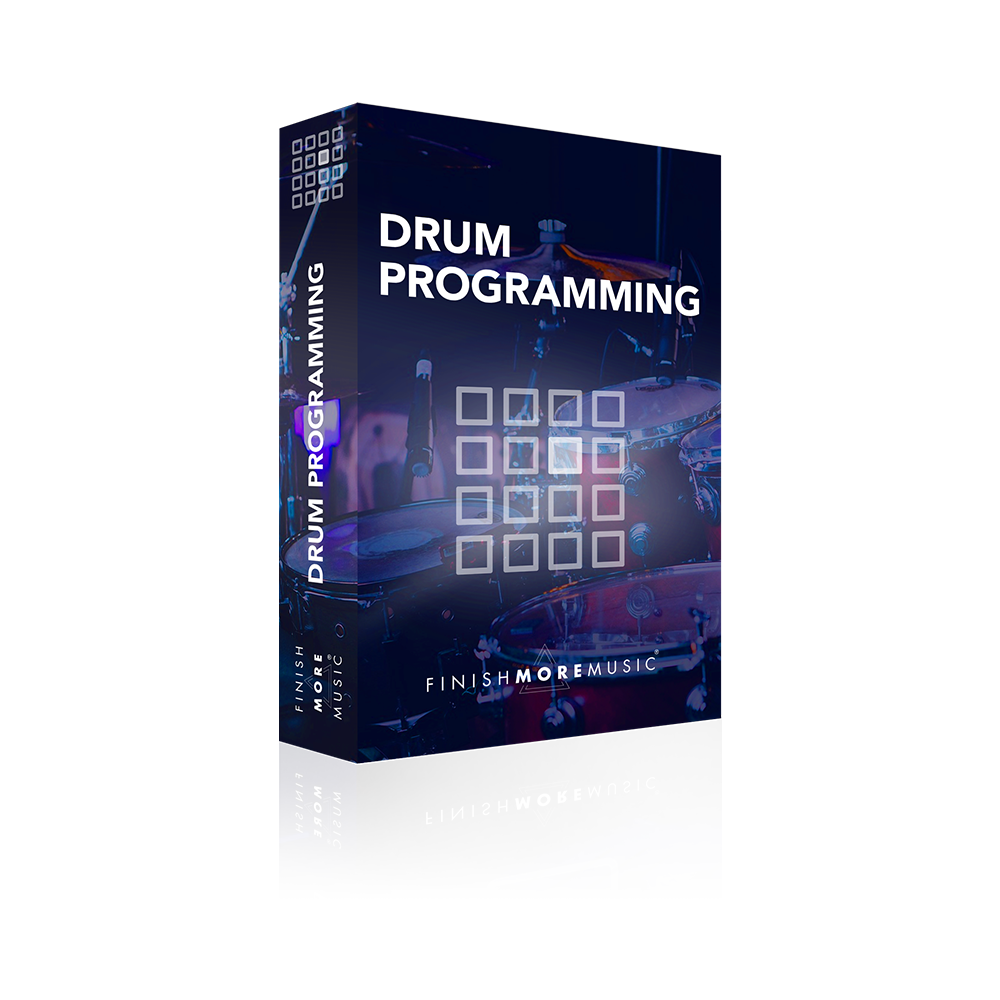This Ableton Live Tutorial shows how to split the frequencies of a sound and apply individual effects to each band. This technique can be used for, amongst other things, applying side chain compression to only the low frequencies or maintaining a mono sound in the low end whilst applying stereo width effects to the mid and high bands.
Abletons Multiband Dynamics plug-in can easily be used to split a sound into 3 distinct frequency bands. If the amount control in the bottom right of the effect is turned down to zero then no compression or gain adjustments will be made to the signal and the plug-in can be used purely for the purpose of splitting frequencies (of course the compression settings can still come in useful if needed).
The first step is to solo the low and then high bands whilst setting the frequency cross over points to taste. When suitable values have been chosen the effect is grouped (ctrl+g) and then the original chain is duplicated twice. The relevant band in each instance of the Mulitband Dynamic plug-in is isolated using the solo button and then it is time to add additional effects to each chain.
A few useful effects that can be added include a utility set to zero width and a side chain compressor on the low band, reverb and any stereo widening plug-ins on the mid and high bands and distortion and panned delays on the high end.
In this Ableton tutorial we also make use of the macros available in Abletons racks to map a selection of useful parameters for further tweeking.
If you would like to download the rack demonstrated in this video along with the sample audition rack, simply drop your email address into the subscribe box on the right and we will send you a download link. We never send spam to our subscribers, only updates when there are new videos, articles or racks available on the website.
This Ableton tutorial makes use of the Sample Auditioner Rack. You can watch how to make one of these here.