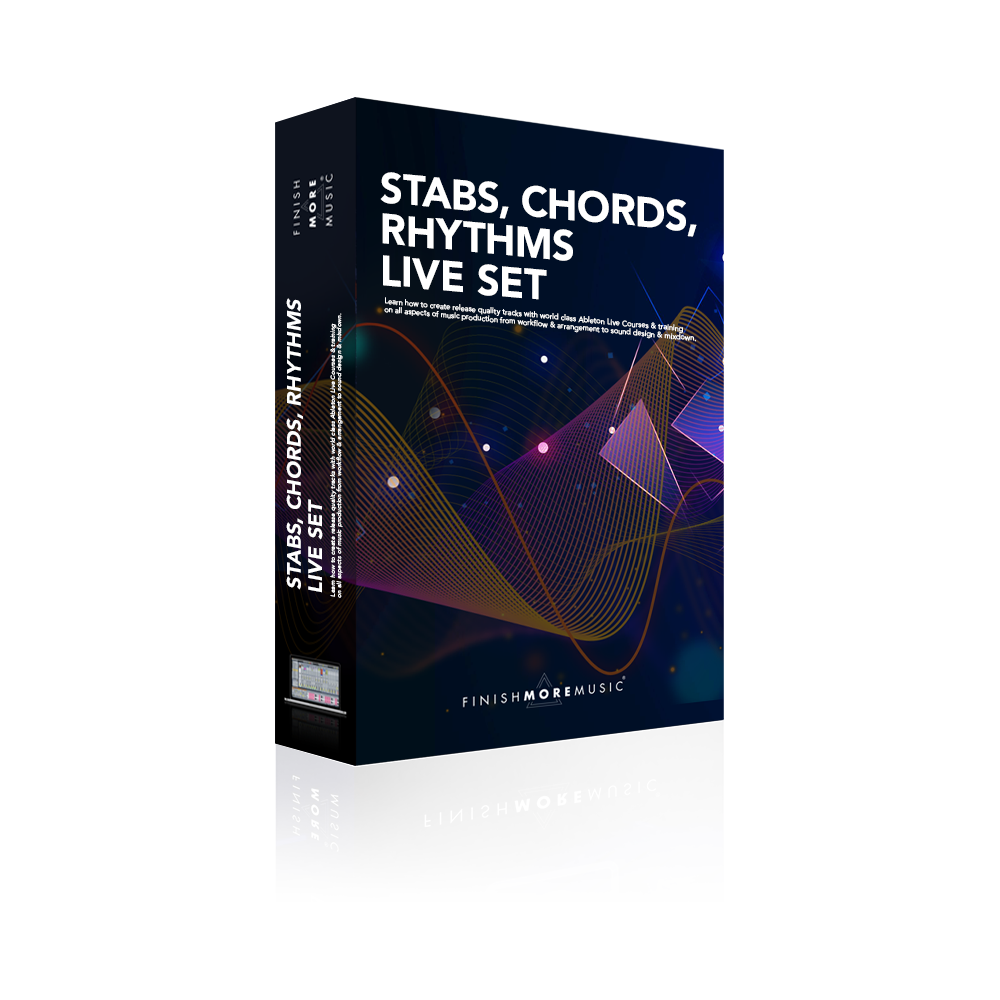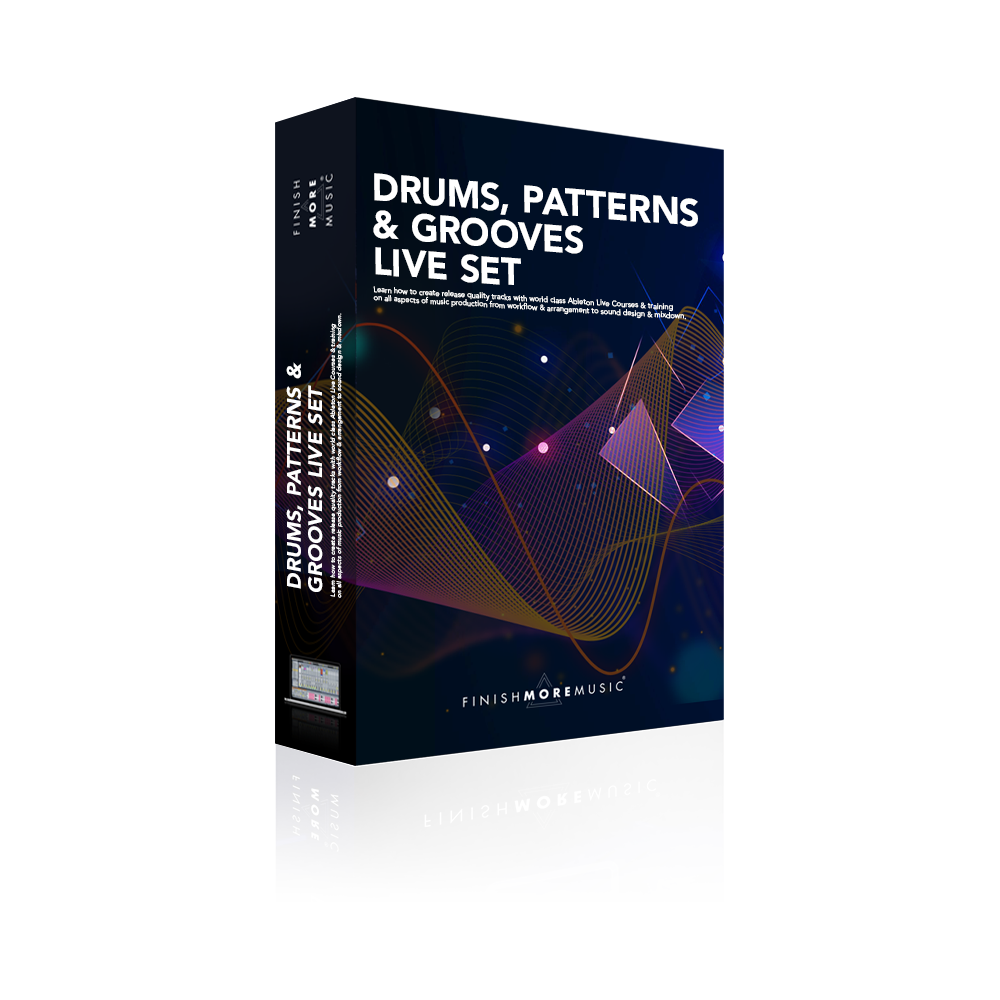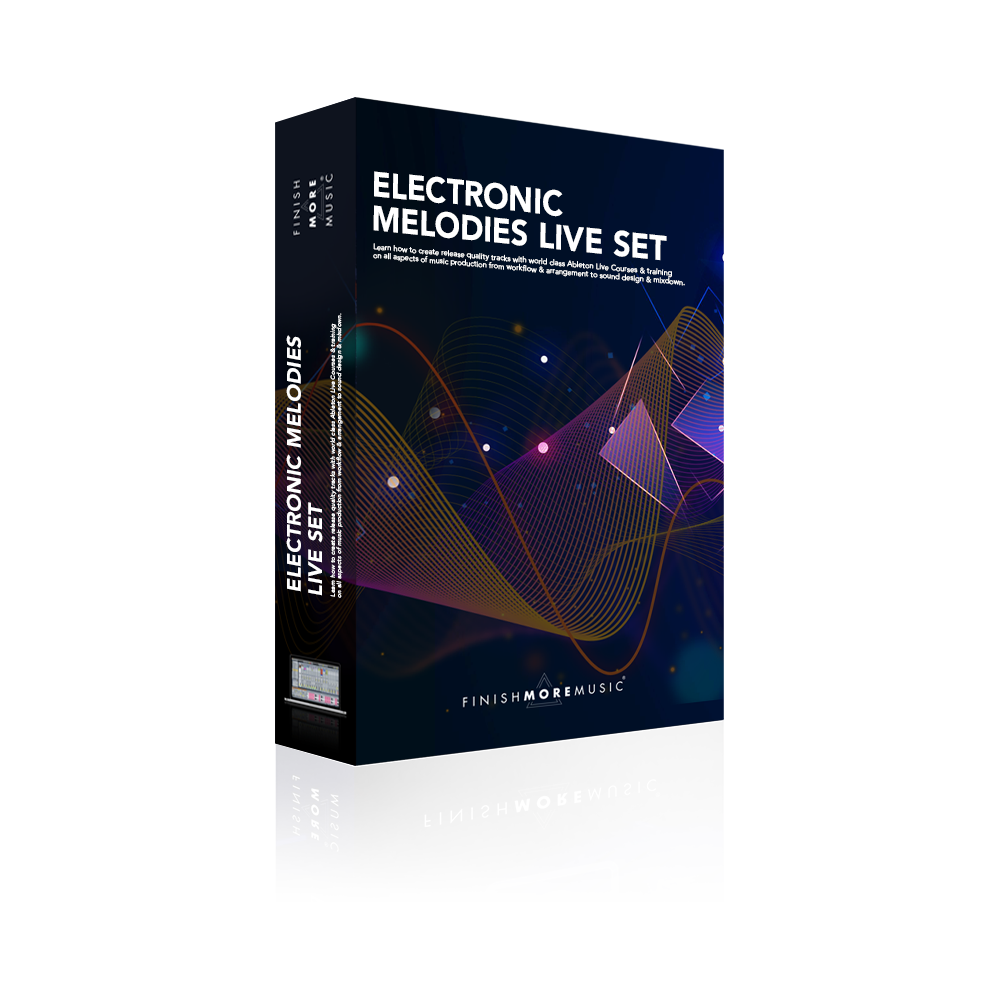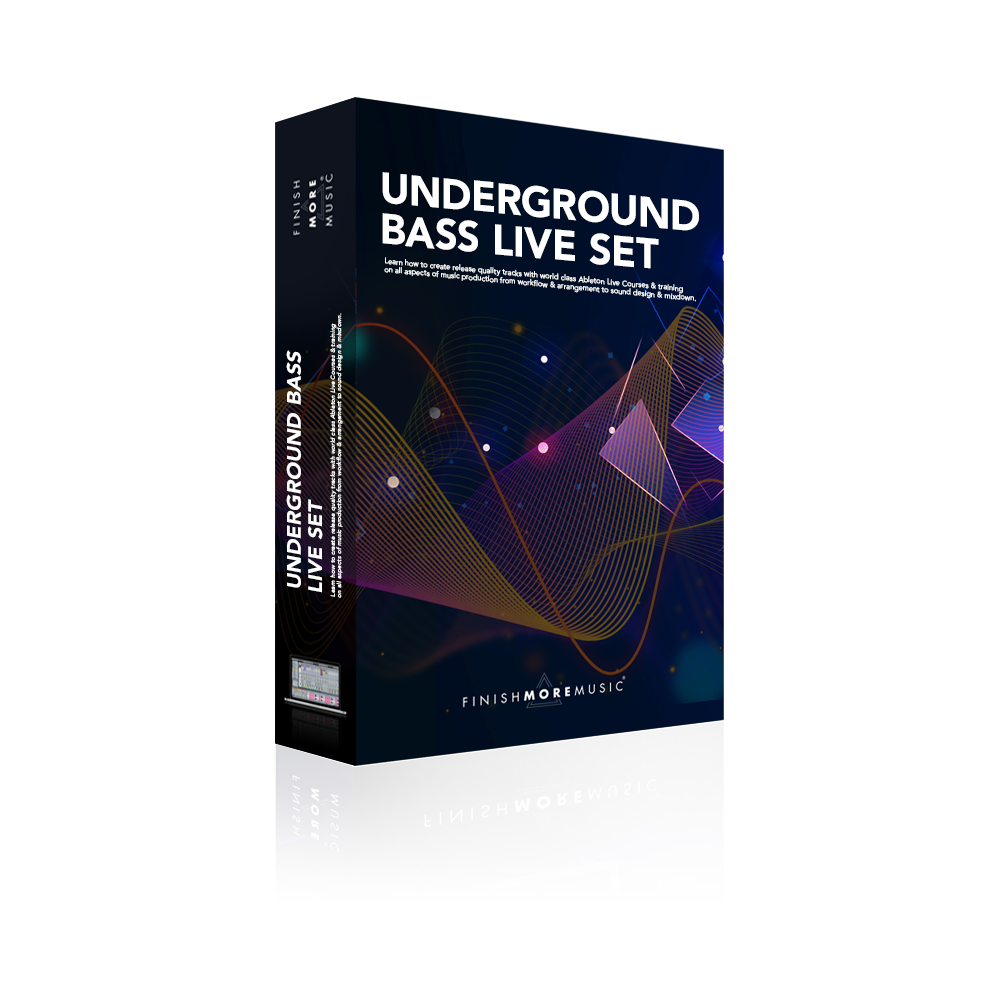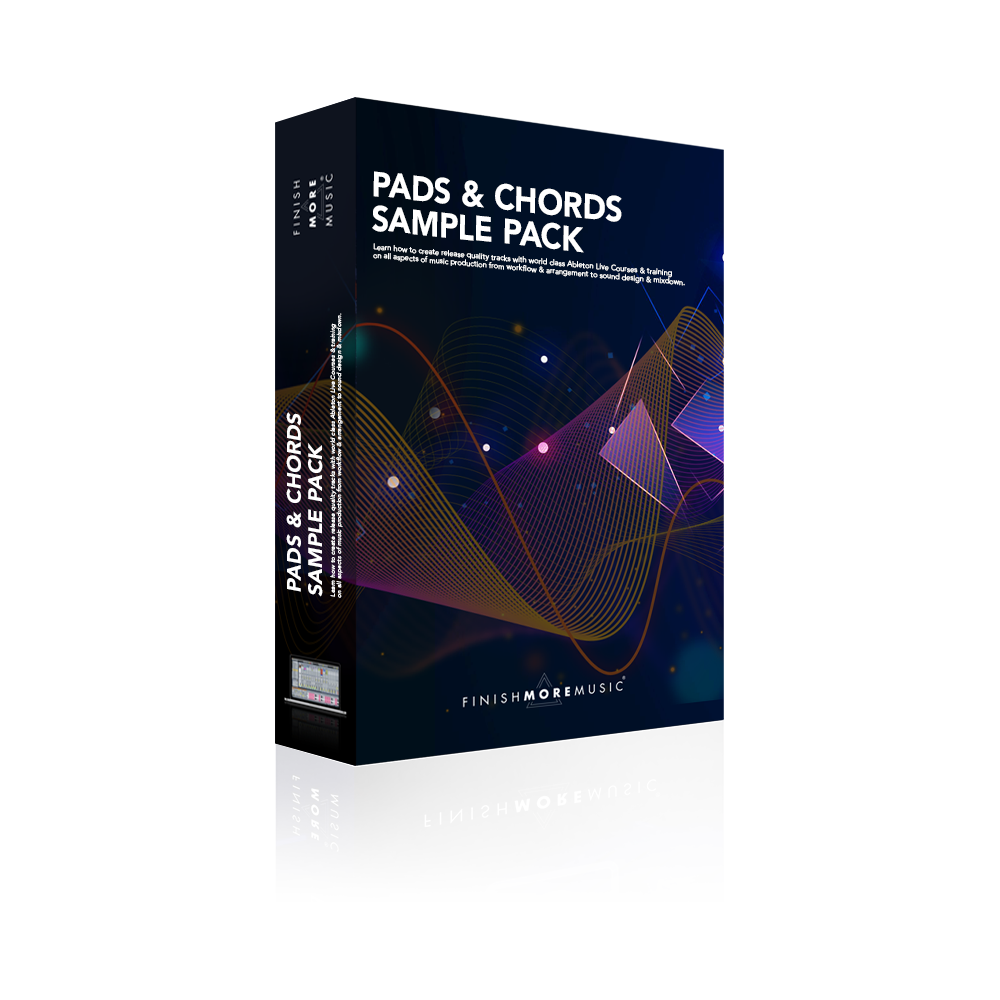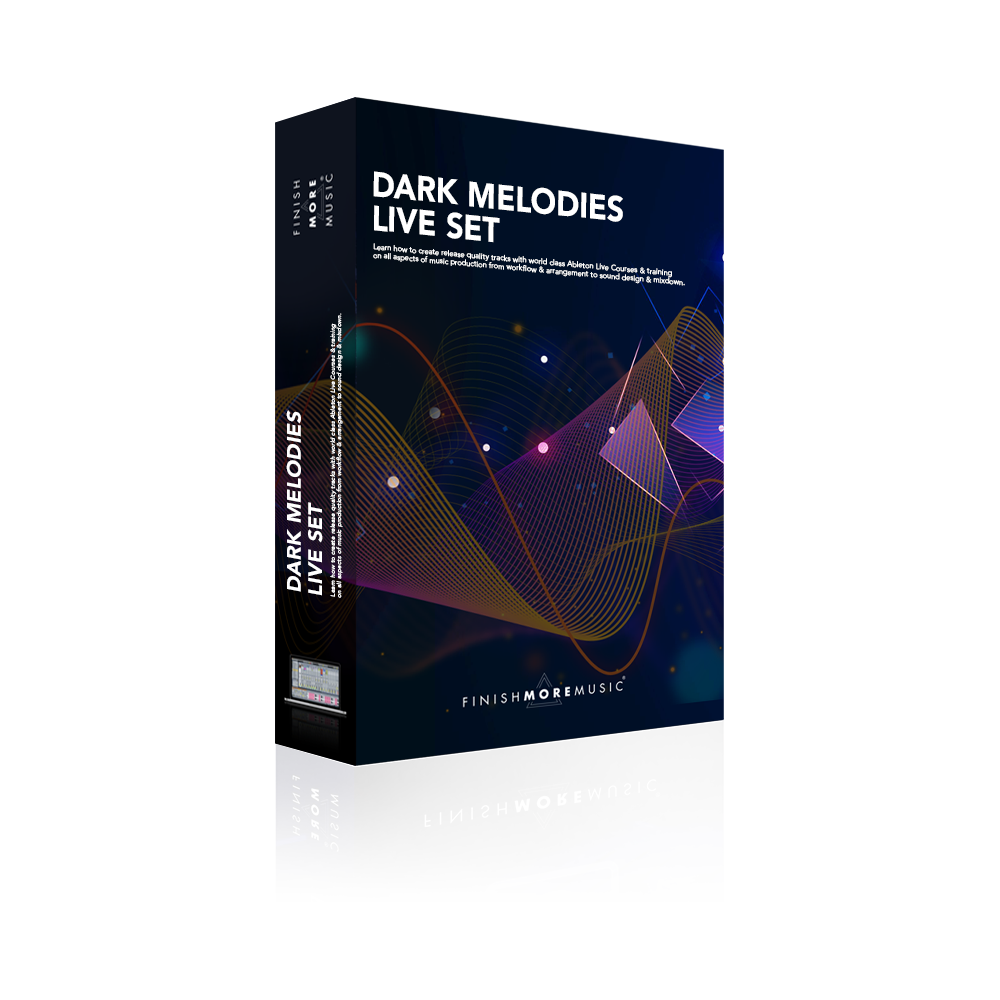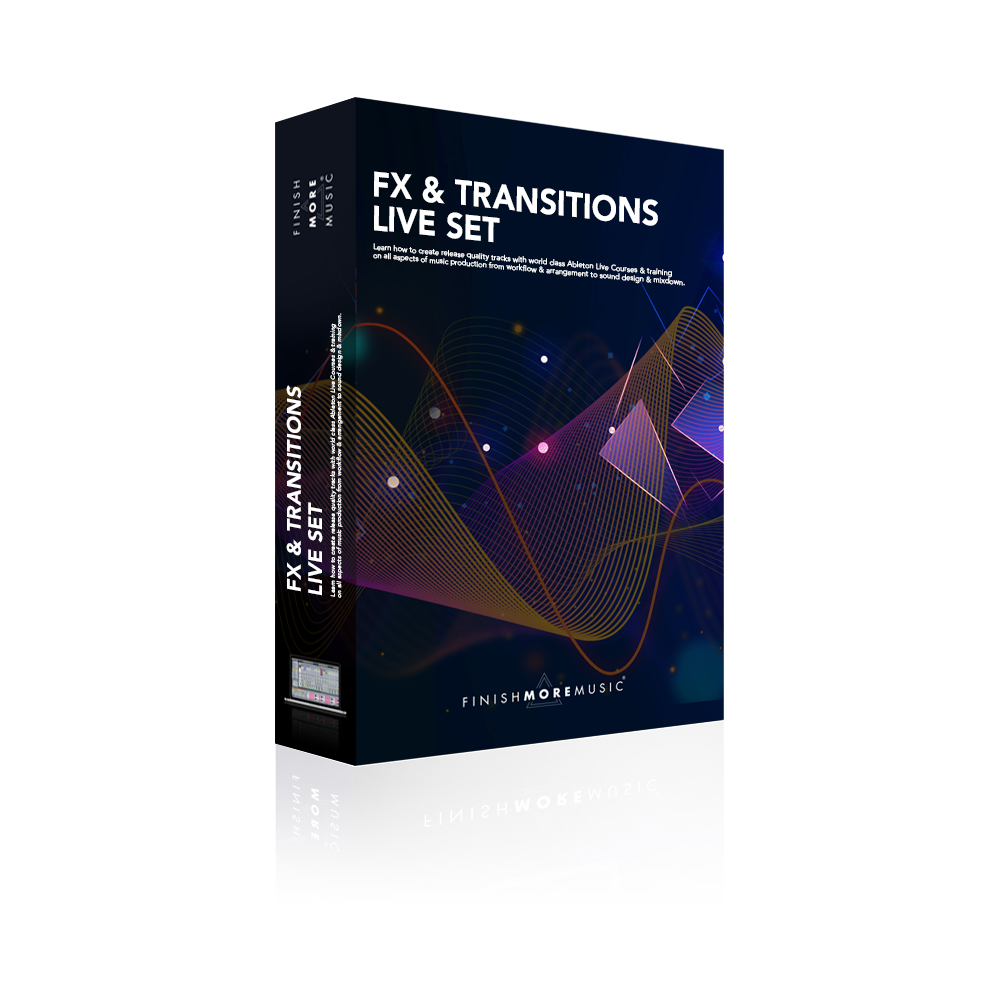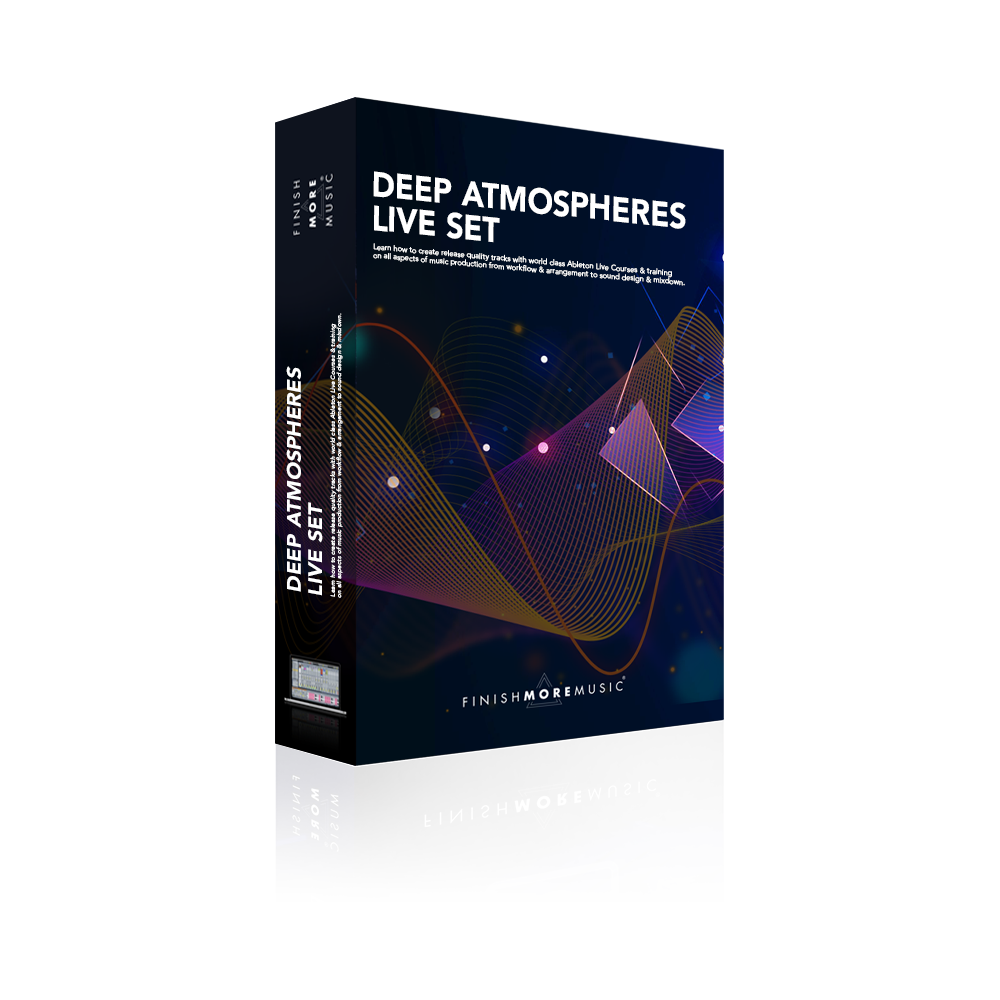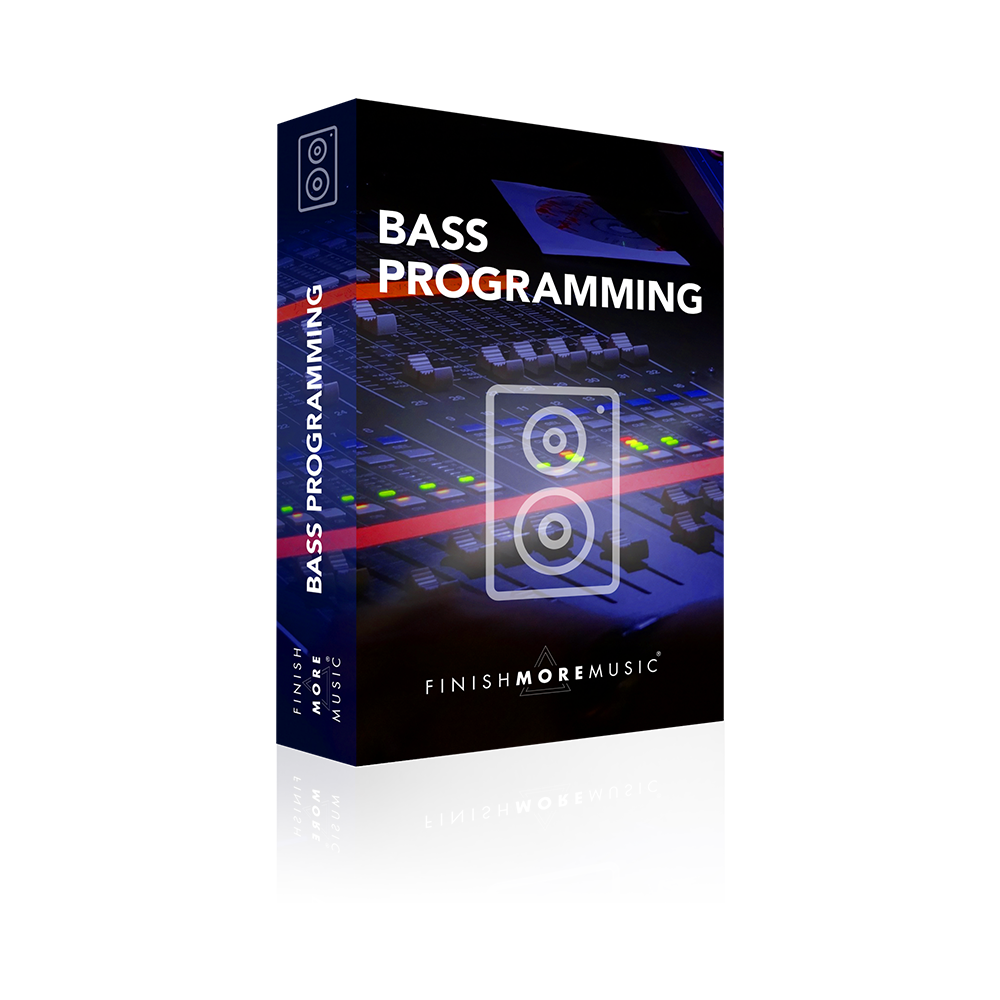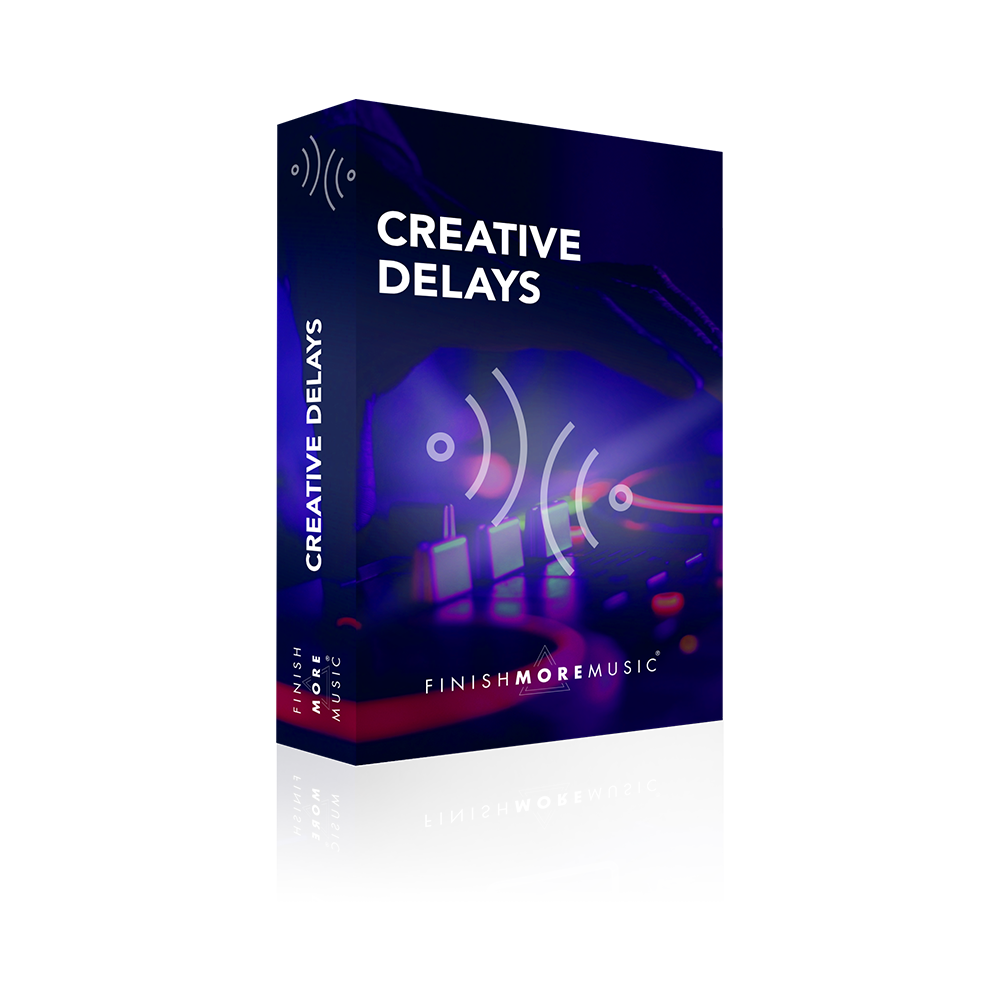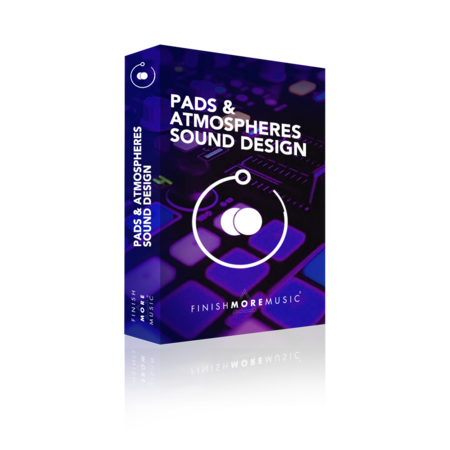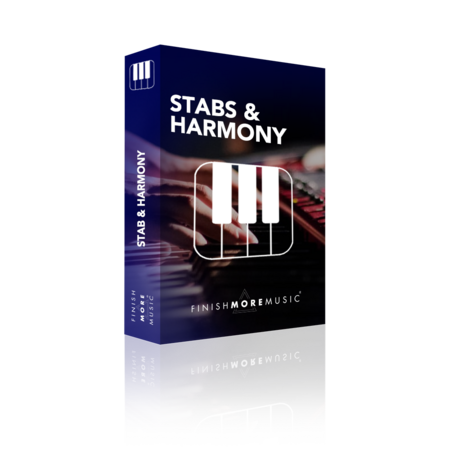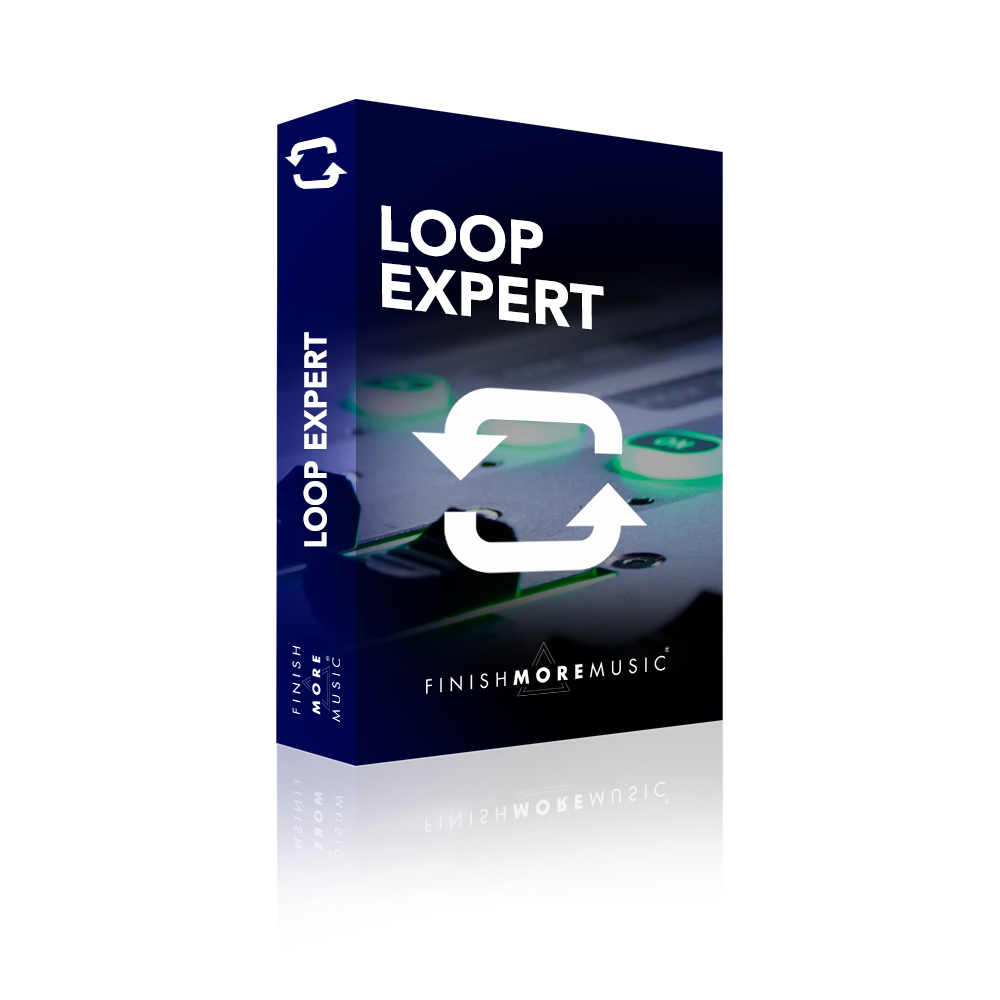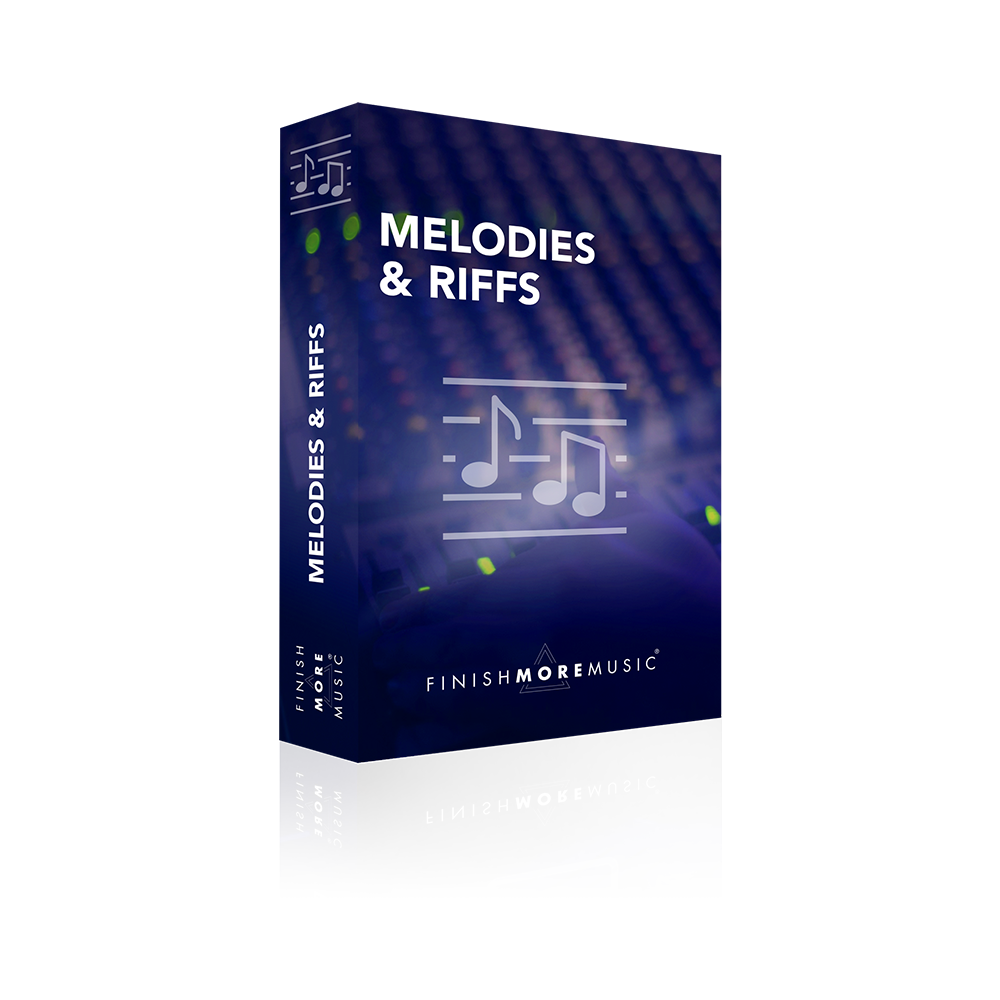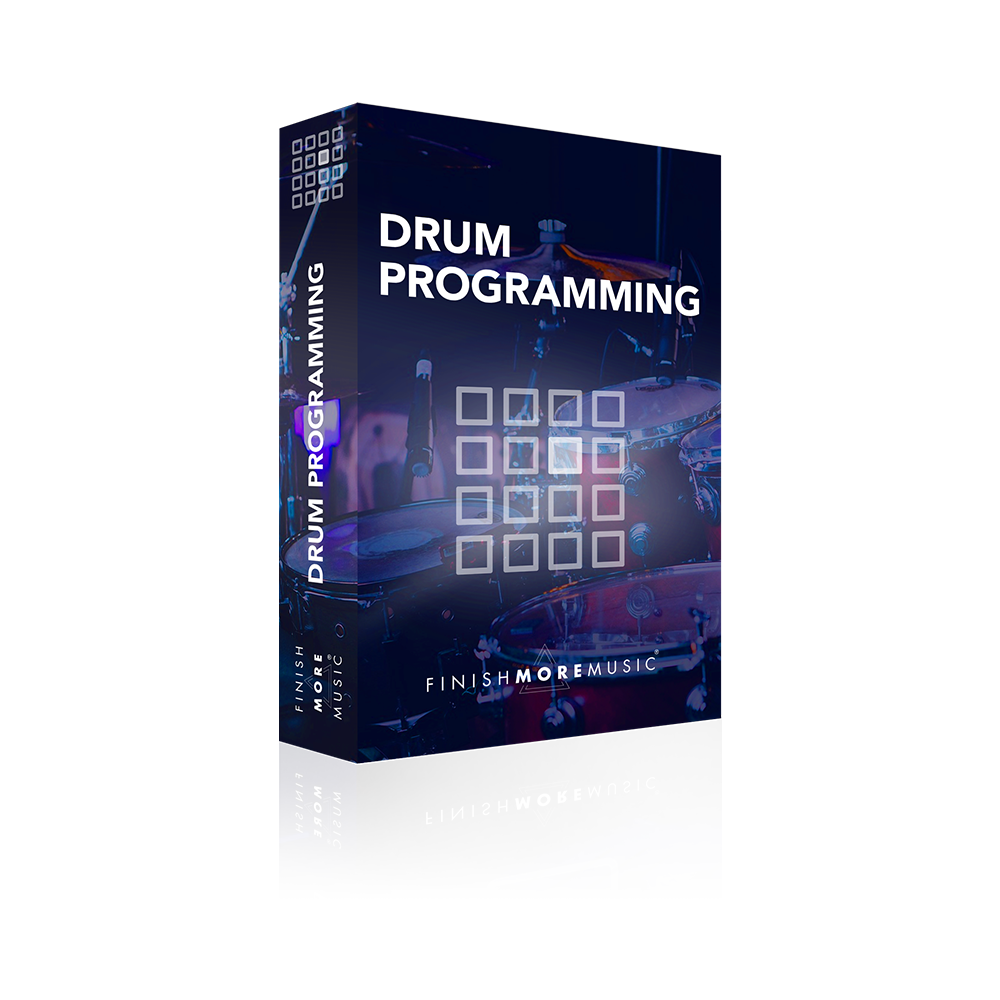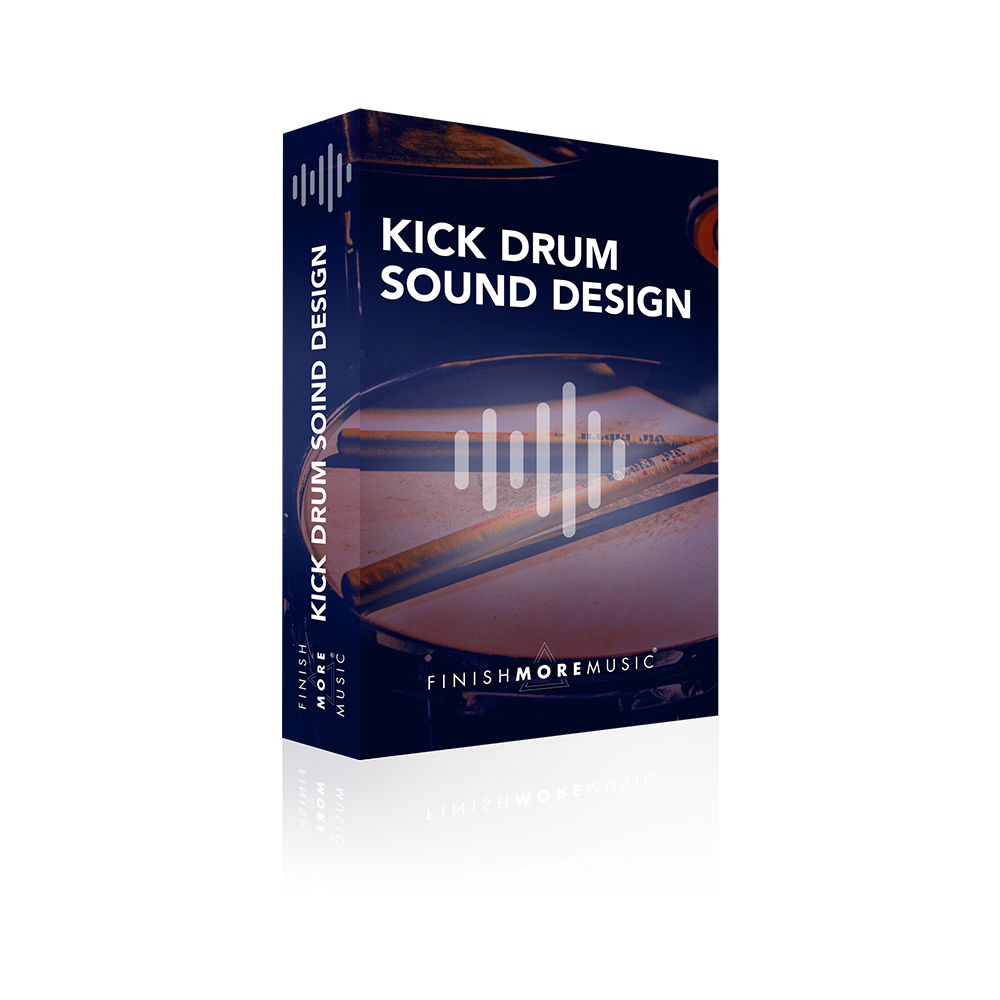One of the challenges of working as an Electronic Musician is maintaining that natural, human feel in your tracks. The little nuances that come from playing live instruments, inconsistency of hardware, and those little mistakes that us humans make are often fiddly to programme and take up time that can interrupt your creative flow. In this tutorial I show you how to add that humanised feel to top loops that add that extra sense of interest, groove and movement to your music quickly and easily in your DAW.
Transcript
Okay so one of the challenges that we often face as electronic musicians is adding a life and expression to our tracks. It is super easy for everything to sound robotic and monotonous, particularly if we are programming sounds directly into our MIDI editor. Now of course is super cool if you’re able to play your sounds in alive but if you’re anything like me and often make a mess of it it’s really handy to have a few tricks up your sleeve. So what I’m gonna do in this tutorial is give you three tips and techniques for adding that kind of human feel and spicing up your hat pans. So here’s the Hat patterning question I’m just gonna give you a quick blast of it on its own straight up sixteenth note pattern, there we go now let’s hear how that sounds when it’s sitting on top of the track itself. It’s got no movement it’s all very flat and boring. So even though there’s some great movement in other elements of the track this is really dragging things down and just sounding so static and uninspiring. So let’s go ahead and add some interesting movement to this. I’ve got a duplicate so we can compare and contrast and the first thing that I’m gonna do is add a GRU file to this now if you right-click and go into the groove library you’ve got a whole host of options here and the most popular tends to be the logic swing 16 but I find a lot of joy using patterns from the Latin percussion folder and you can just click on these to preview them and in this instance what I’ve done is pick the Afro jazz bongo pam. Now straight as it is I can just drag it across onto the MIDI clipping question and then we can have a listen to a before and after. So straight away we’ve got some really interesting movement and if you’re interested to see exactly what the groove file is doing to your MIDI you can just click the commit button. Now take a look because you’re going to see both the velocity and the position of the notes change and this is exactly what’s going on in the background. Now I’m gonna undo that because as soon as you commit, you lose the option to mess around with things like your timing your velocity and your random. And here’s the deal, even though we’ve got this applied and it’s adding that cool kind of pulse, it still got a robotic feel because nothing is being randomized like it would happen if you were playing this in a live. So there’s a couple of things that we can do to that. First of all, inside of the GRU file itself, you can add a few percent on the random. You don’t want to go too far it starts sounding like this…no good to no one but a few percent in here and it’s barely noticeable but the human ear will pick up on things like that. Now that is dealing with the timing. When it comes to the velocity, we can go ahead and use a MIDI effect for that so let’s dive in and we’ll grab velocity. This is already wired to volume so if I pick the first one add some random, this is immediately gonna start jumping up the volume of each of these hits. But that obviously sounds all over the place. It’s a bit too much. That’s probably like our play in if I was doing it myself. I want to get some control of that so I can interfere with the range. This is the range of velocities that this plug-in can output to our hat. I’m going to dial this up so we don’t get the super quiet ones. We’ll leave the loud ones there, no problem with that and then let’s bring the random down to something a bit more manageable just like we did with the timing and of the notes in at the GRU file. Still feels a touch jerky to me so I’m gonna take a few off of that and now what we’ve got is as well as the natural kind of swing and feel there’s also the tiny bits of human error in there that are much more interesting to the human ear. The last tip is we’re going to use the vocoder. So this is really common in house, tech house, fact you can use it in pretty much any electronic genre and what this is doing is every time the hack comes in, I select noise in the carrier and it starts blending in some white noise to it. So have a listen to how this sounds and something that’s quite a common trick that you hear is coming up to transition points or when you’re bringing a new sounding often the release is ramped up so it sounds like this. There’s a nice little extra tip for you that you can use for automation purposes. But what we’re going to do is just play a little bit with this dry wax. It’s kind of like altering the tambour of the sound. Now I’ve got the max for live LFO device, very very simple plug-in and if I click on map, link that to the dry/wet as I play this back you’re gonna hear and see that the white noise is being blended in on a random basis. I’ve picked out of all the different LFO types random and again you can tweak things like the depth if you want this to jump up much higher but I want something again that’s reasonably subtle in here it’s not too overbearing. I don’t want to interfere too much with the sound from the swing file because that’s matching the track really well so now here are differences…big difference right one is super robotic and the other ones really spiced up and got some vibe to it and is adding a nice feel to the track.
Thank you for watching
I really appreciate you tuning in and I hope you’re enjoying the tutorials and taking some real value into your music sessions.
If this video resonated with you and you feel it will have a positive impact on the people you know, please share it by using the social media buttons you see at the bottom of this page.
To make sure you are always the first to know when a new video lands: Subscribe to the FMM Youtube channel here.
Let me know how you get on with the techniques I showed in the videos and if you have any suggestions for future tutorials, ping me a message on Instagram (@IamKeithMills)