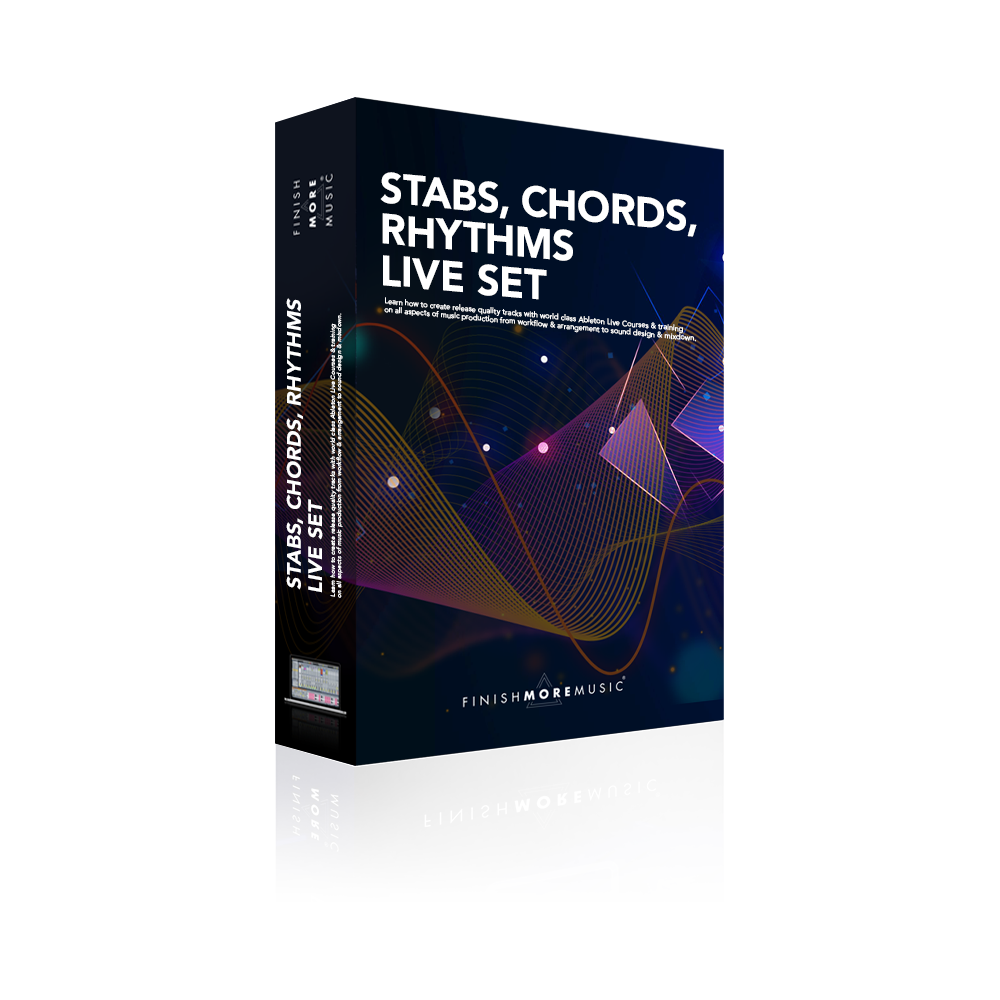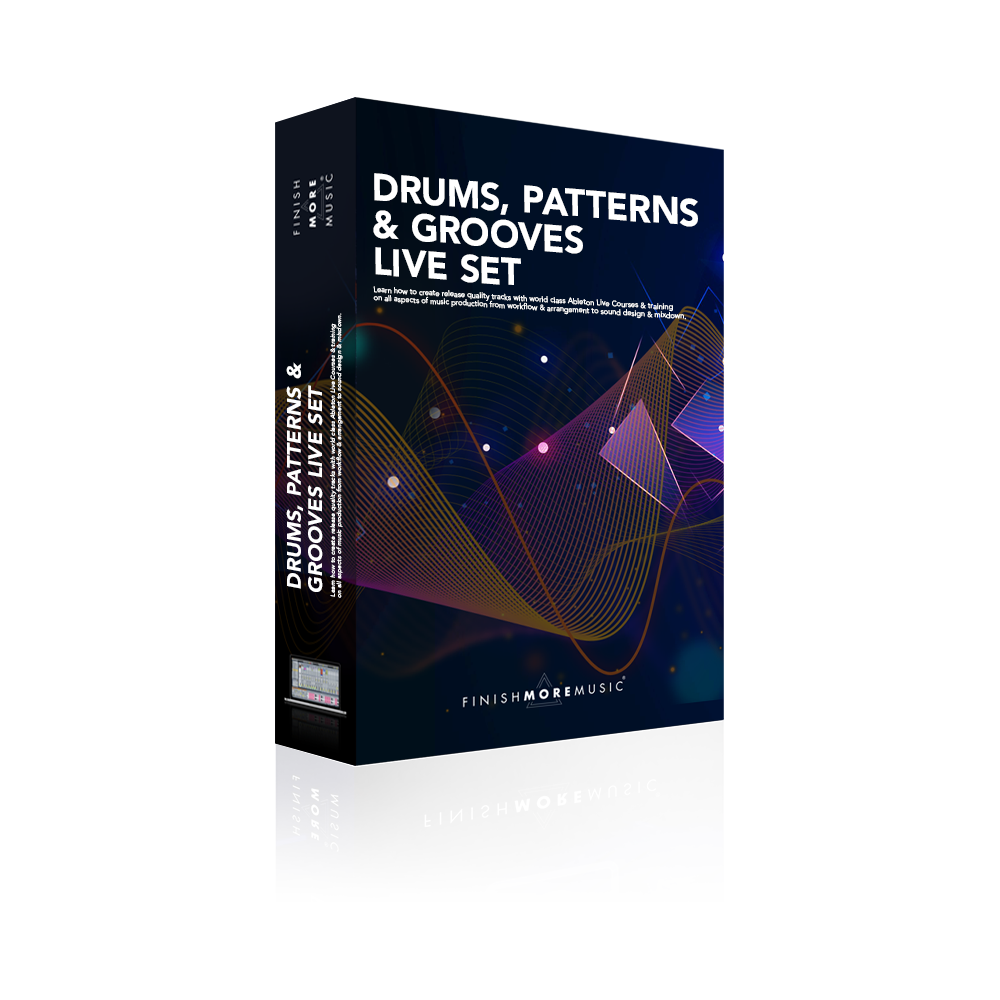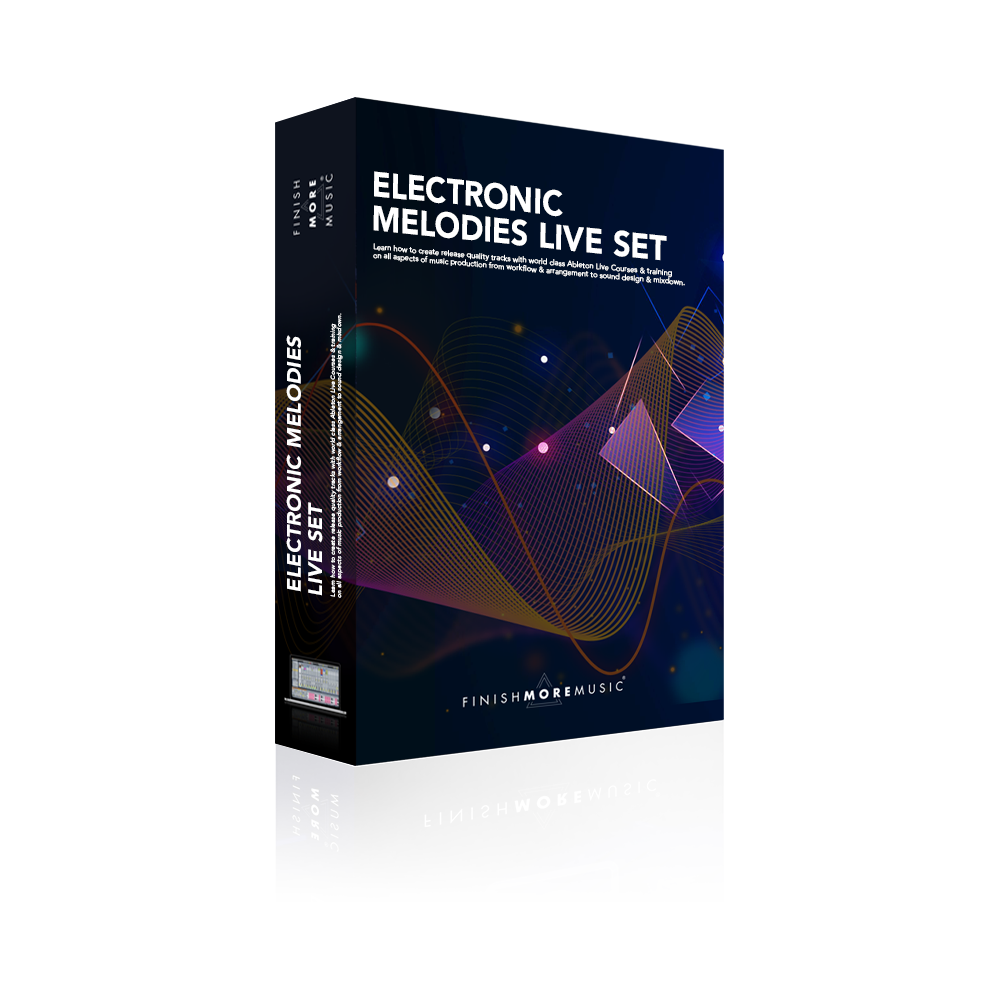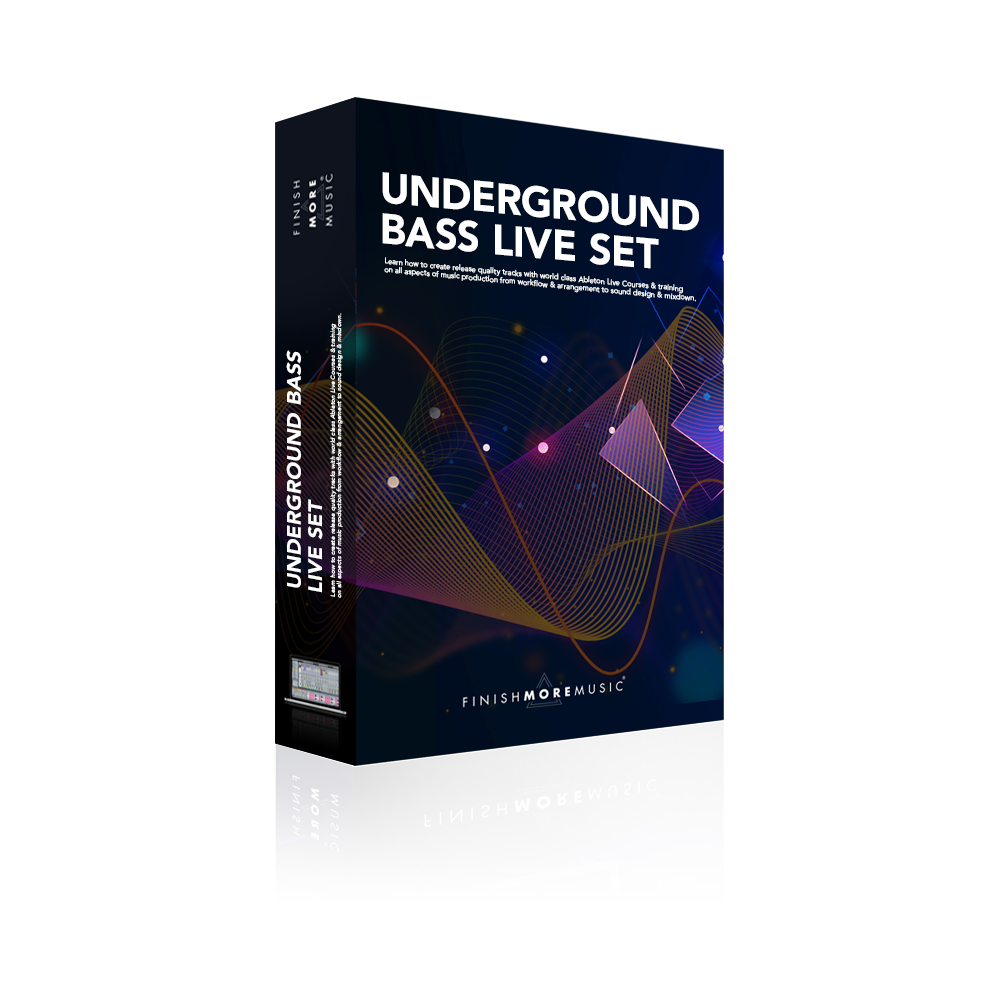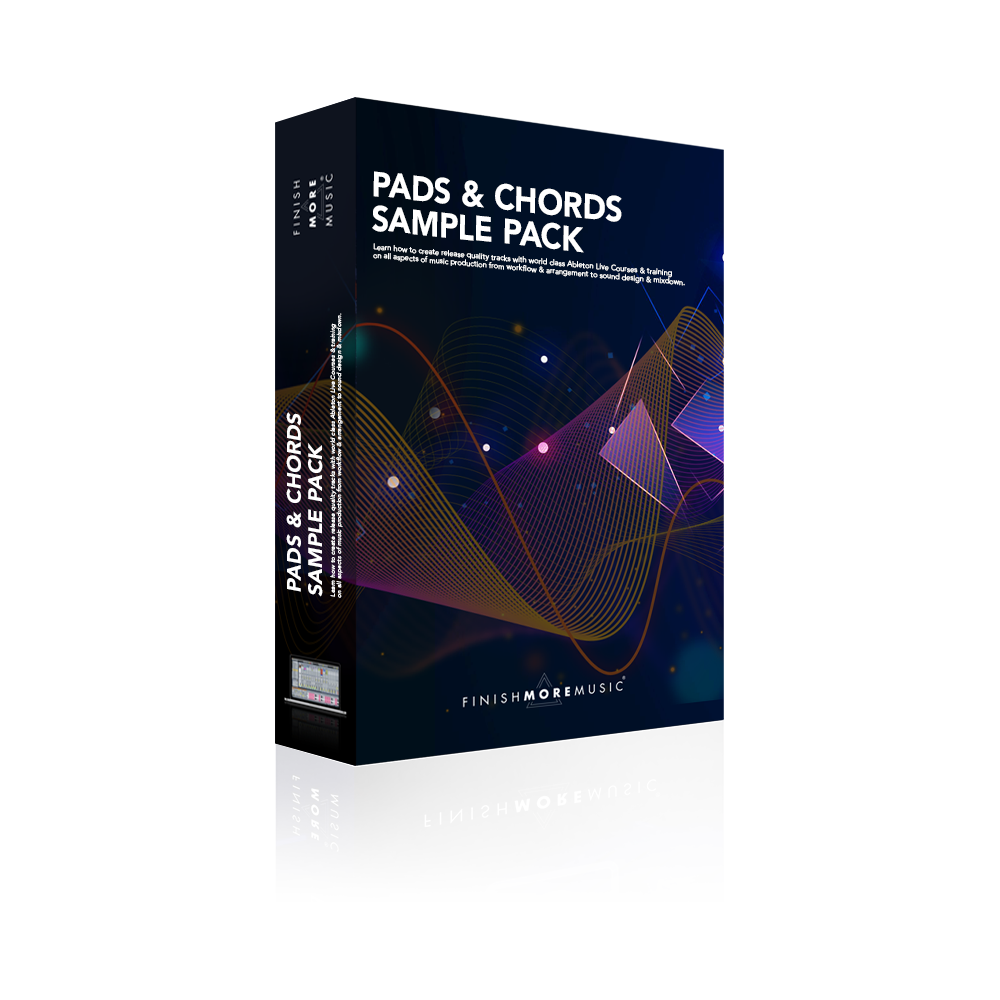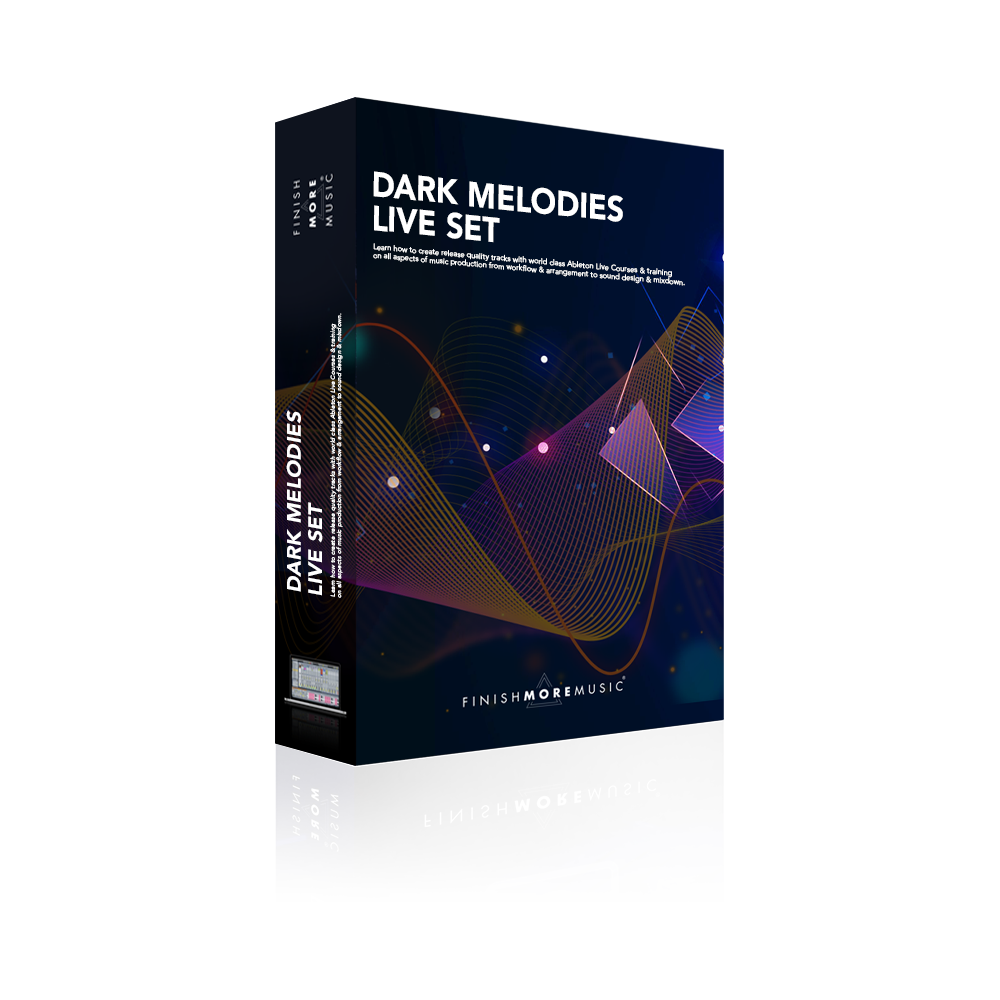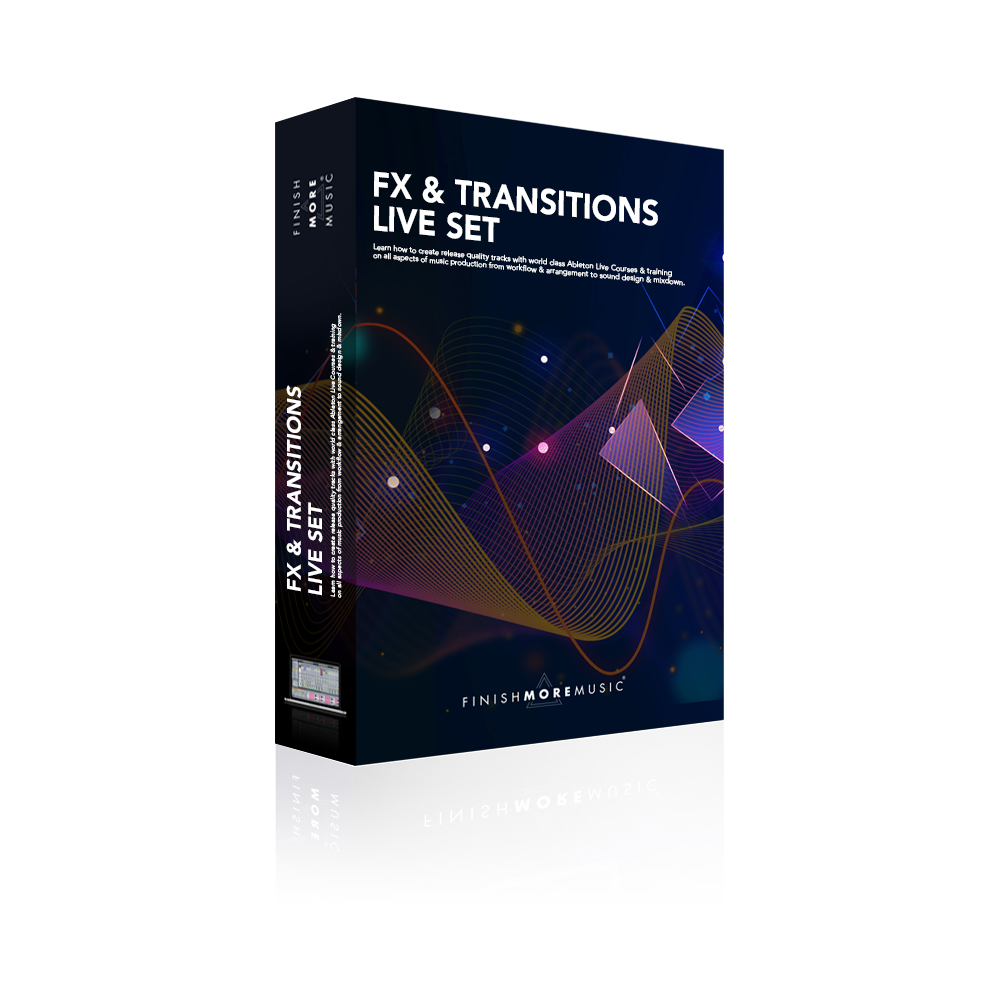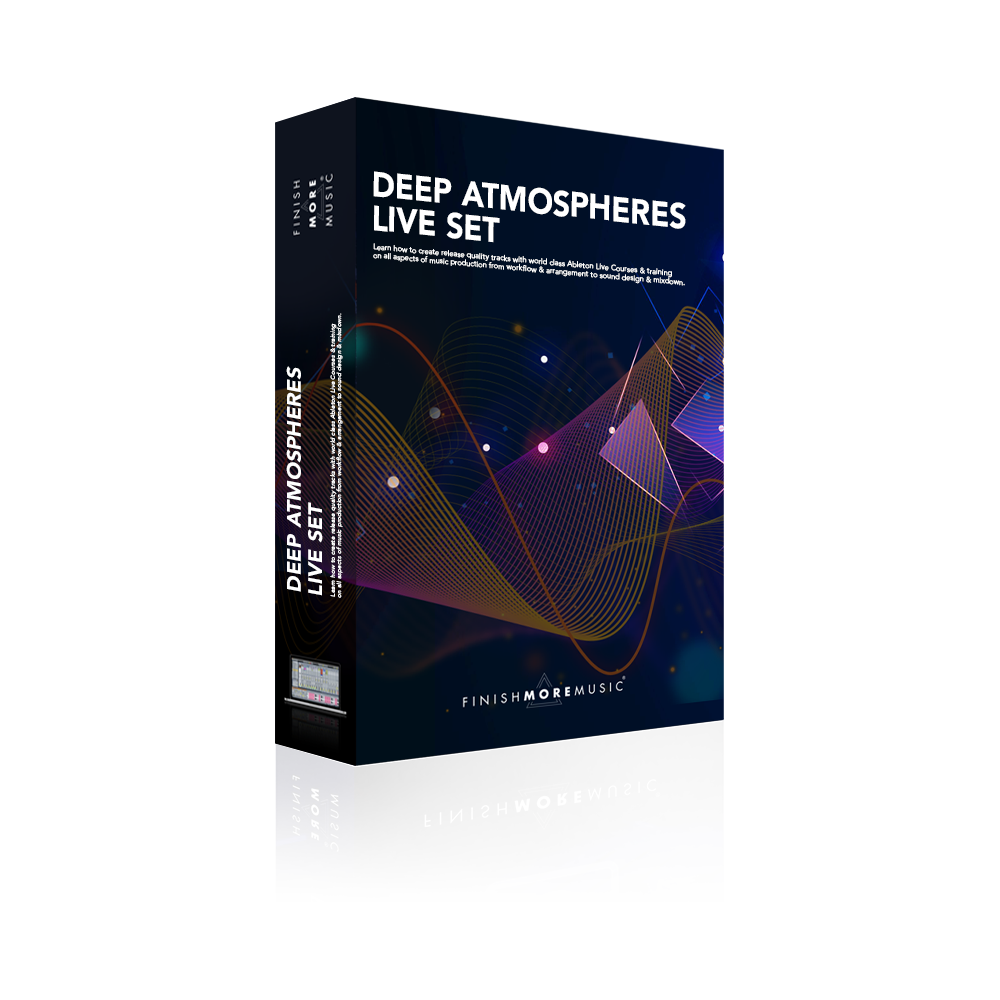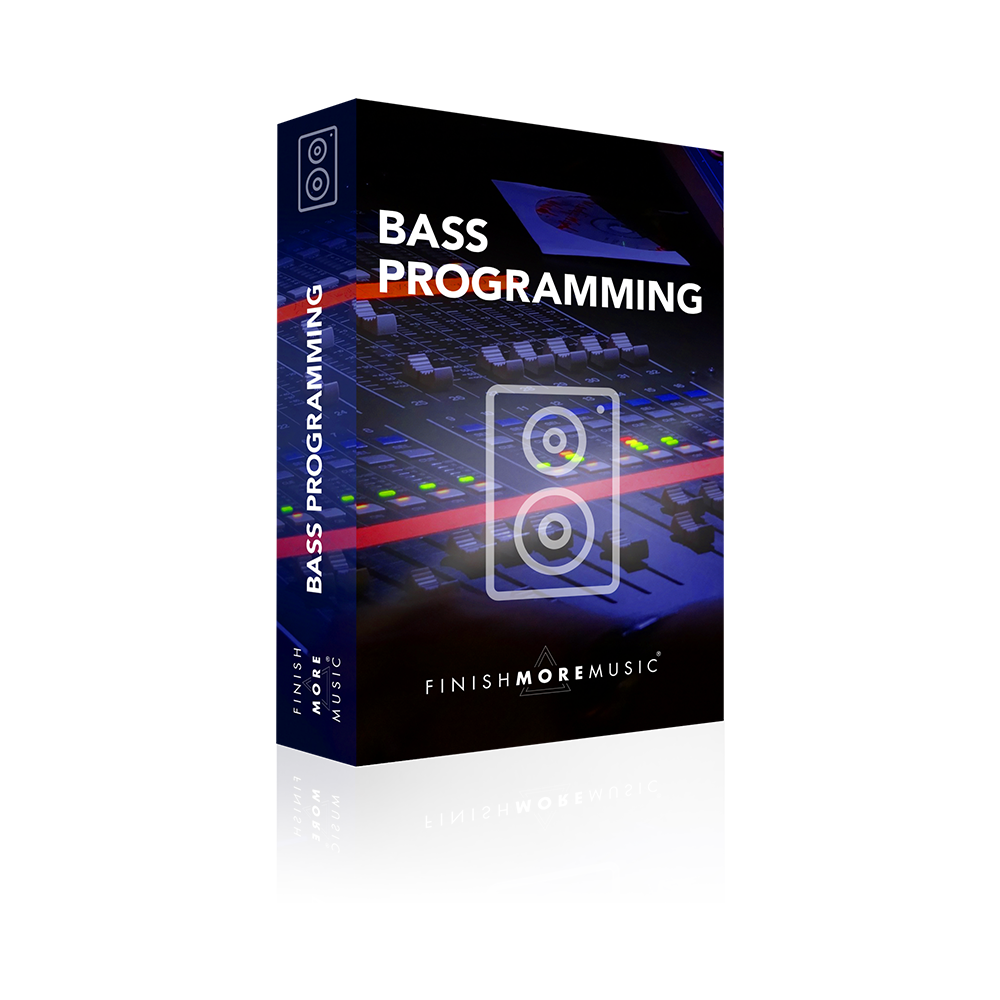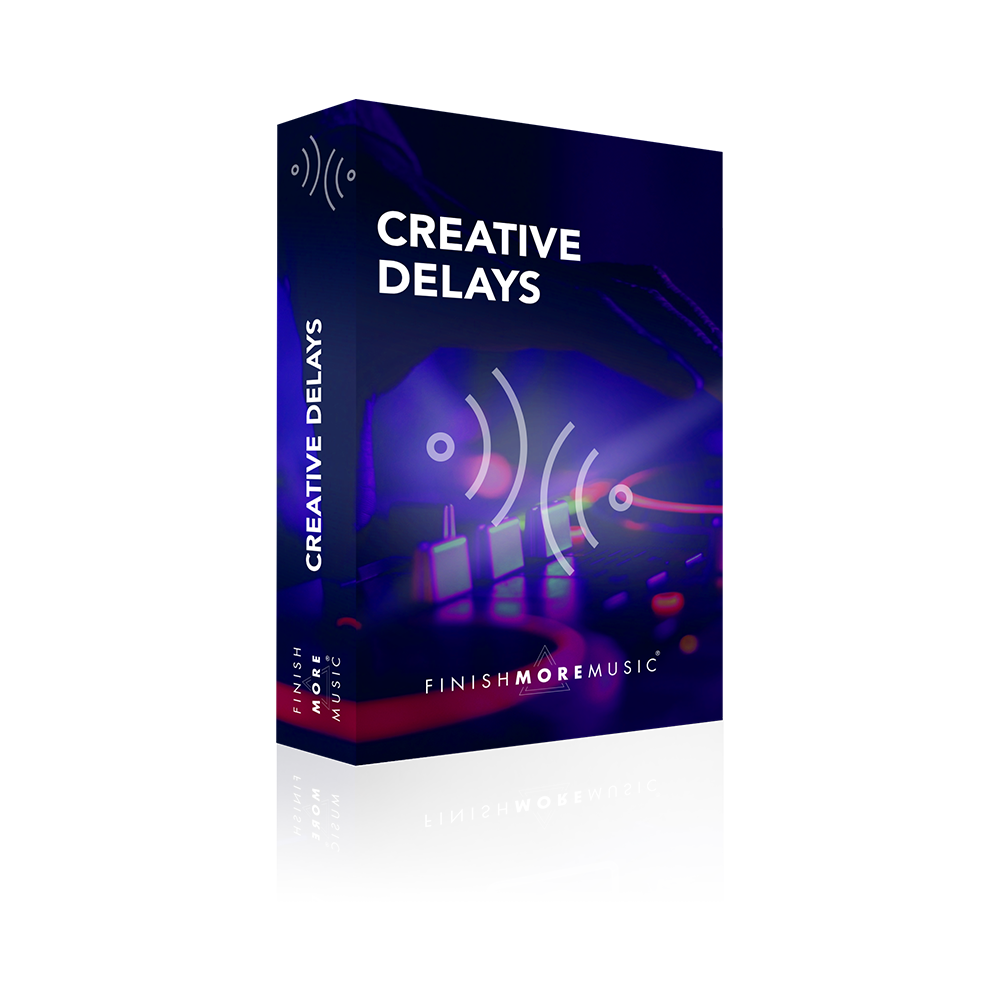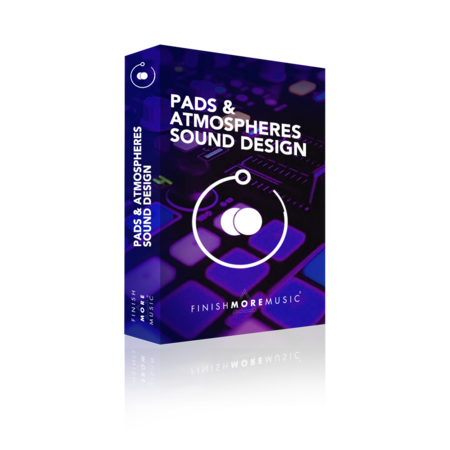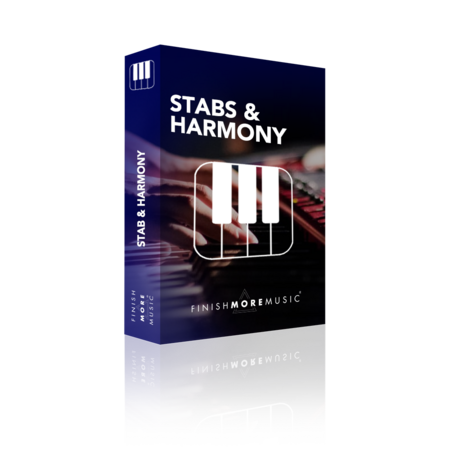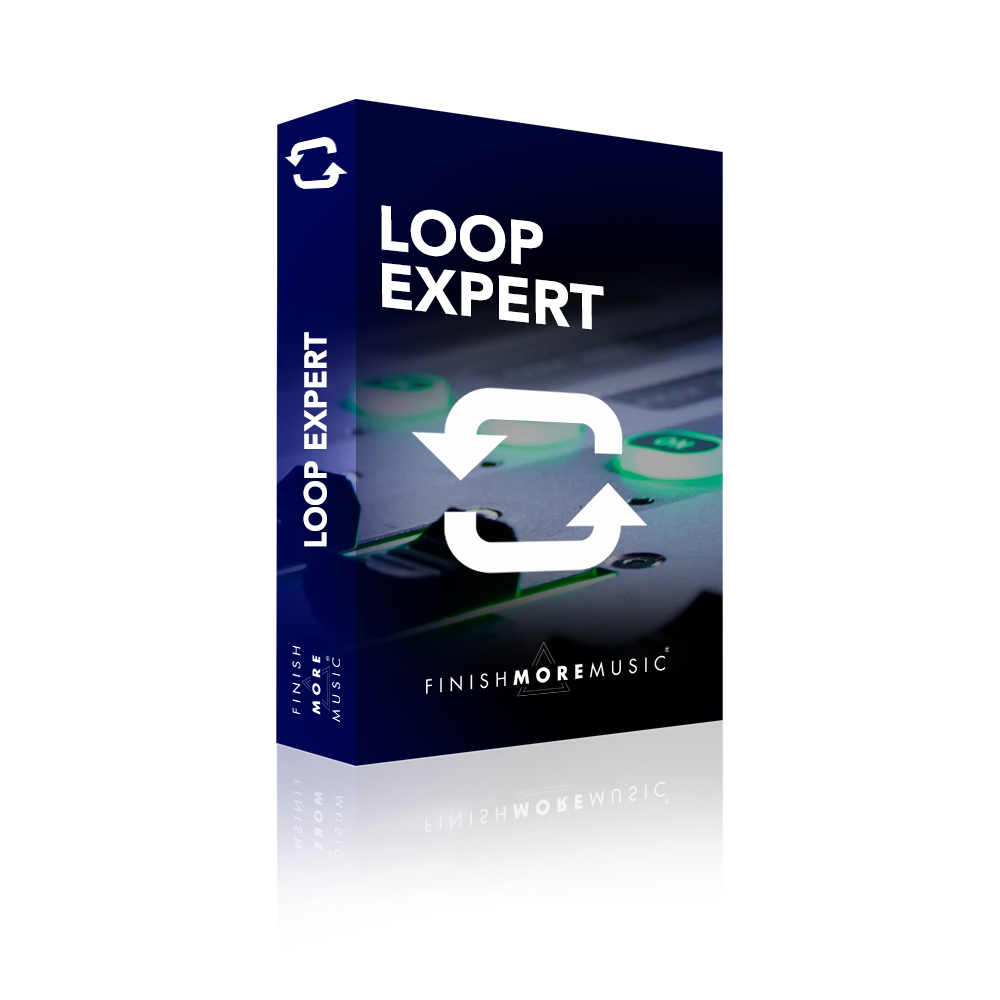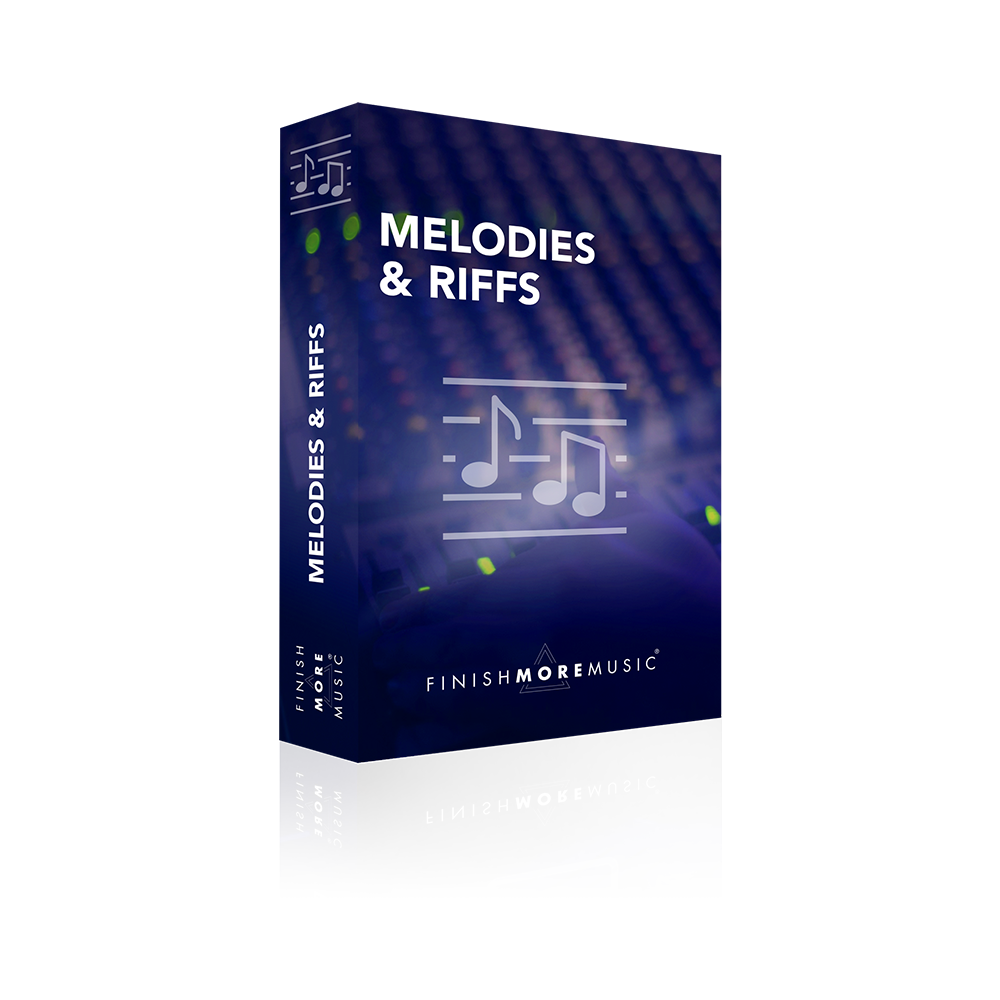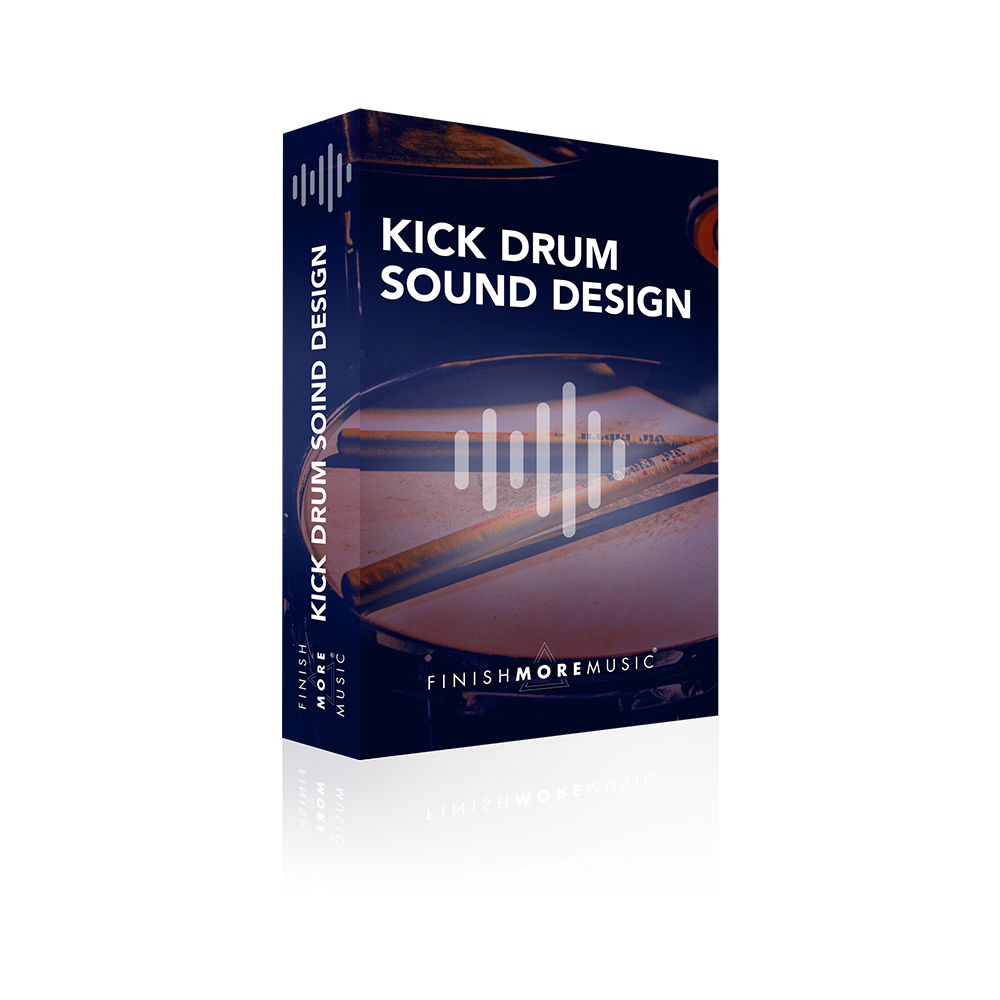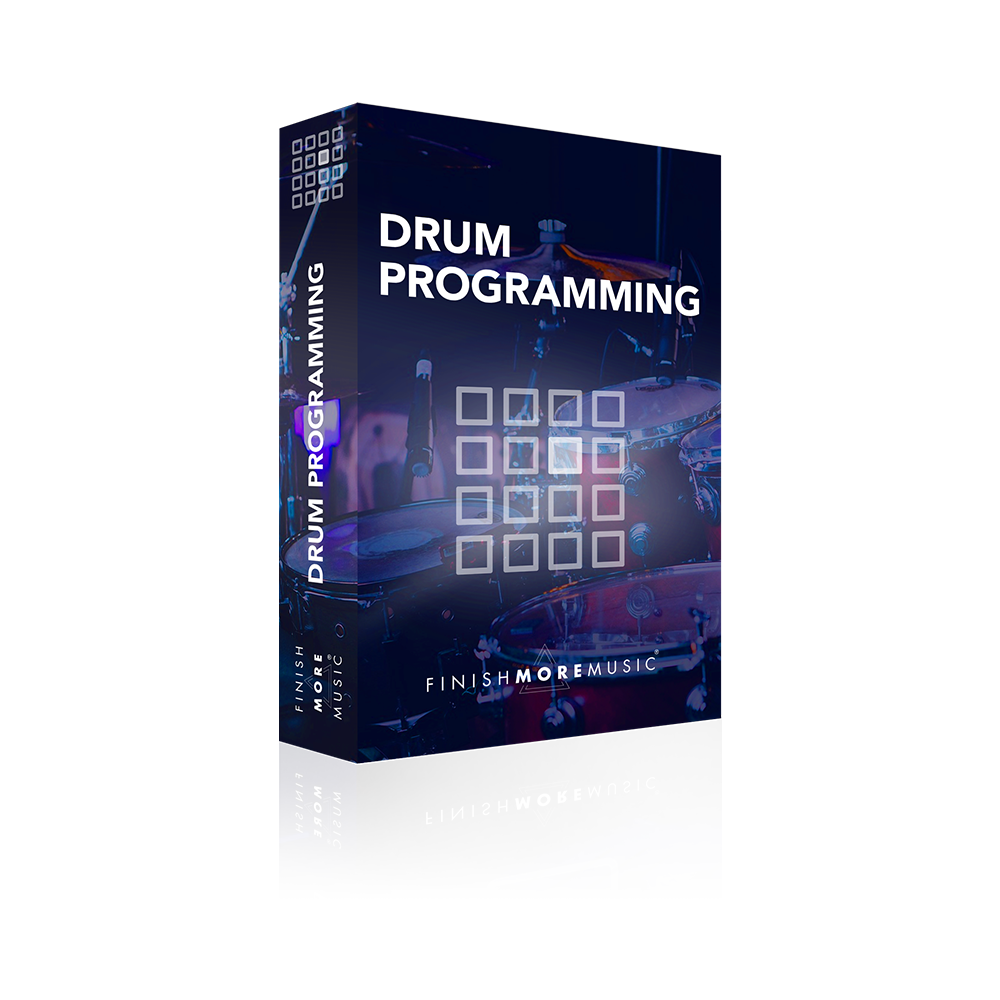In this Ableton Live Sound Design Tutorial we look at a method for adding expression to our sounds using the X/Y pad. This is an alternative to using macro’s and can only be used on 3rd parts effects and instruments.
It’s perfectly find to use your mouse for this but for best results I recommend using a laptop trackpad or even better a larger track pad such as Apple’s Magic Trackpad.
USED IN THIS VIDEO:
Sylenth 1 – If you use Sylenth there are some cool free presets here.
In this example I use Sylenth 1 and map the Filter Cutoff and Filter Frequency but you can choose anything you like.
The set up is very simple. We need to first click the small down arrow in the title bar of the instrument/ effect and then click on ‘configure’ box. From here it’s just a case of clicking on the 2 parameters we wish to control on the instruments GUI.
The last step is to use the 2 small drop down boxes underneath the pad to select which parameter we want on the X axis and which on the y.
That’s it – super cool automation awaits. It’s another tactile method for bringing some life into your sounds with a controller we all have at our disposal!
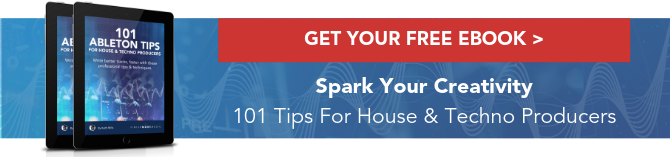
The next Ableton Live tutorial will be posted at the same time next week.
If you found this video helpful, I’d love for you to share it with your friends and followers on social media – just click any of the buttons below! Thank you.