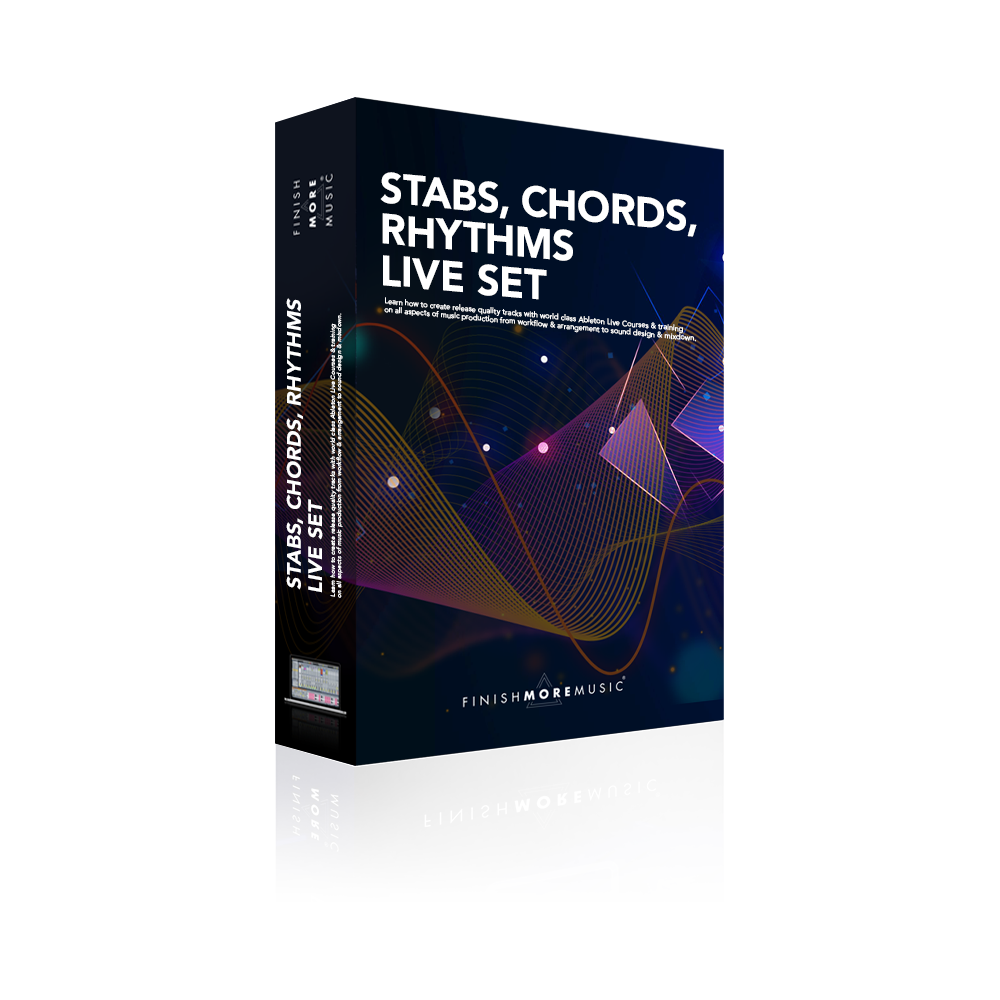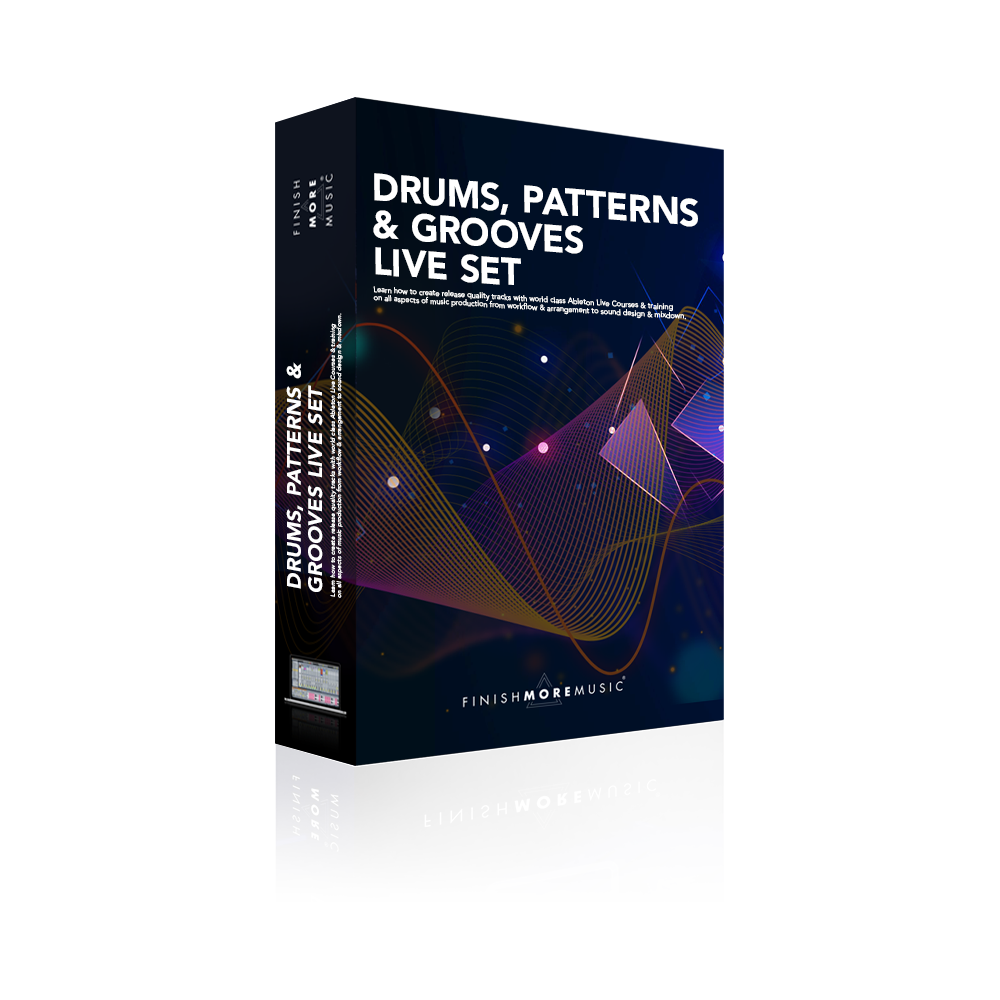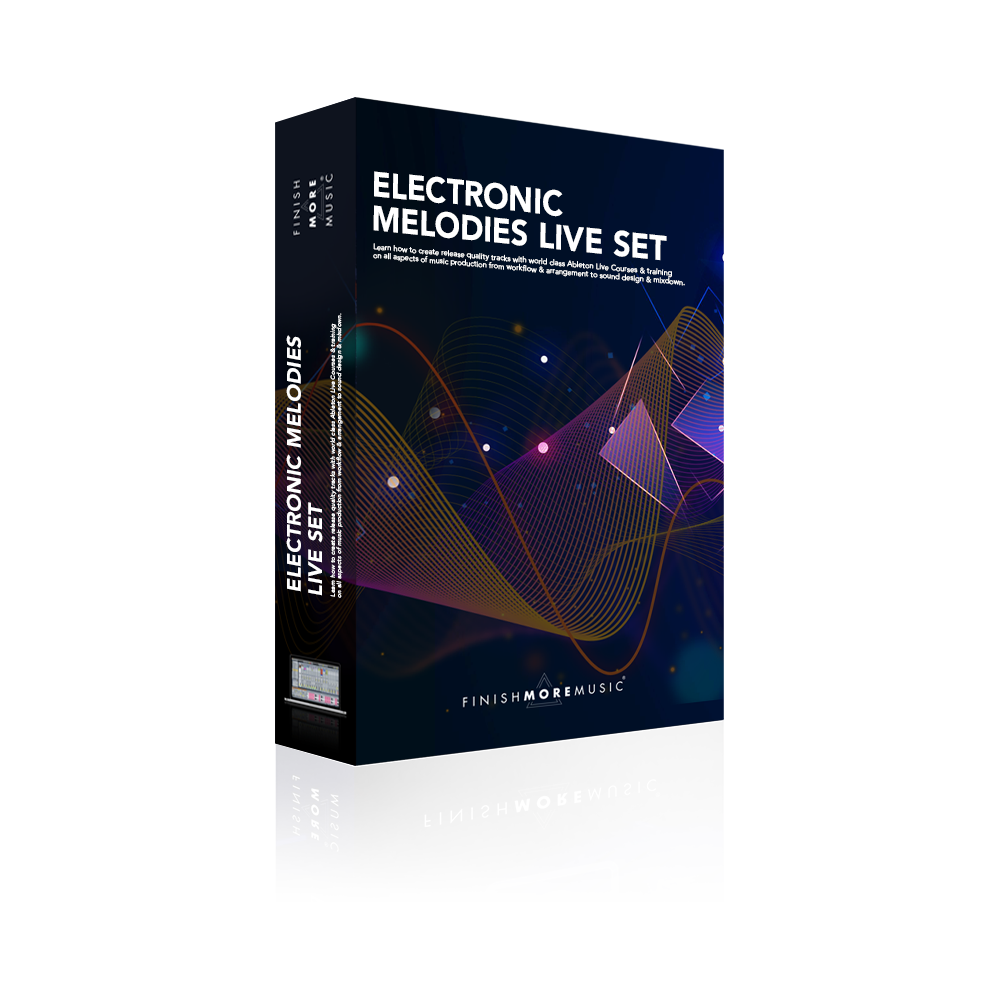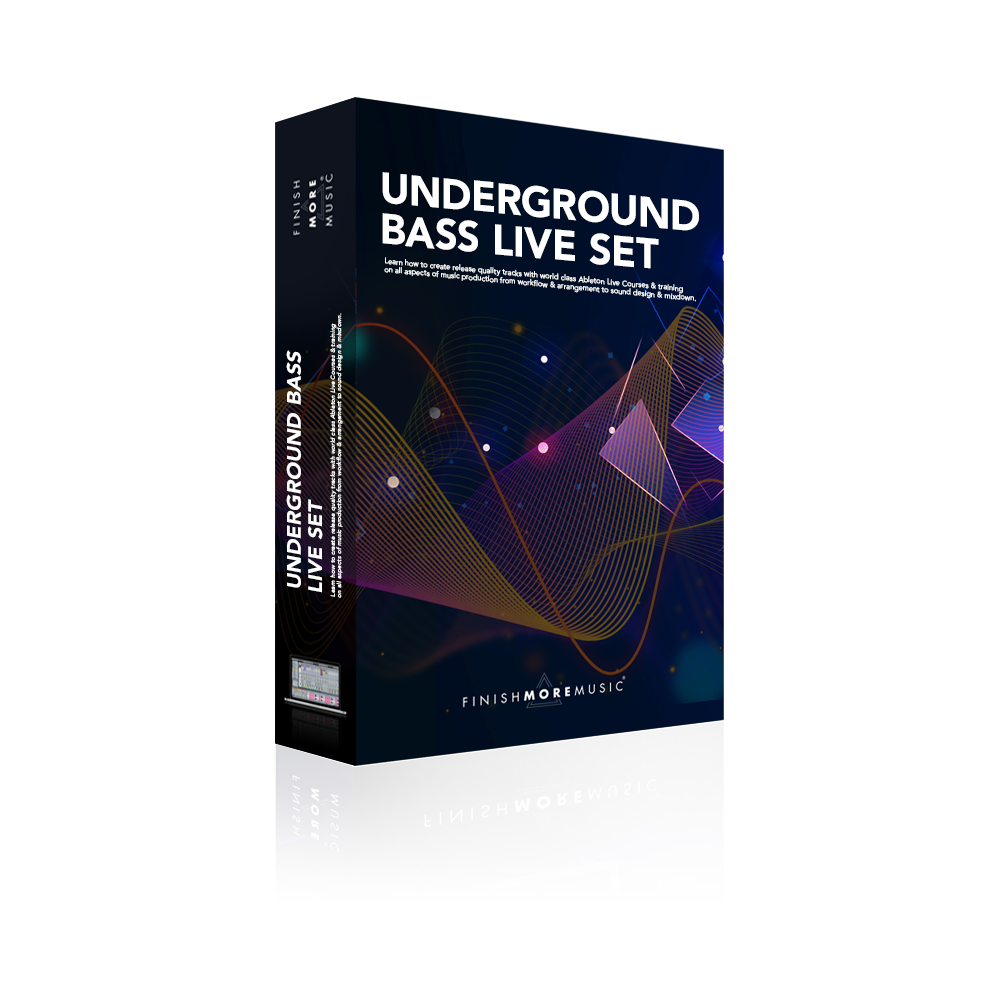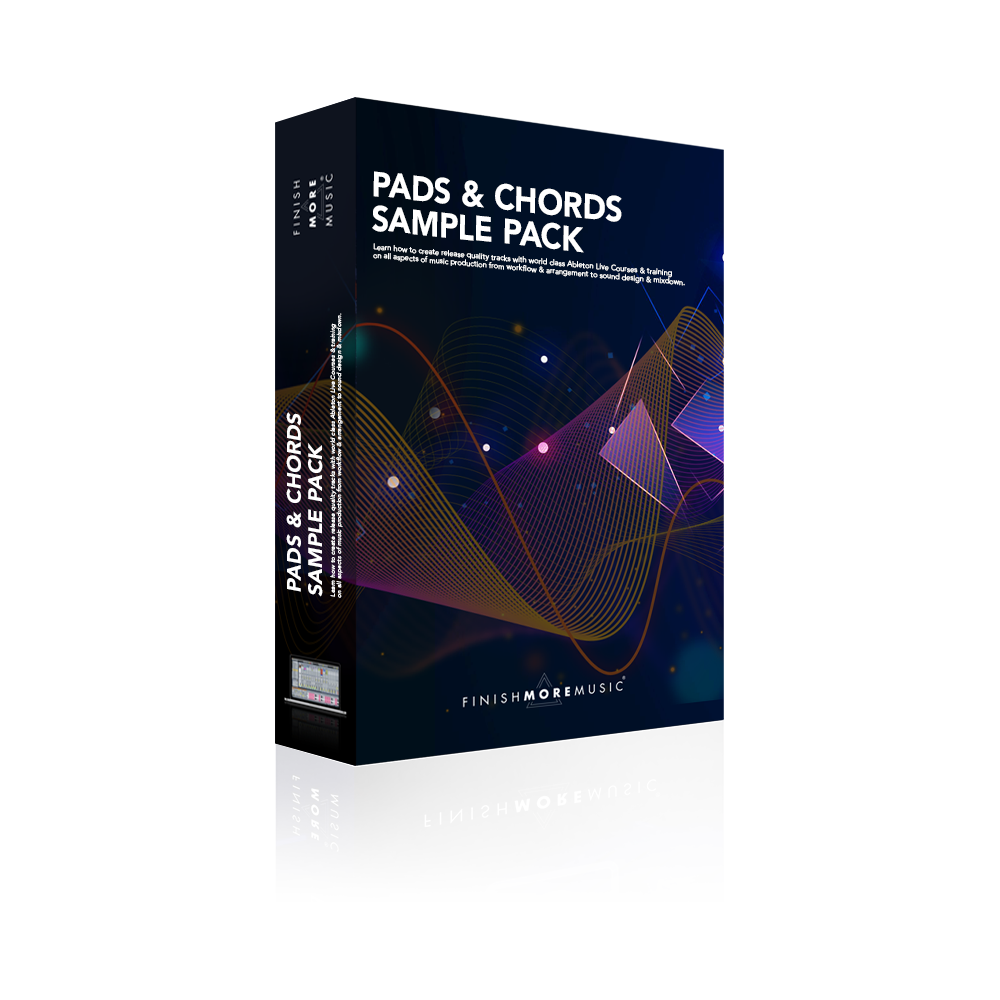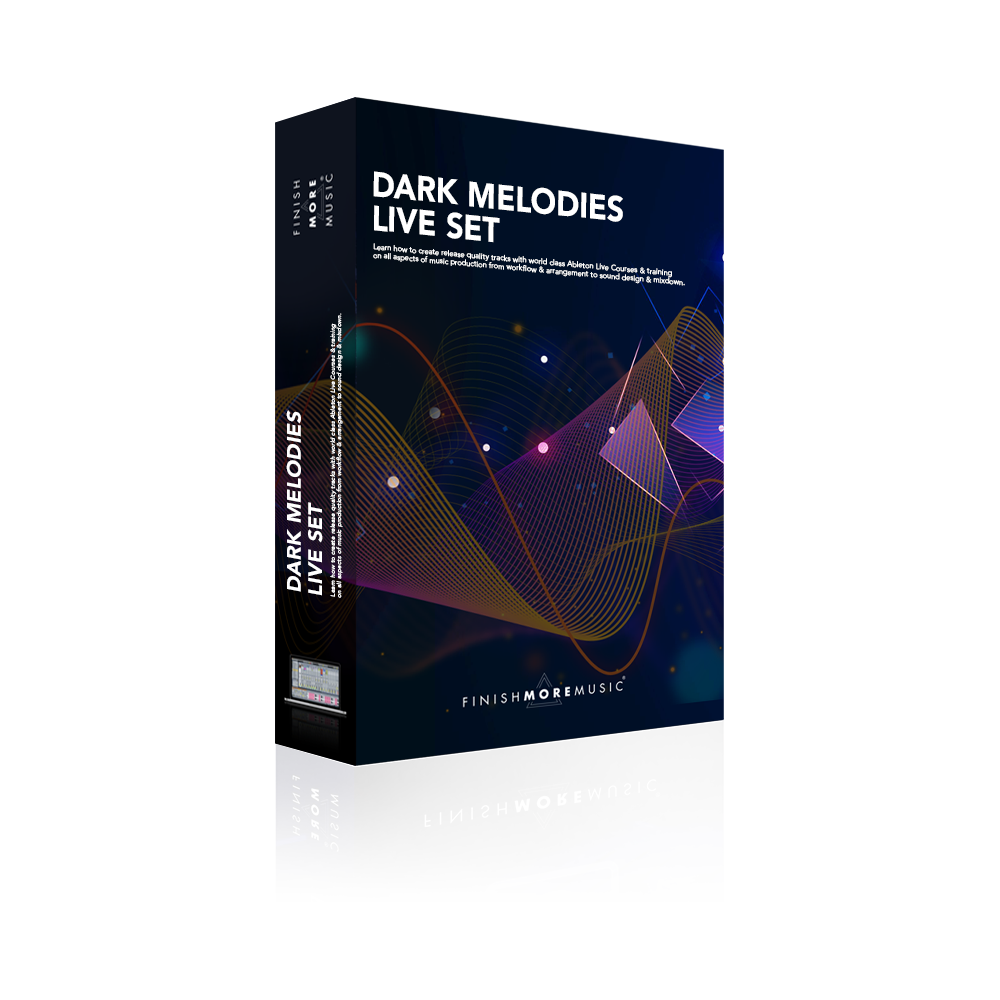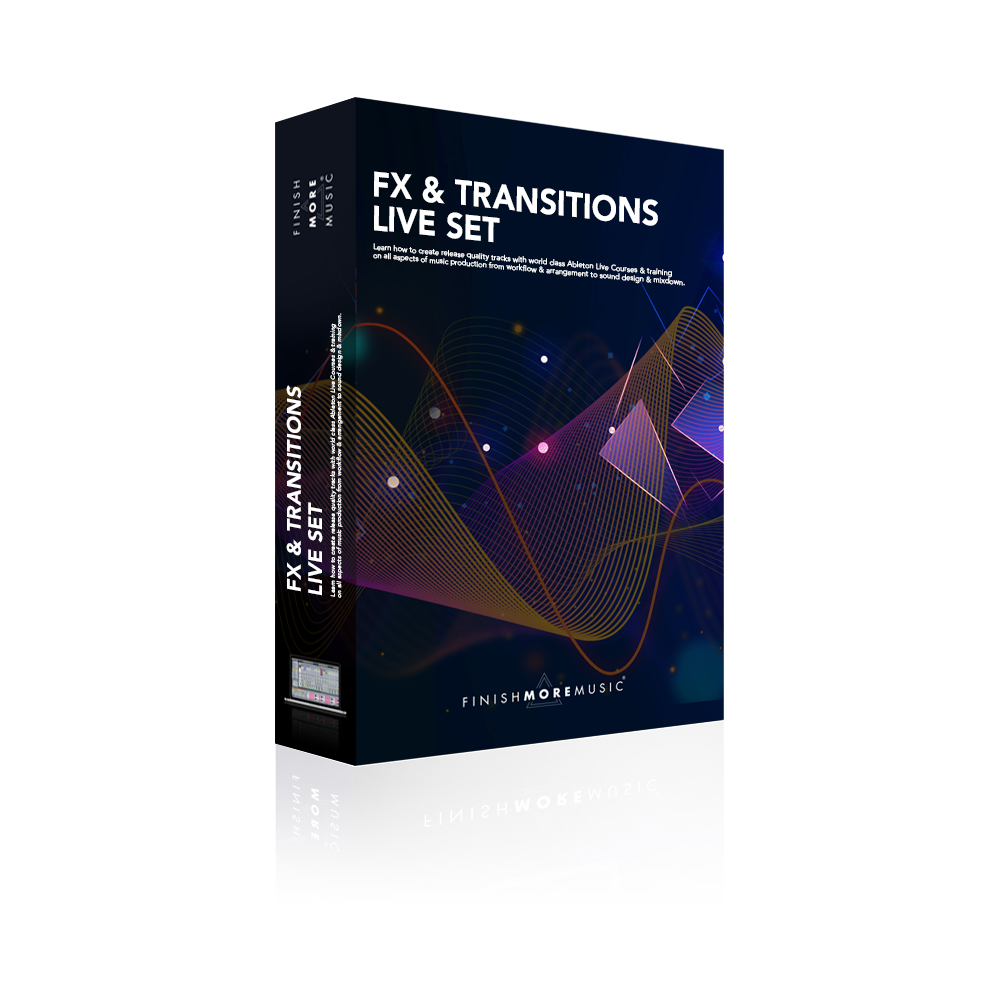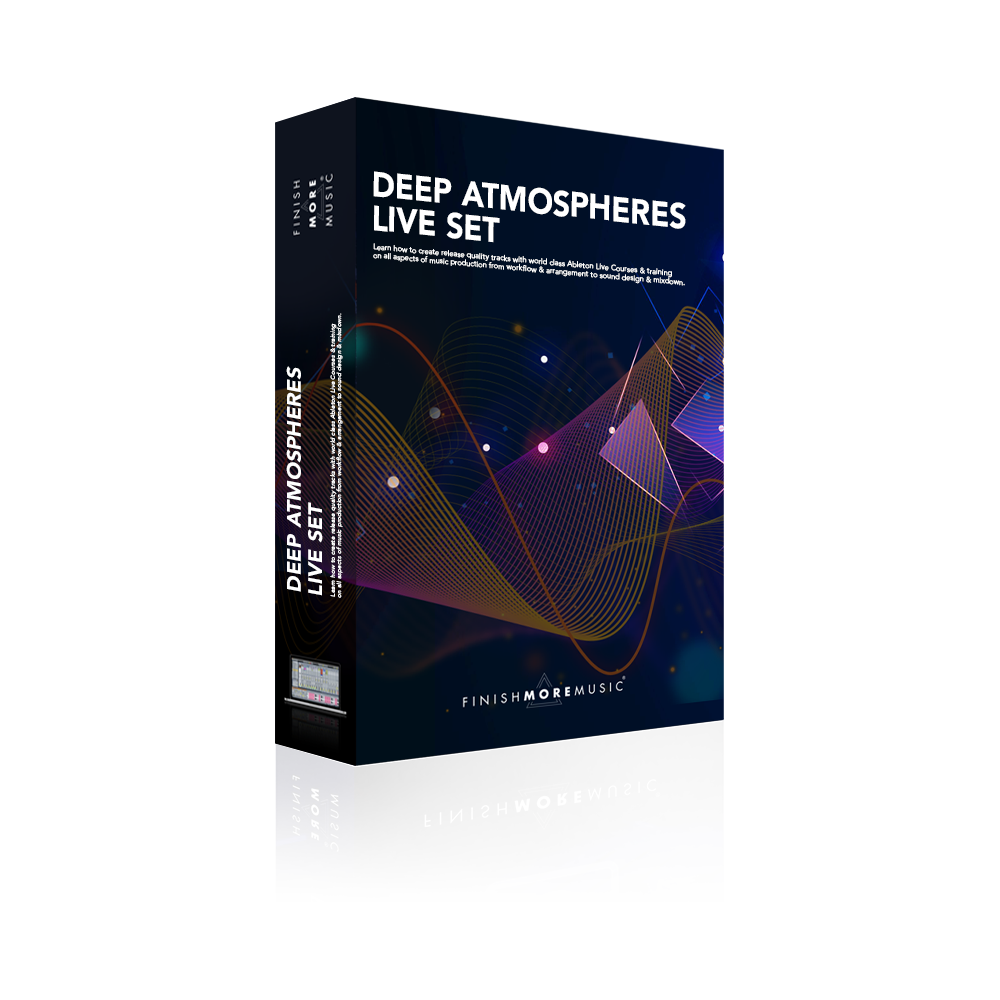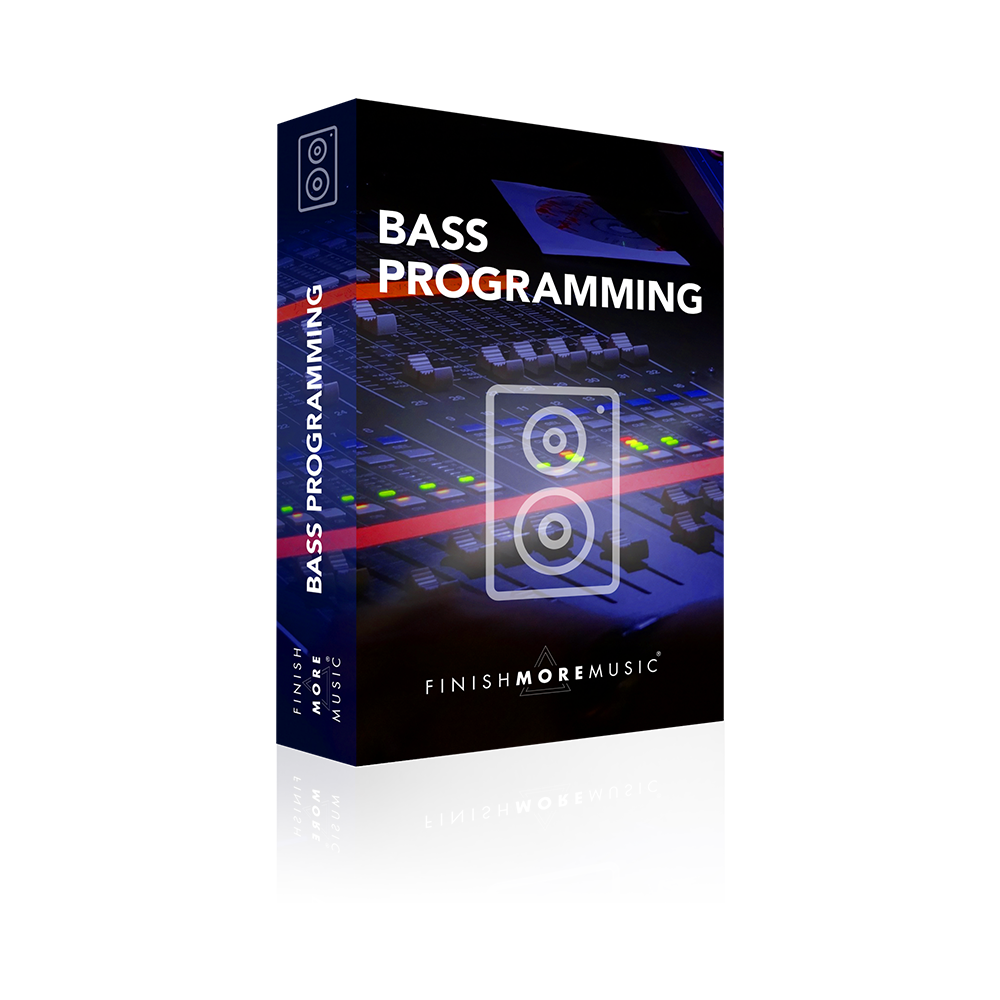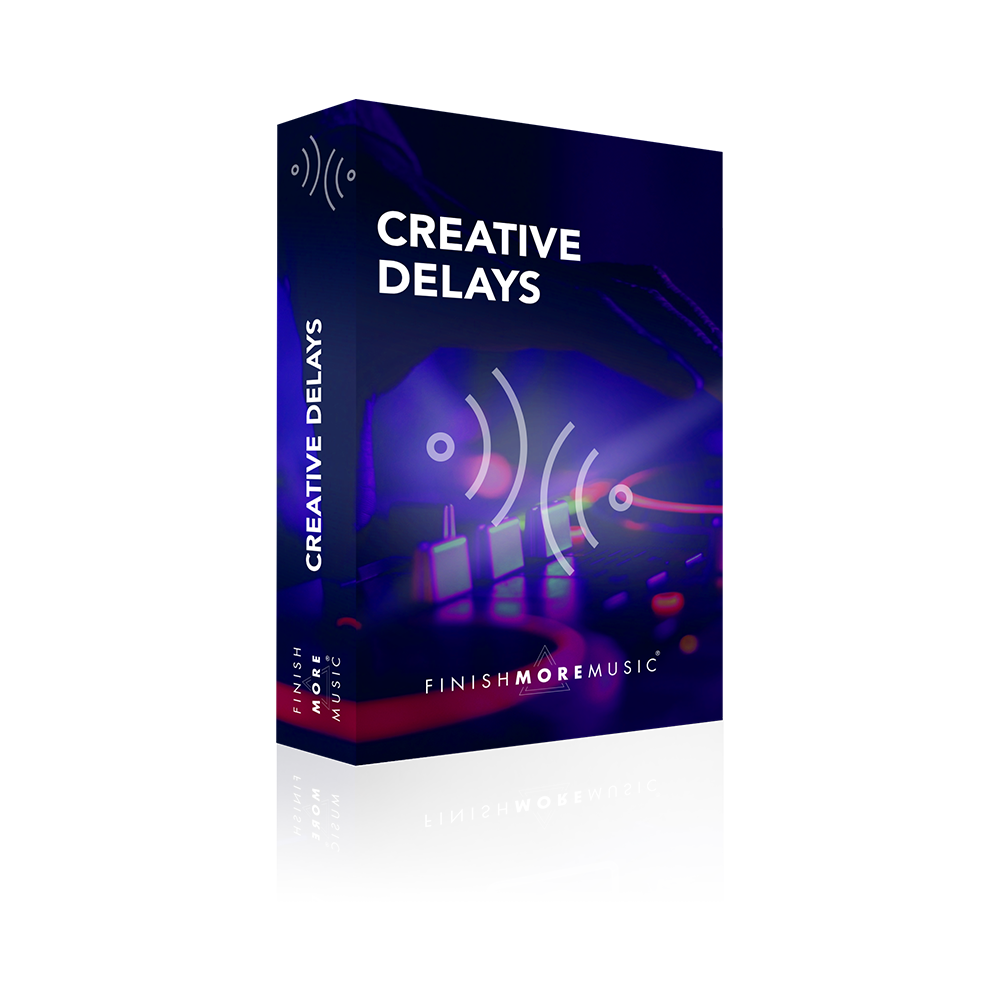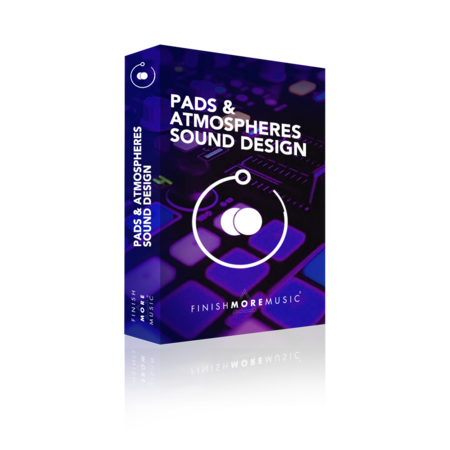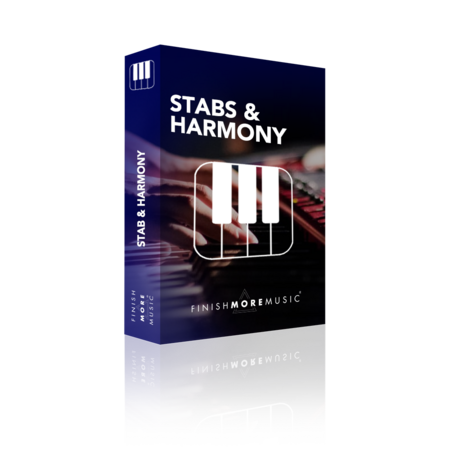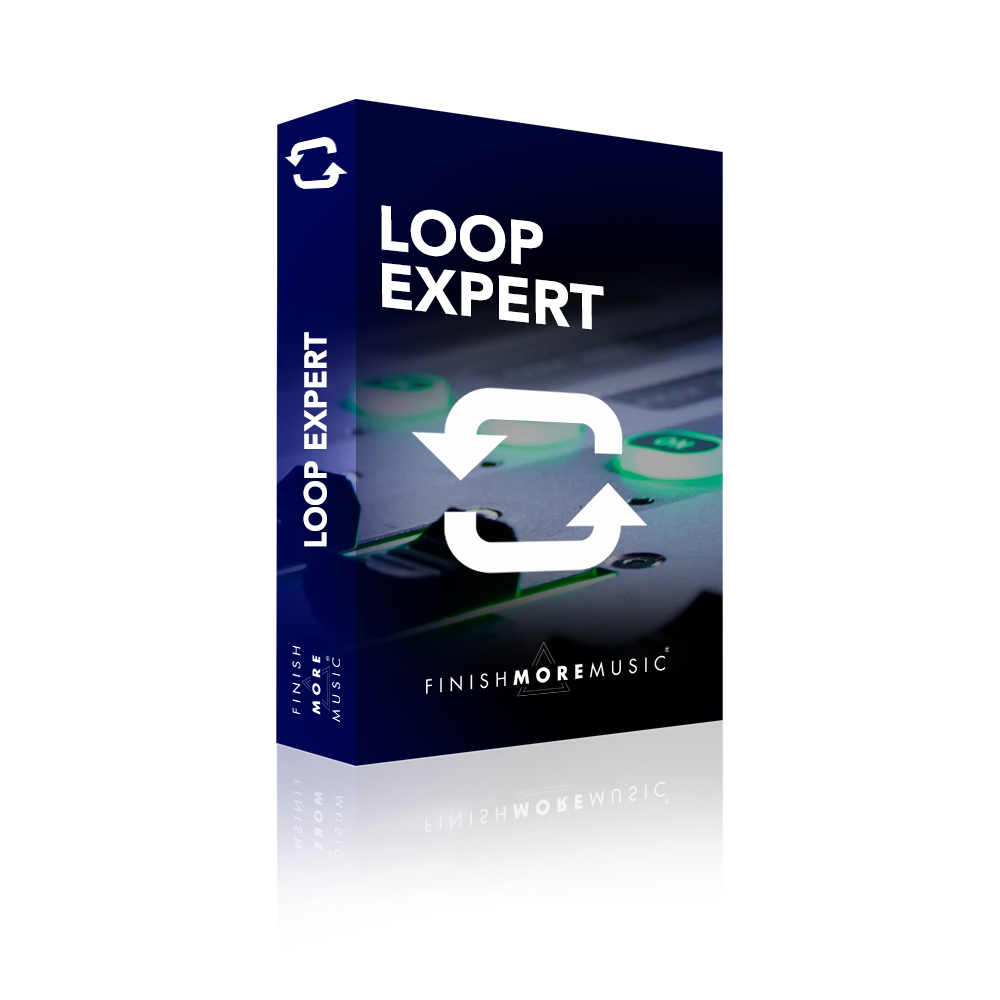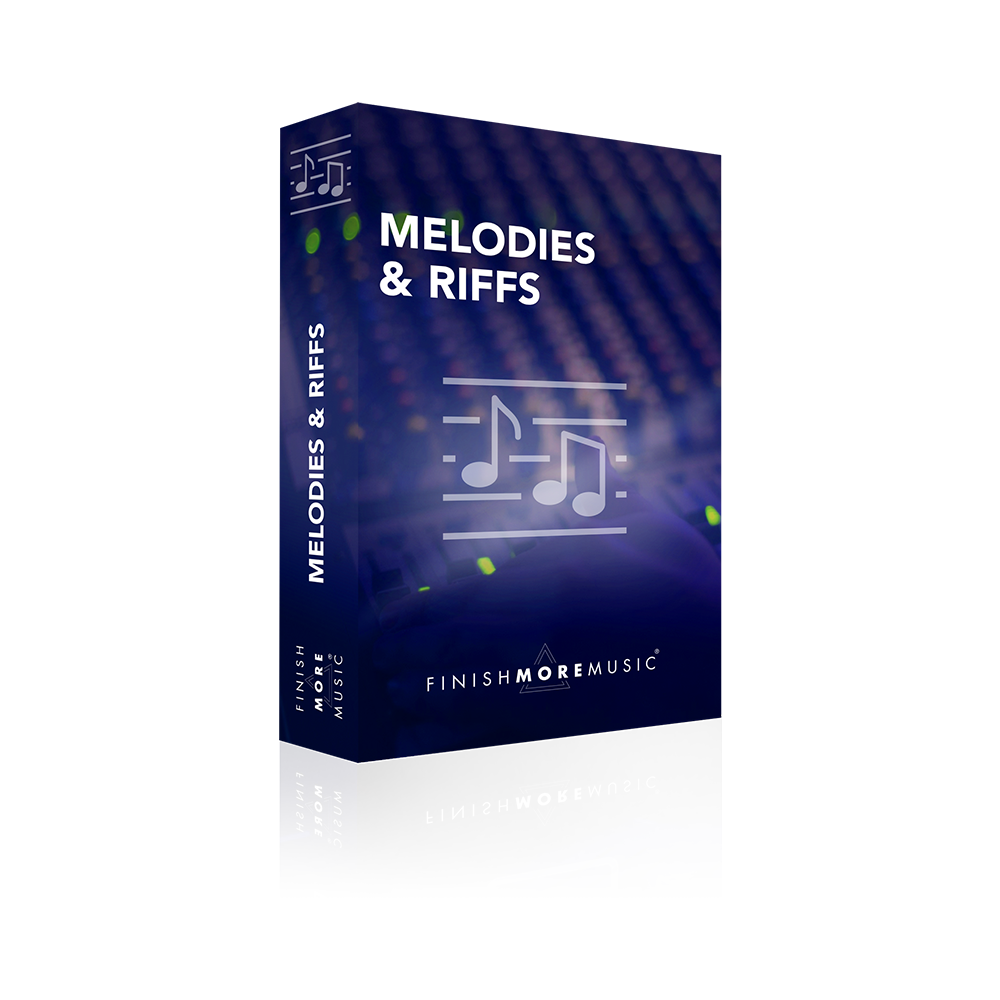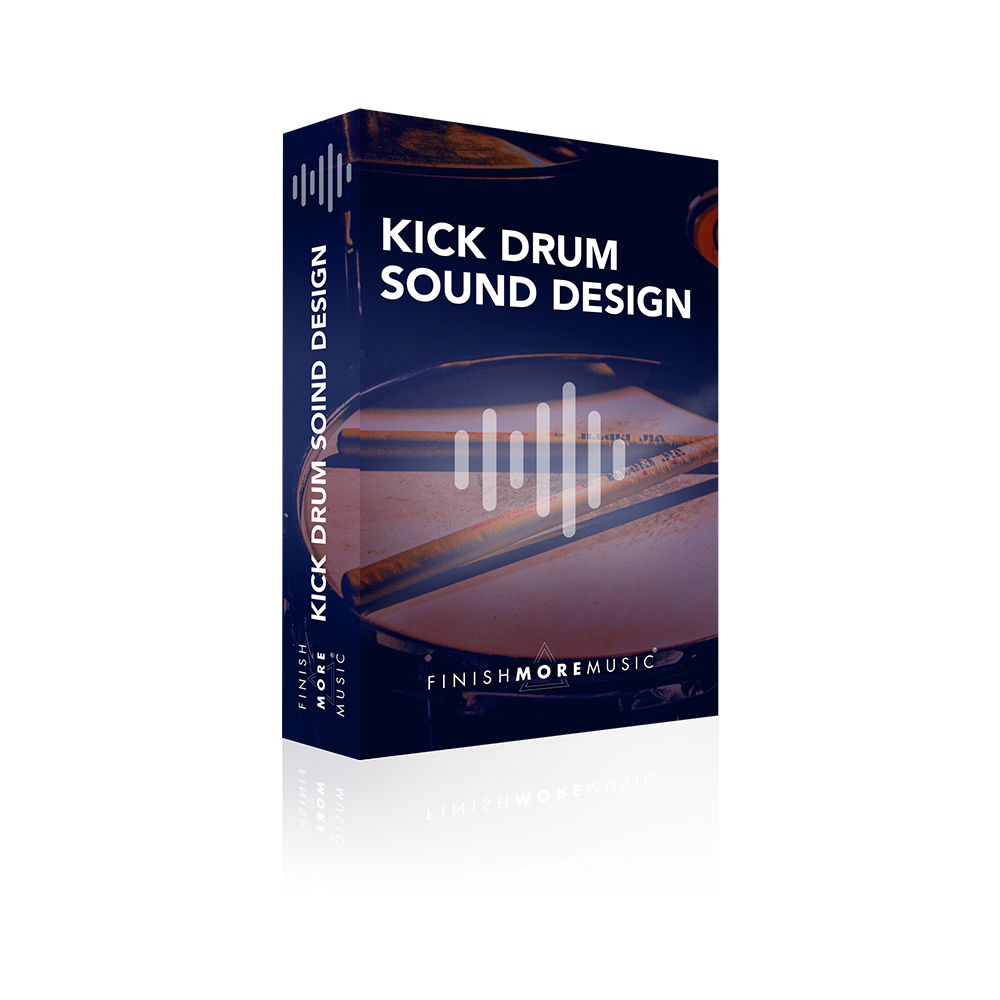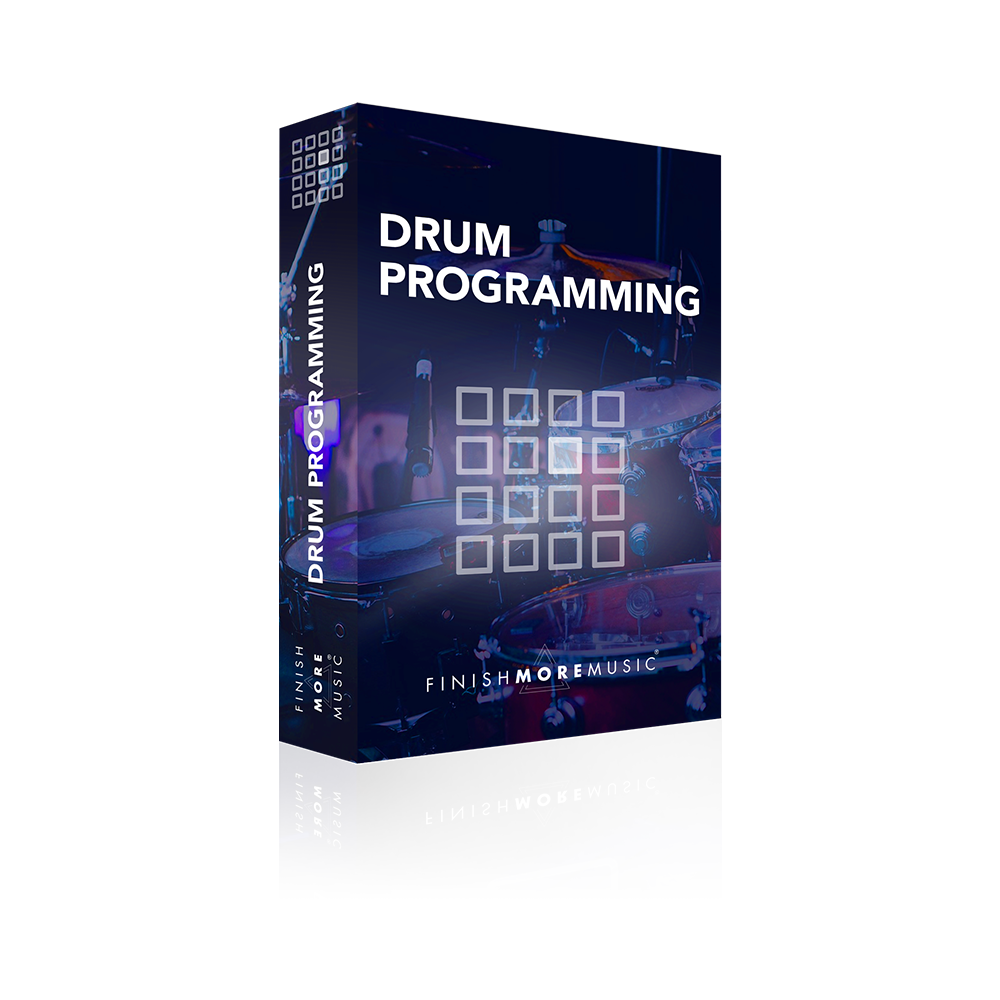This is an Ableton Live tutorial (part 2 in the drum loop series) that focuses on using the midi files that come as presets in the Ableton groove library.
Dragging and dropping the midi files from the groove pool straight into the session or arrange pages is very easy to do. One thing to watch out for though, is the pitch of the midi notes contained in each groove midi file. They are programmed on the key, C1. If you are using Ableton’s Simpler device, this will play back samples at their default when the key C3 is received. In order to move the notes contained in the groove midi file up by two octaves to C3 so that you can hear sounds in Simpler at their original pitch, highlight all of the notes, hold down shift and press the up arrow on your computer keyboard twice.
The groove files included with Ableton are great for coming up with quick patterns for percussion sounds or hi hats. With the pattern in place, create a loop and use the hot swap button in the sample window of Simpler to try new sounds from the browser.
This Ableton tutorial makes use of the Sample Auditioner Rack. You can watch how to make one of these here.