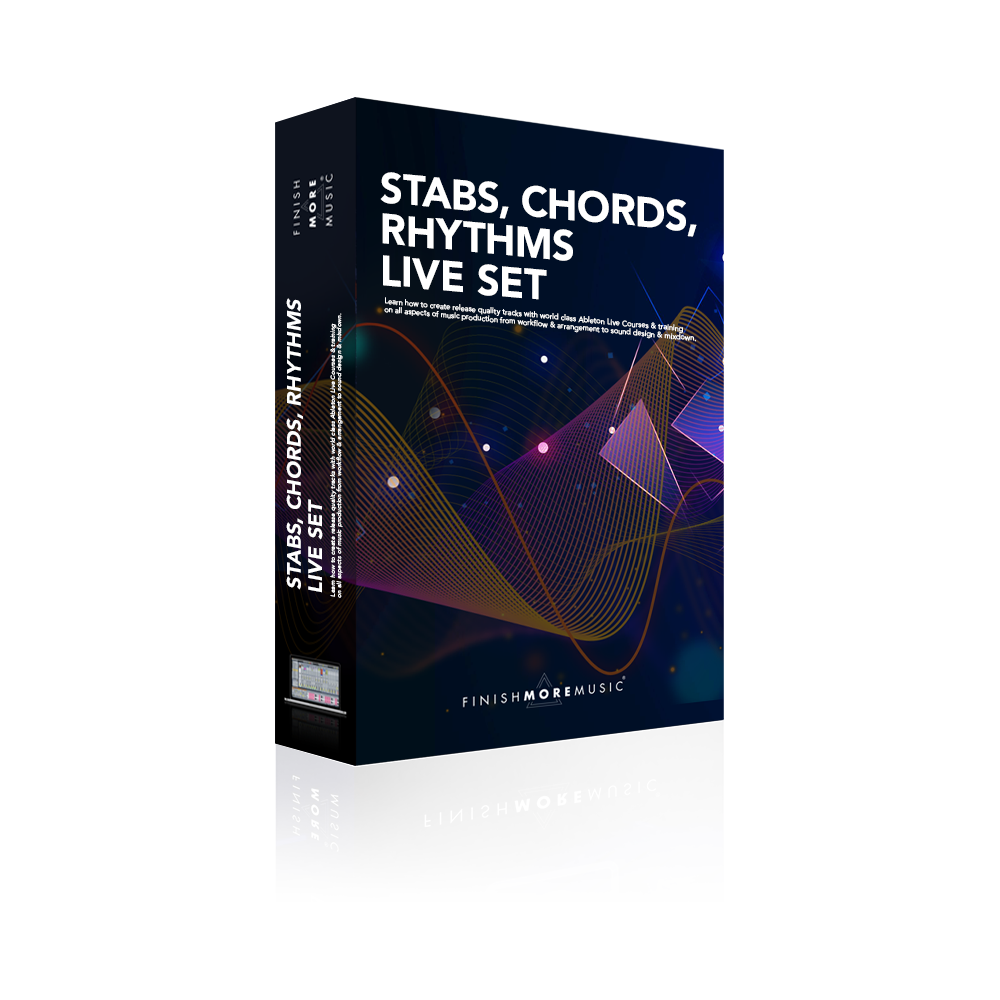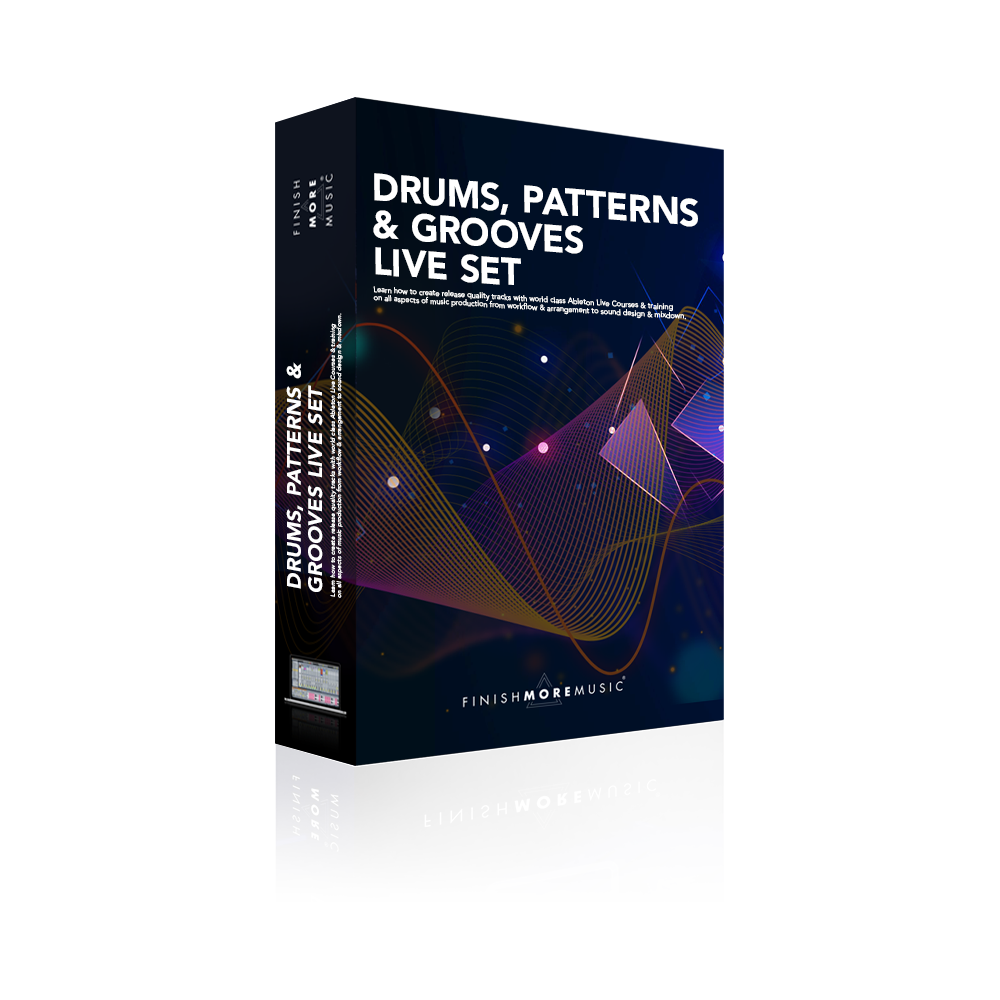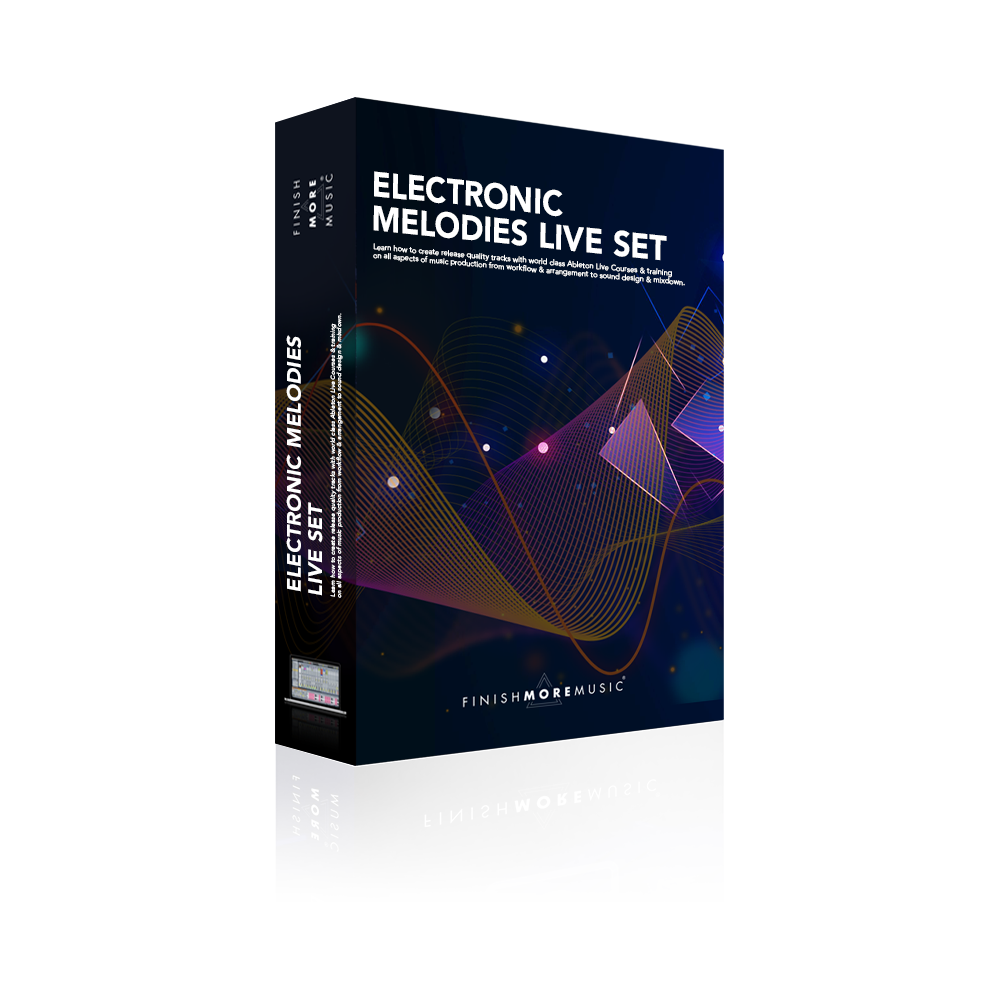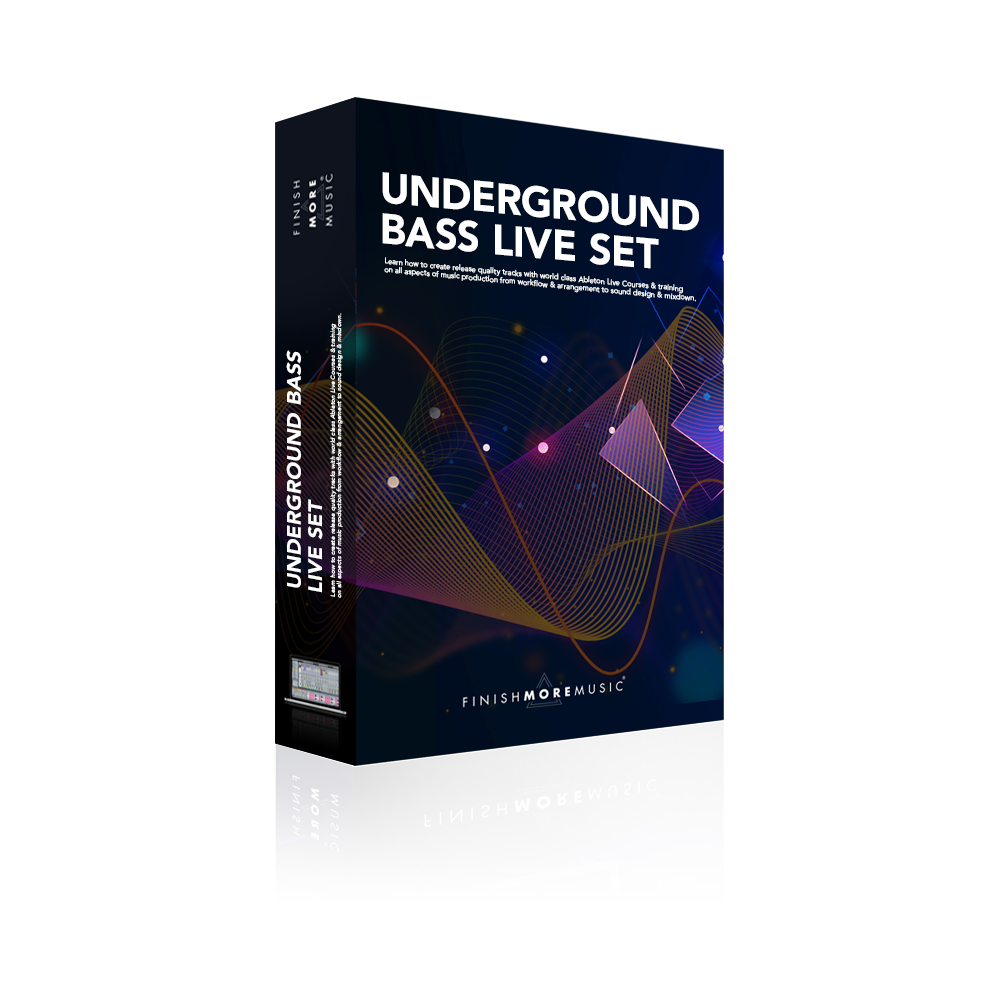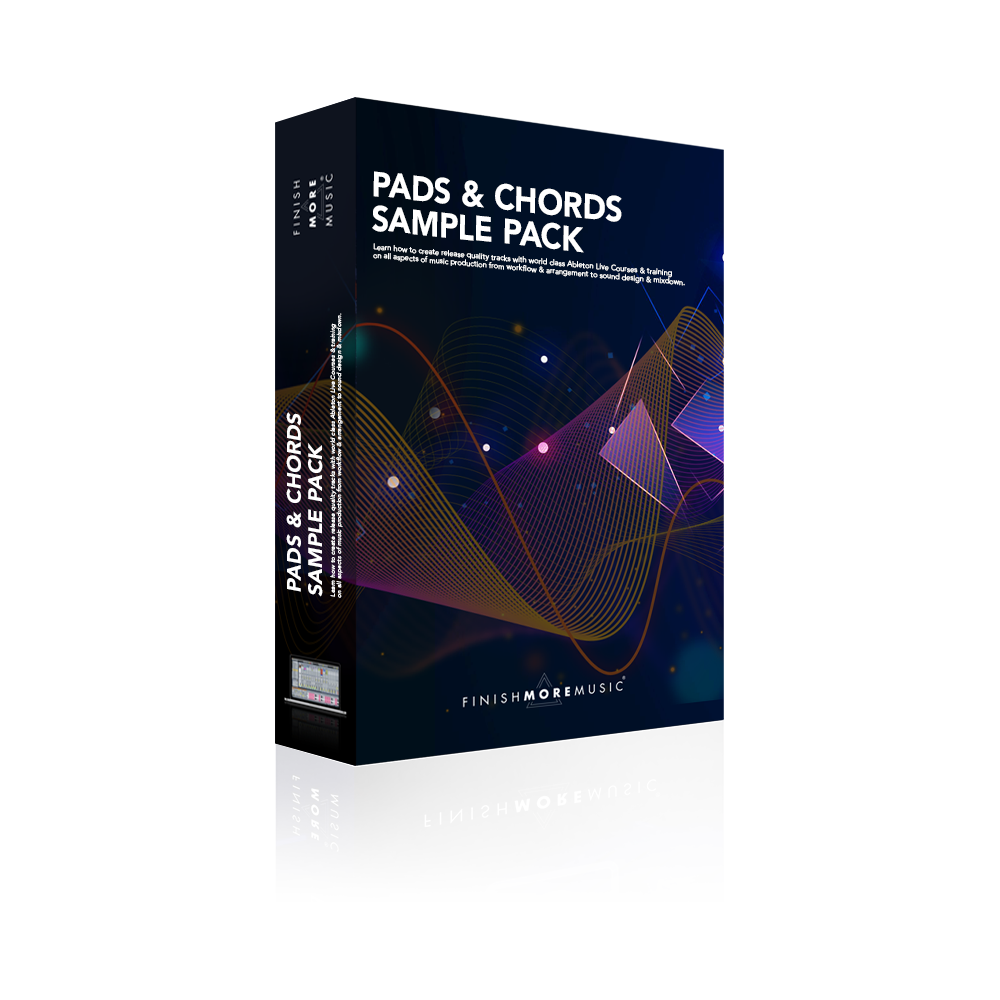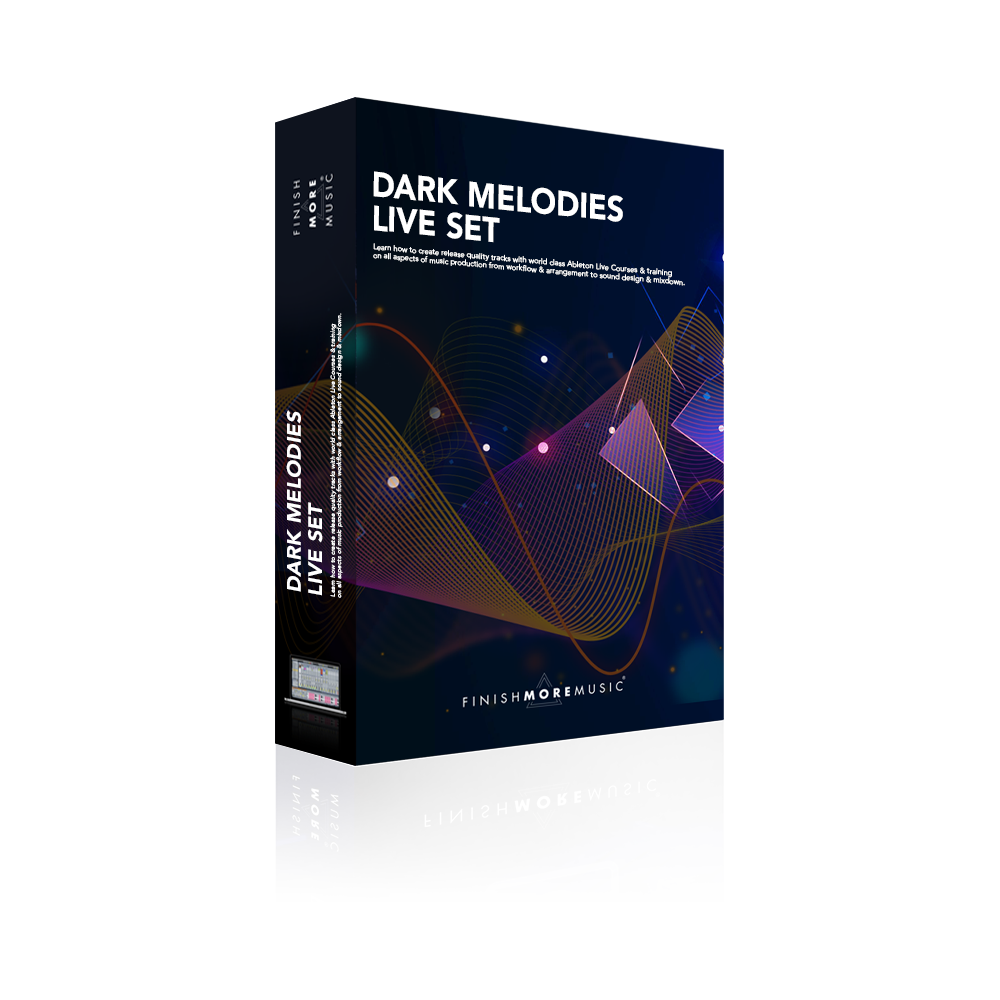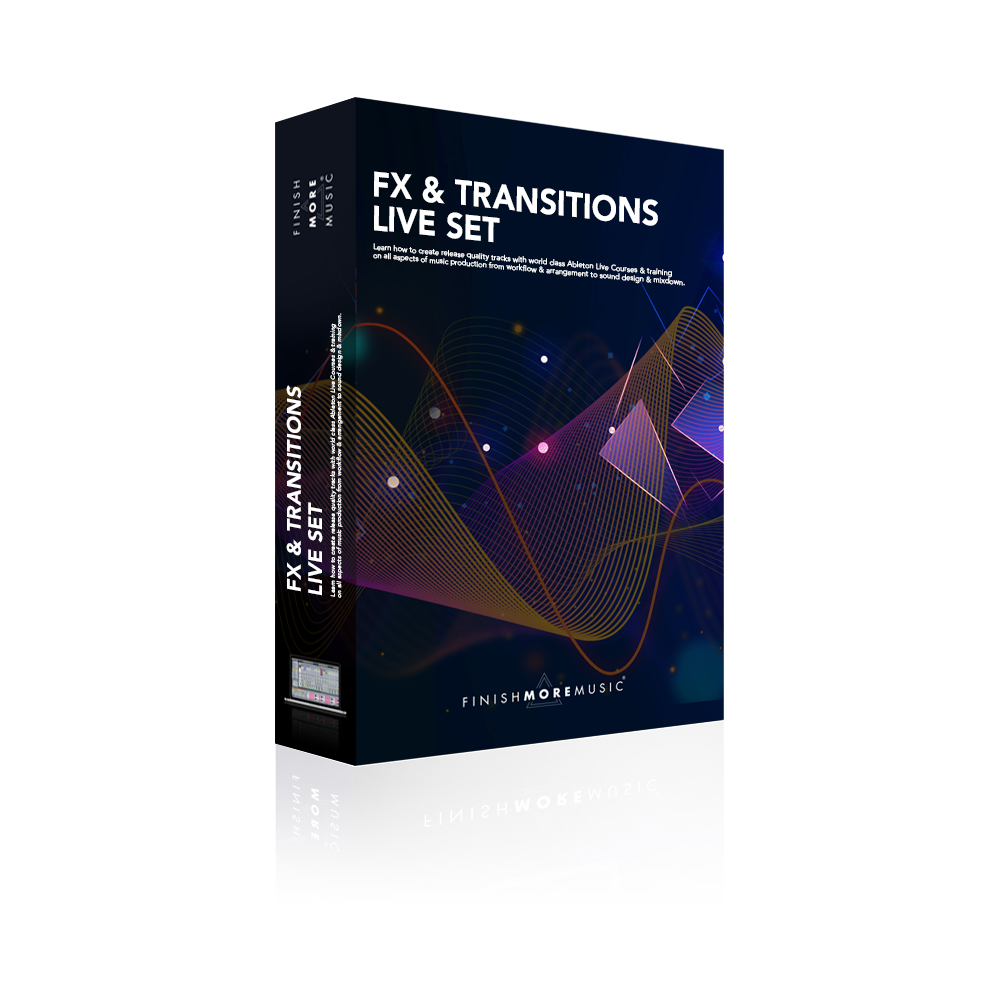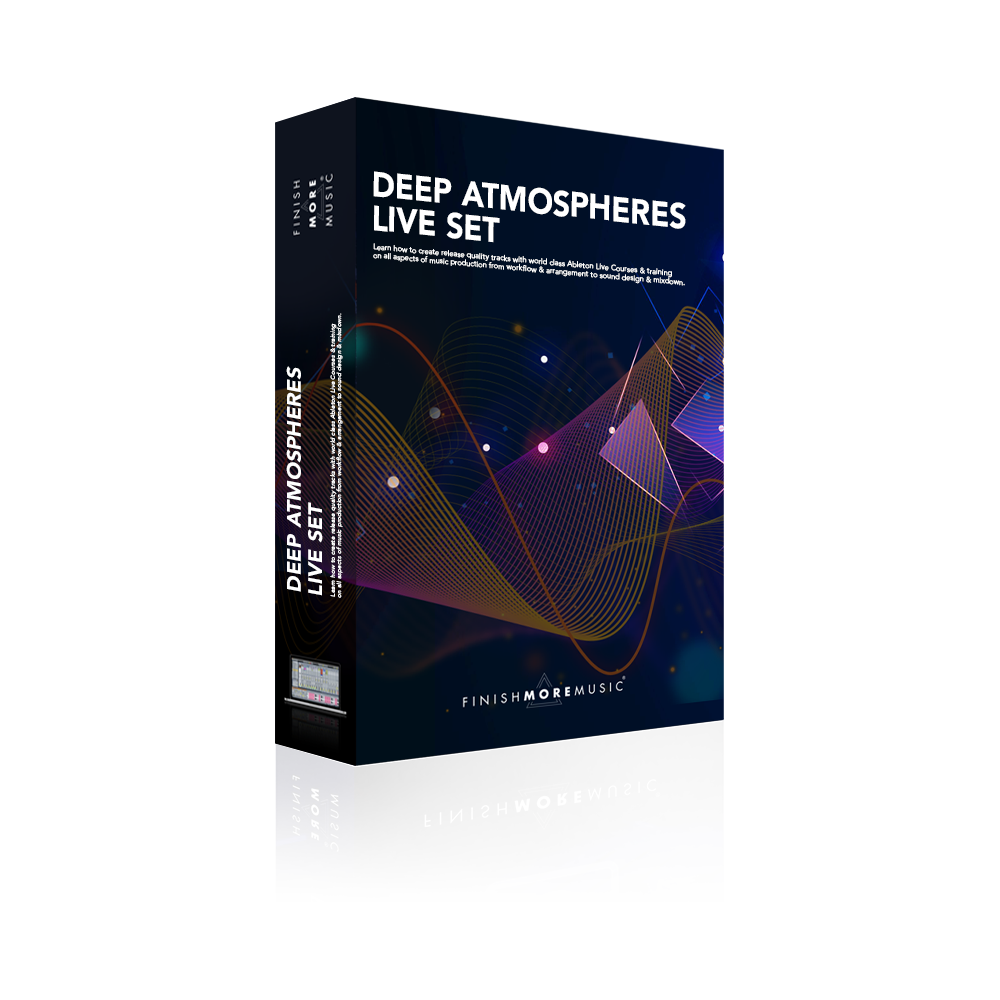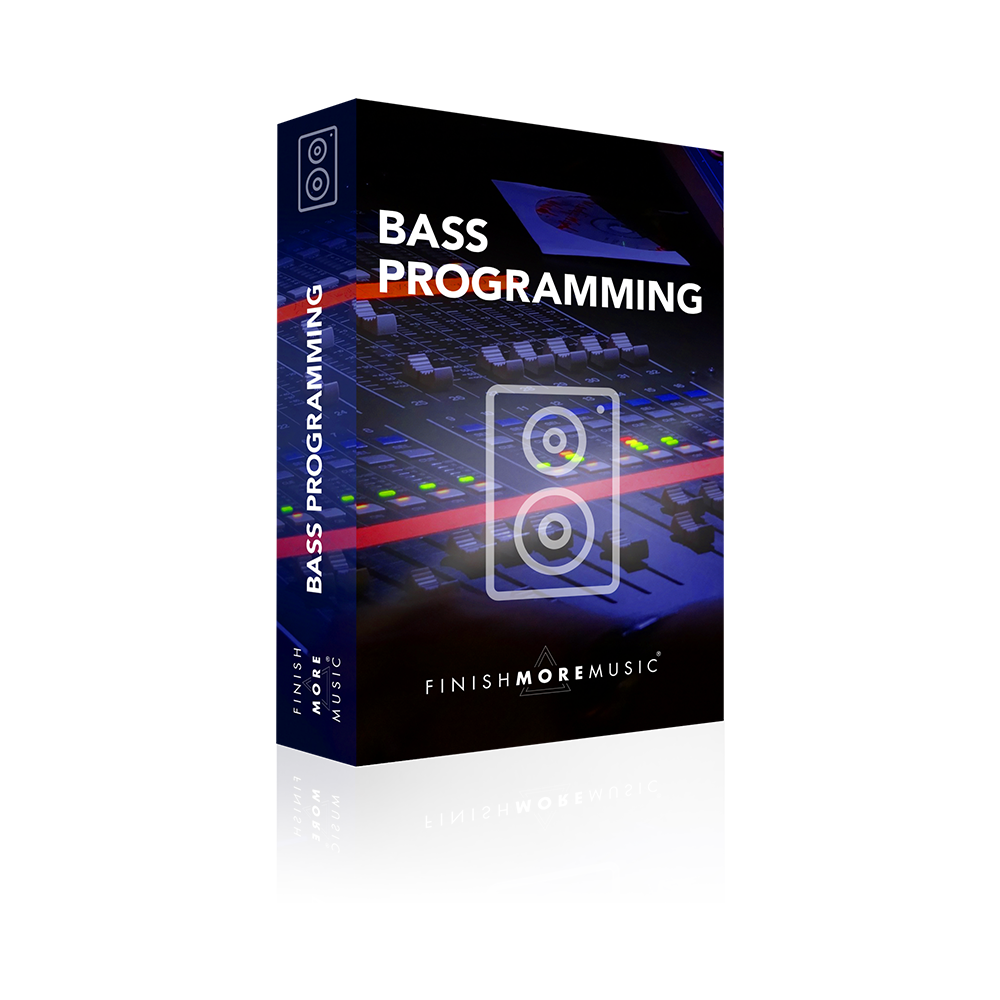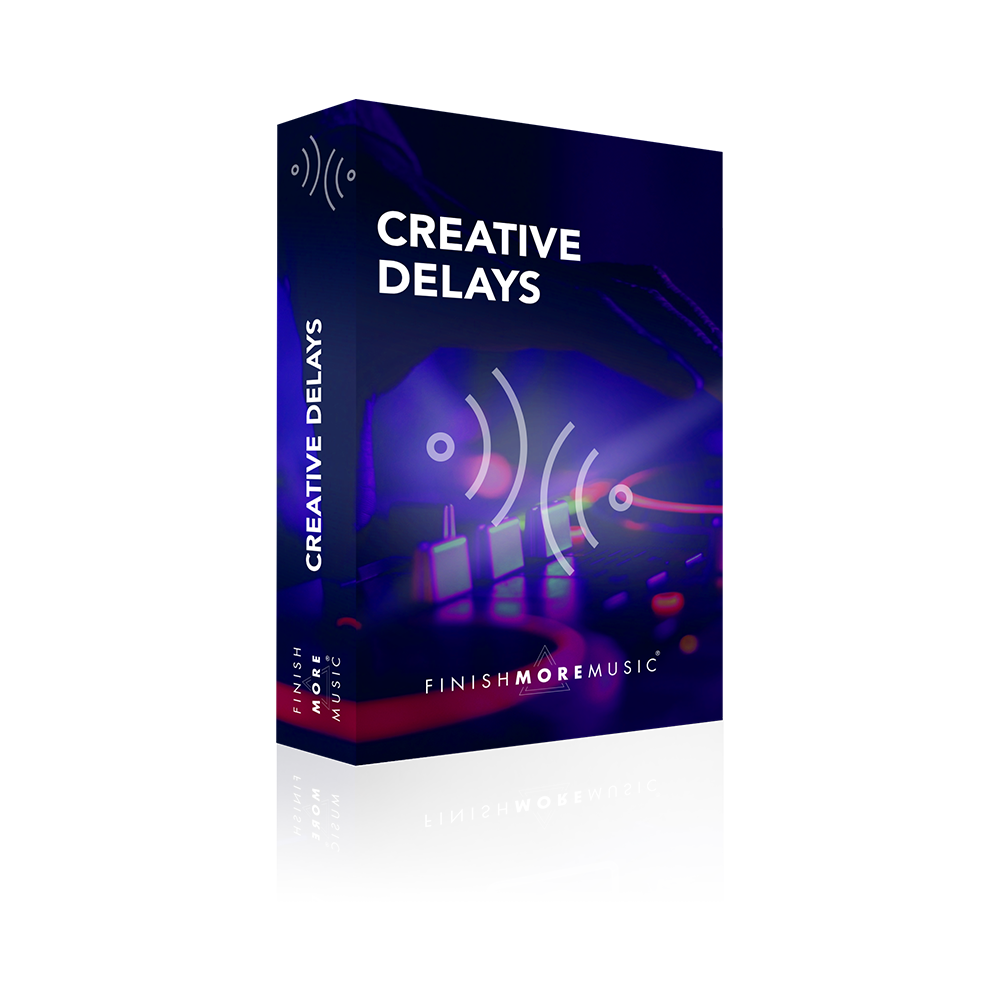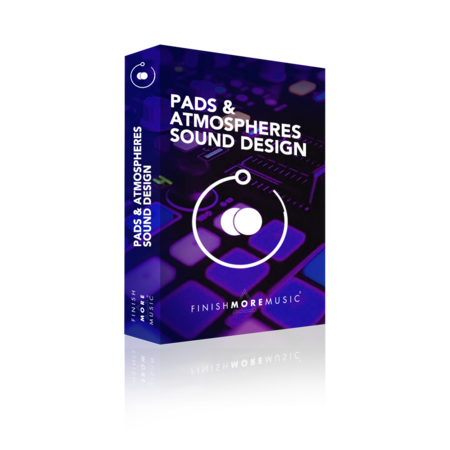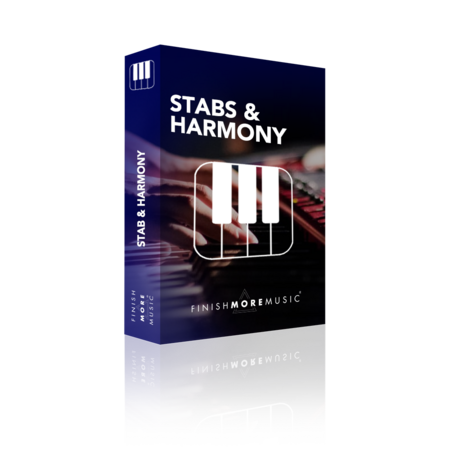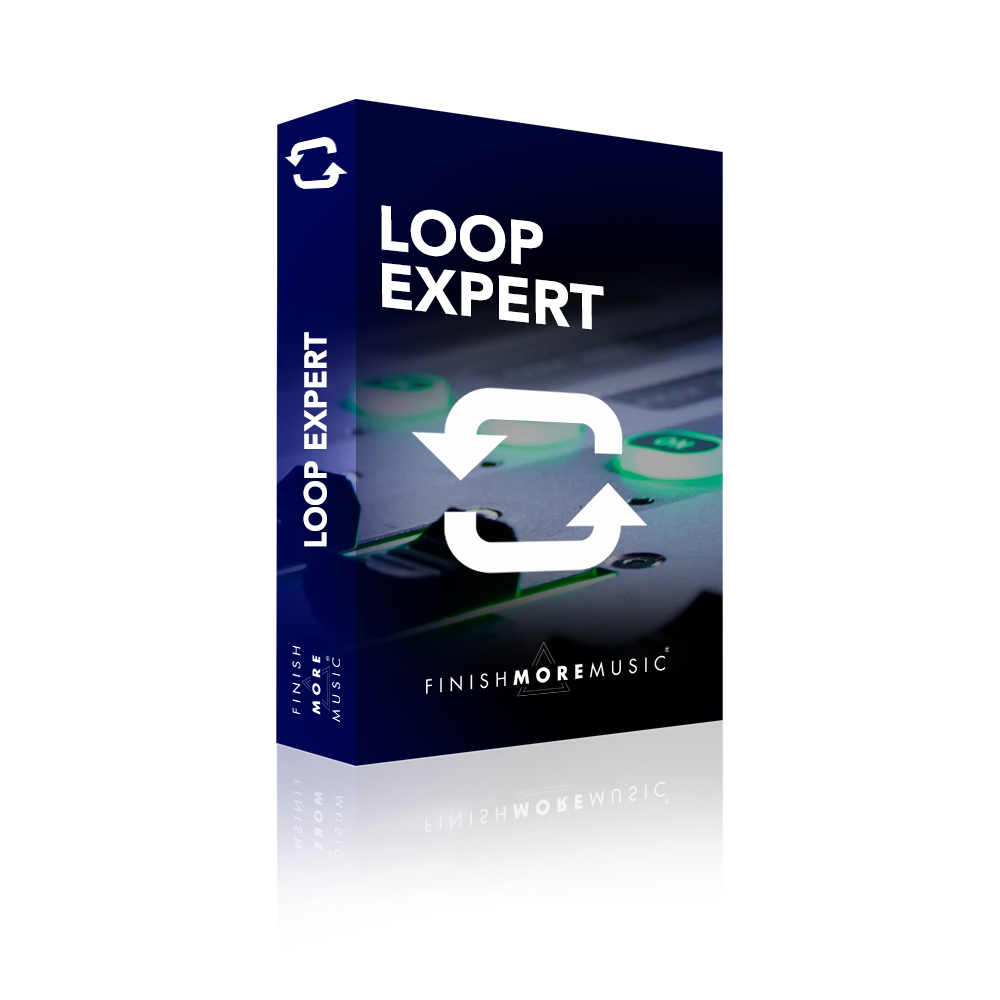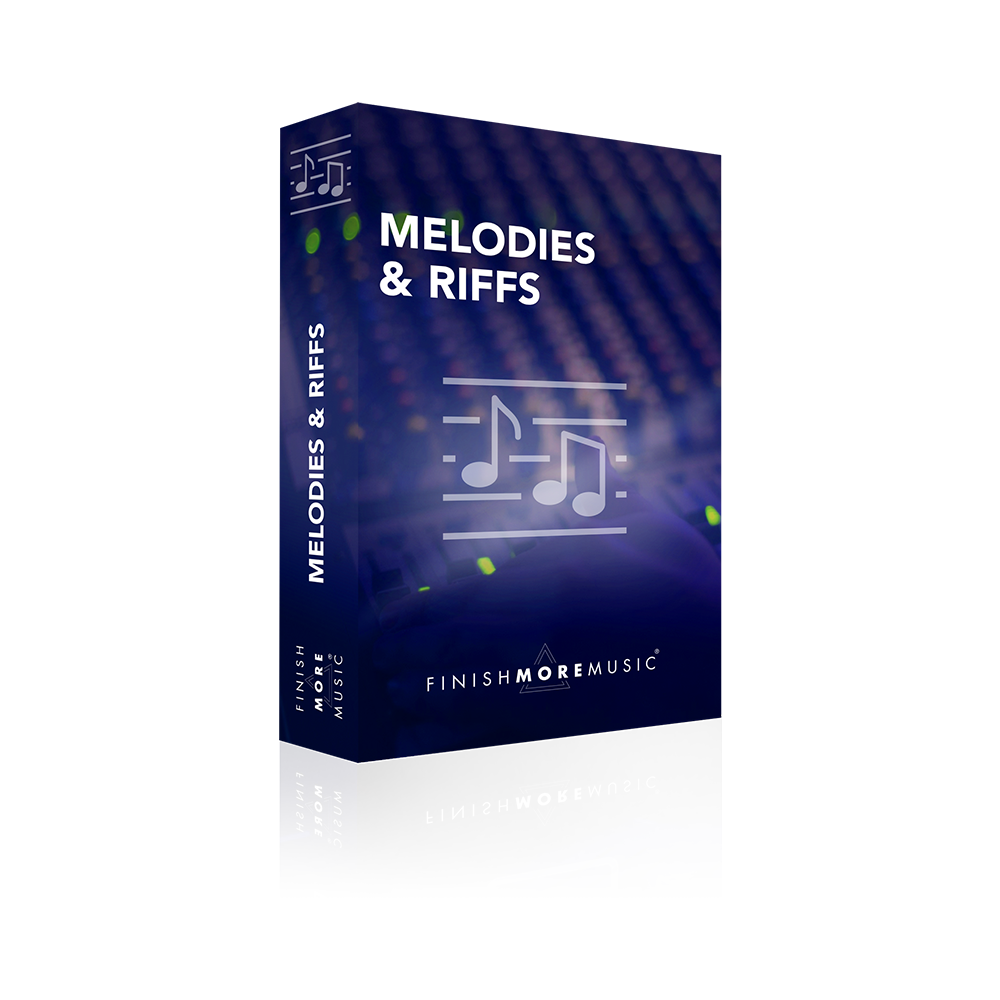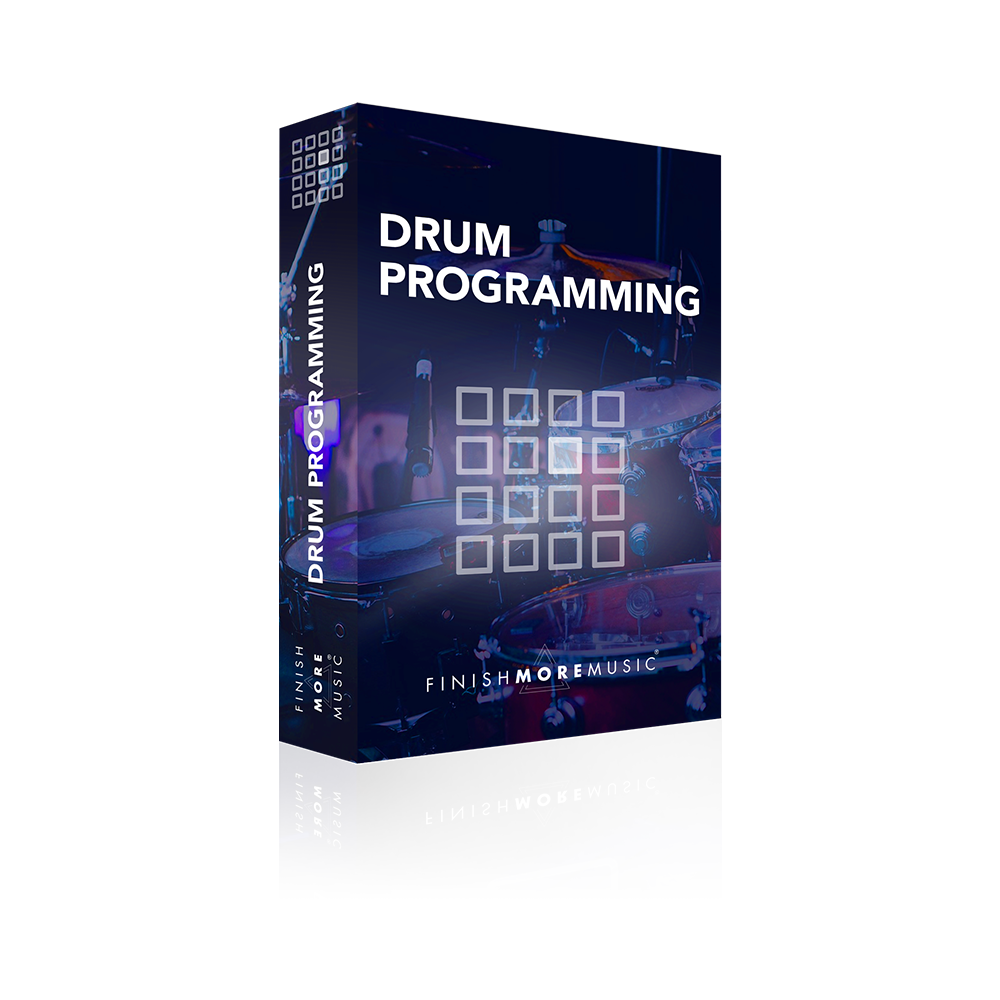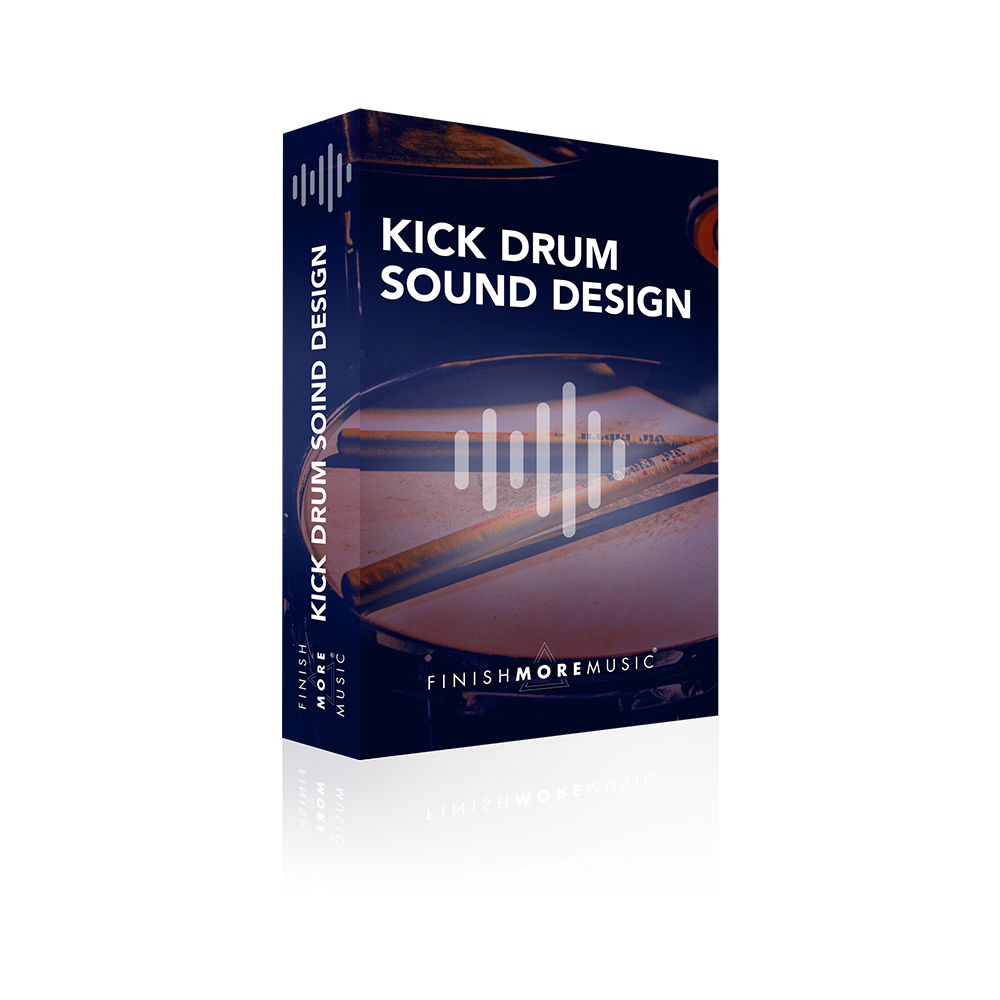In this Ableton Live tutorial (part 1 in the drum loop series) we take a look at programming the core elements of a drum loop and examine important features that influence groove and dynamics.
The tutorial explains how to effectively program velocity, pitch, note positioning and note length in Ableton’s midi editor to alter the feel of a loop. For example, gently nudging an off beat hi hat pattern ahead of the beat can make the loop sound like it has a rushed feel or is playing a little faster. Alternatively pushing the hi hats behind the beat has the opposite effect and gives the loop a more laid back feel. Changing the velocity (linked to volume in Ableton’s Simpler device), pitch and note length of certain hits in a pattern will also effect the groove of a loop and add subtle interest and variations for the listener.
The tutorial also looks at moving sample positions and start points to avoid transient clashes and emphasise rhythm. Transients are usually the loudest part of a drum hit and provide the snap or crack at the beginning of the sound. If several transients play at exactly the same time it will result in a large volume peak and this can be problematic at the mixdown stage. When various sounds play together, especially if they share the same frequency space, one or more of those sounds can be masked from the listener and they become difficult to hear and pick out as the original sound. In order to preserve the clarity of individual sounds in a loop and hence provide distinct sounds to accentuate the rhythm, it can often be advantageous to avoid two sounds playing together at exactly the same time.
This Ableton tutorial makes use of the Sample Auditioner Rack. You can watch how to make one of these here.