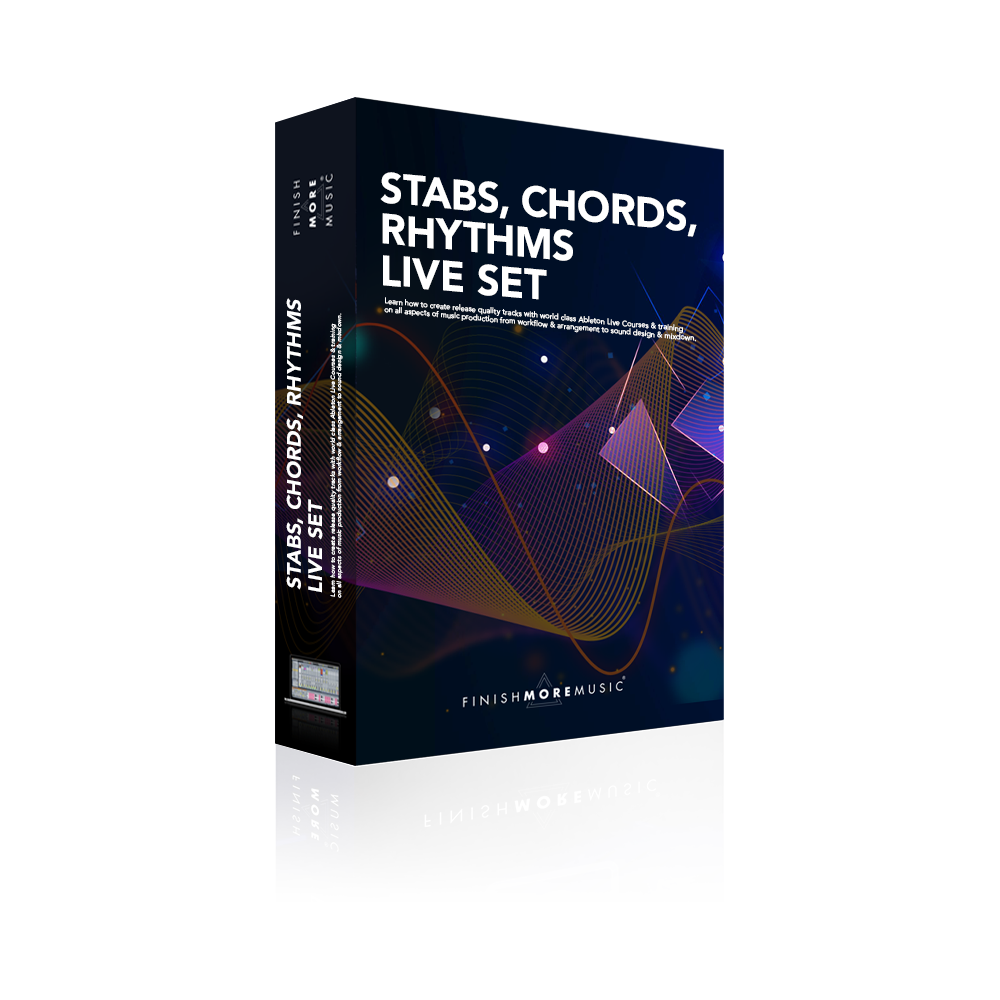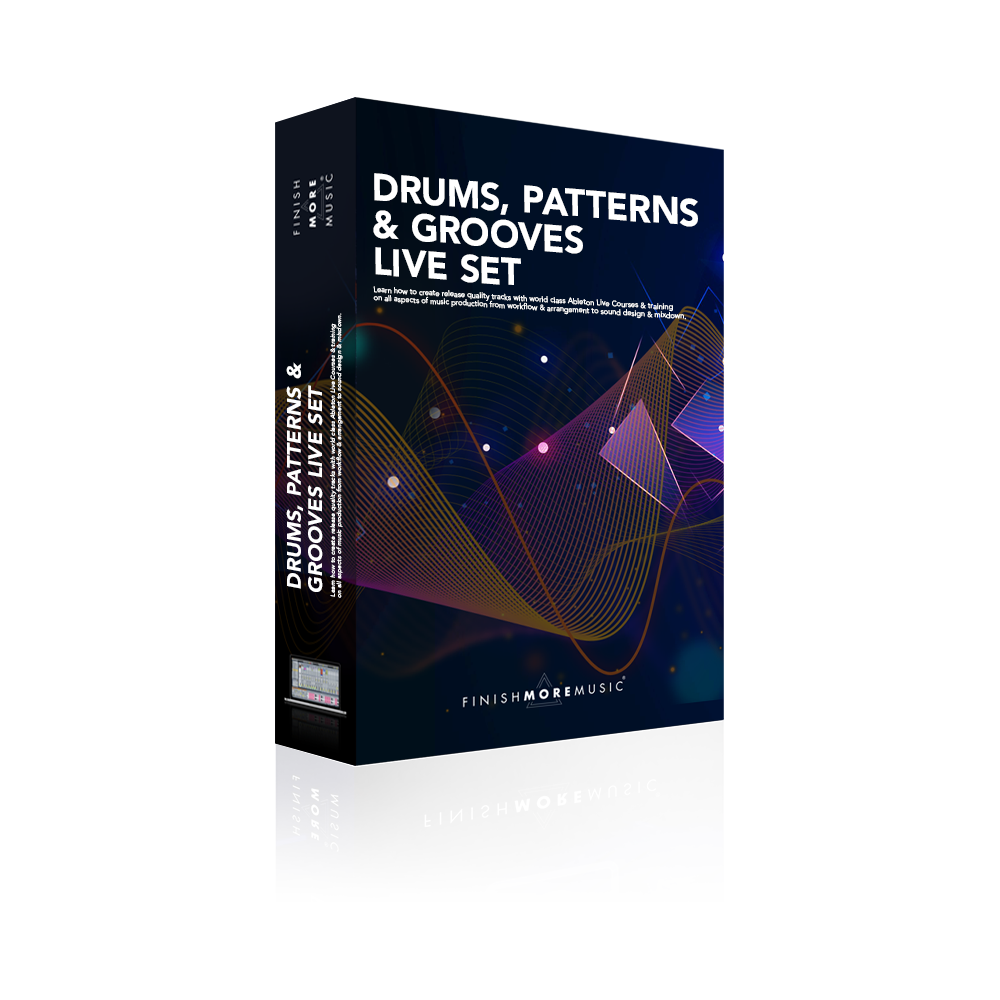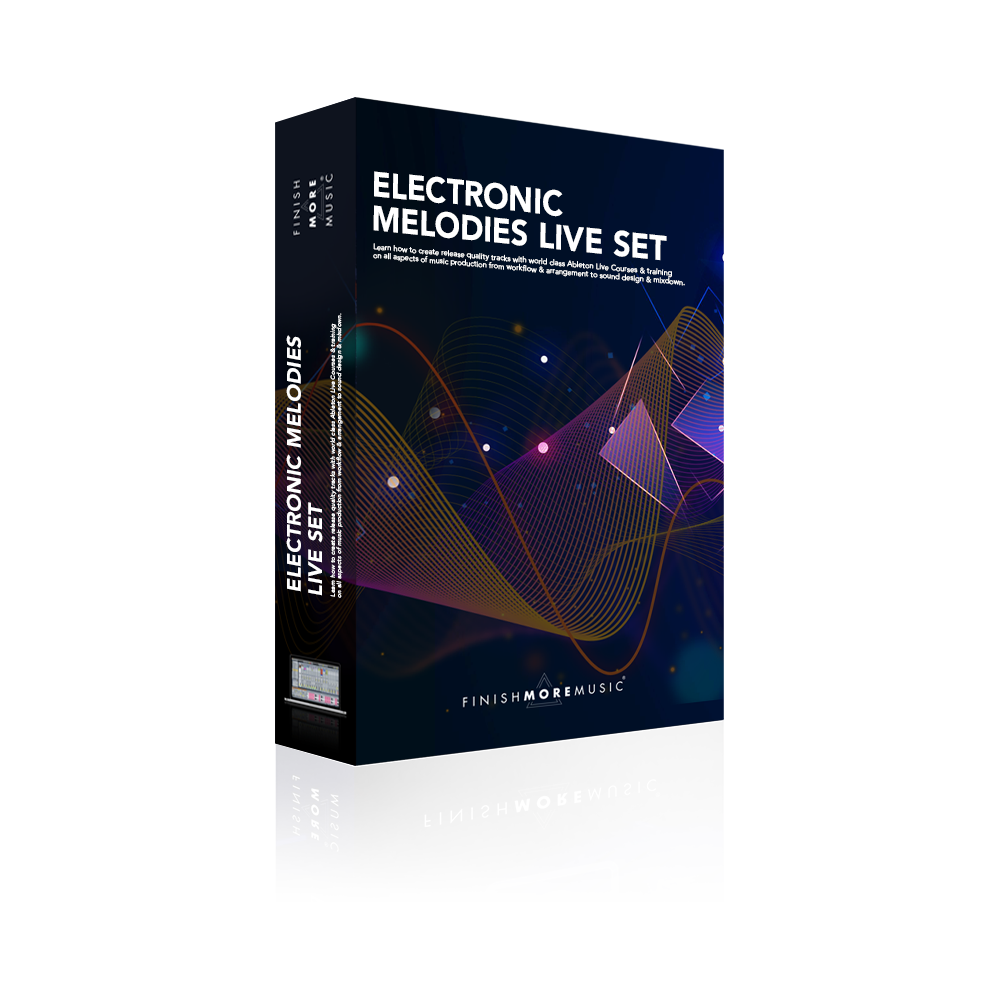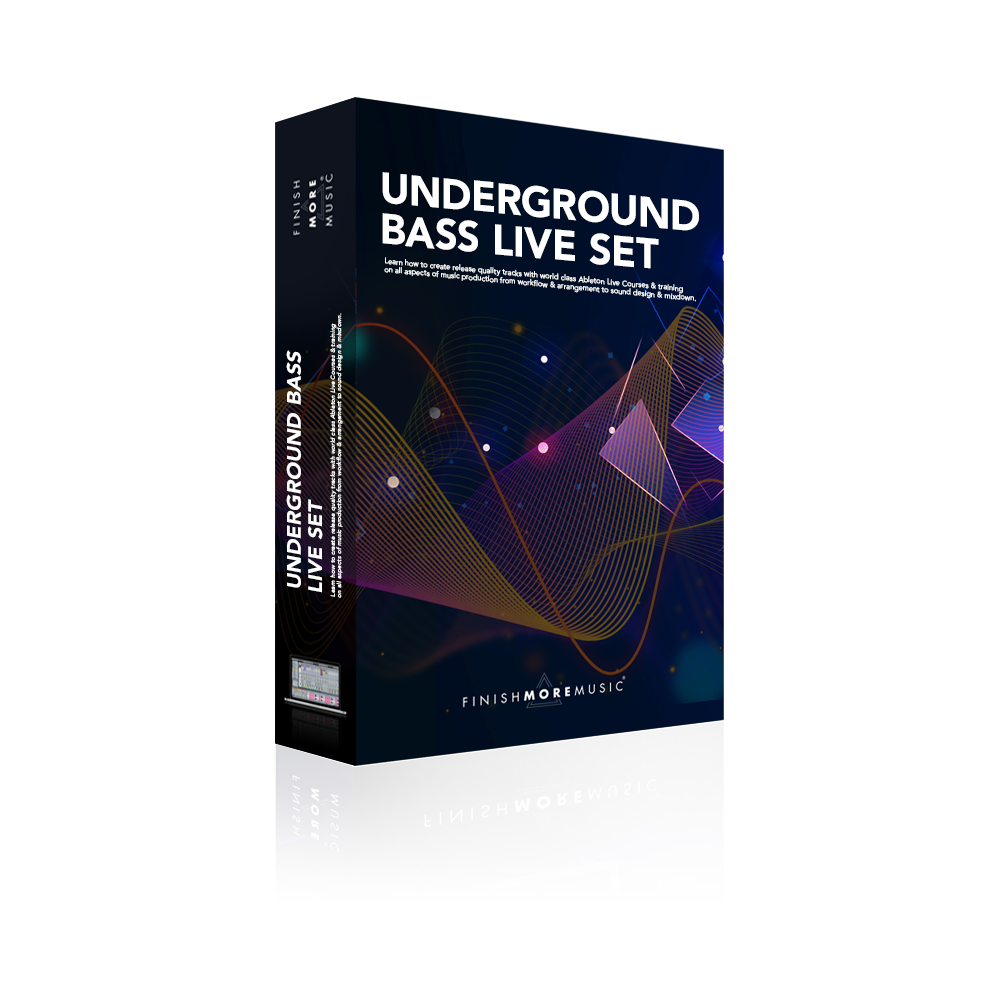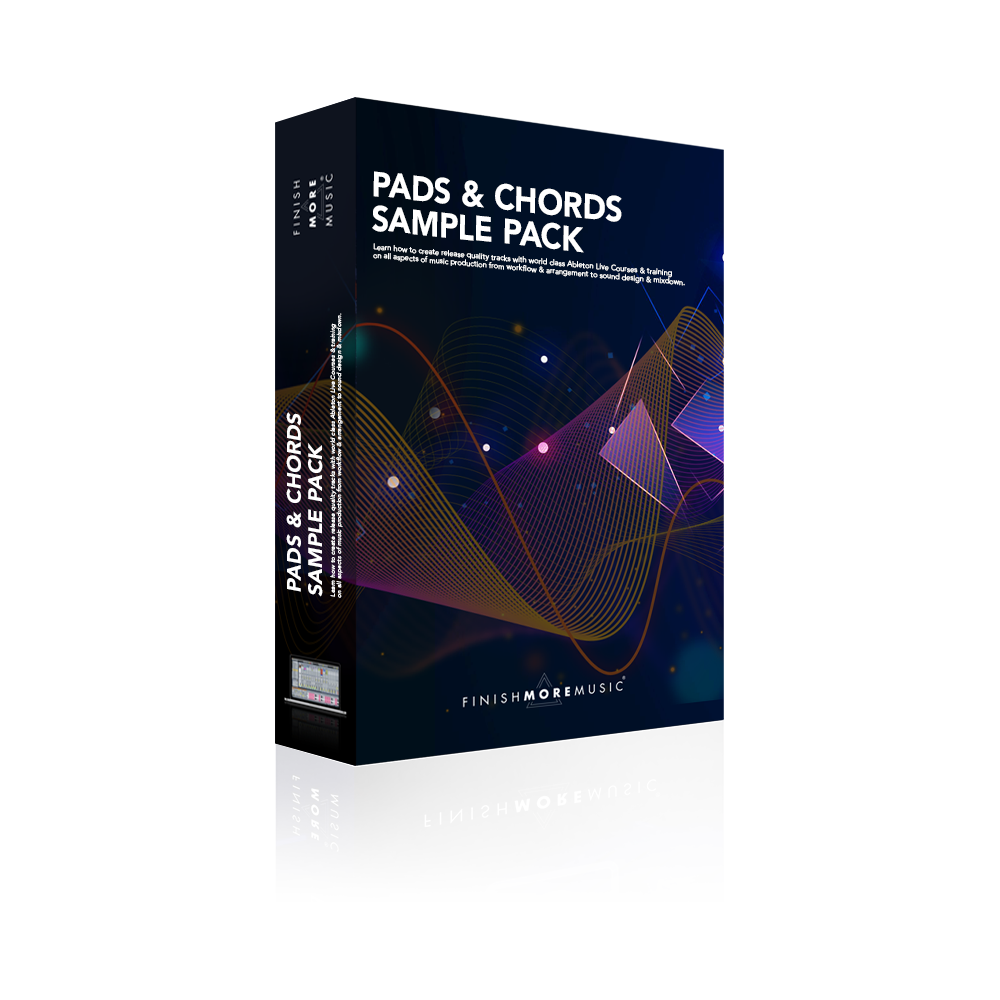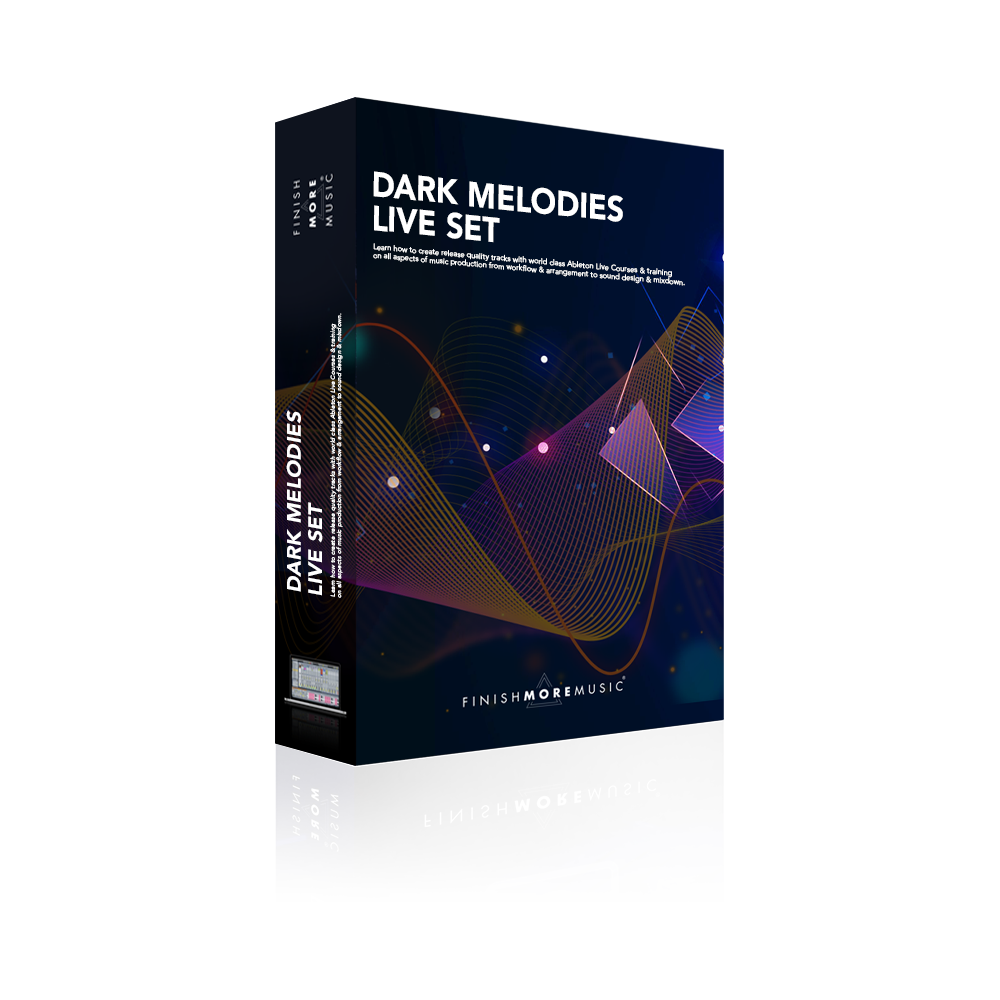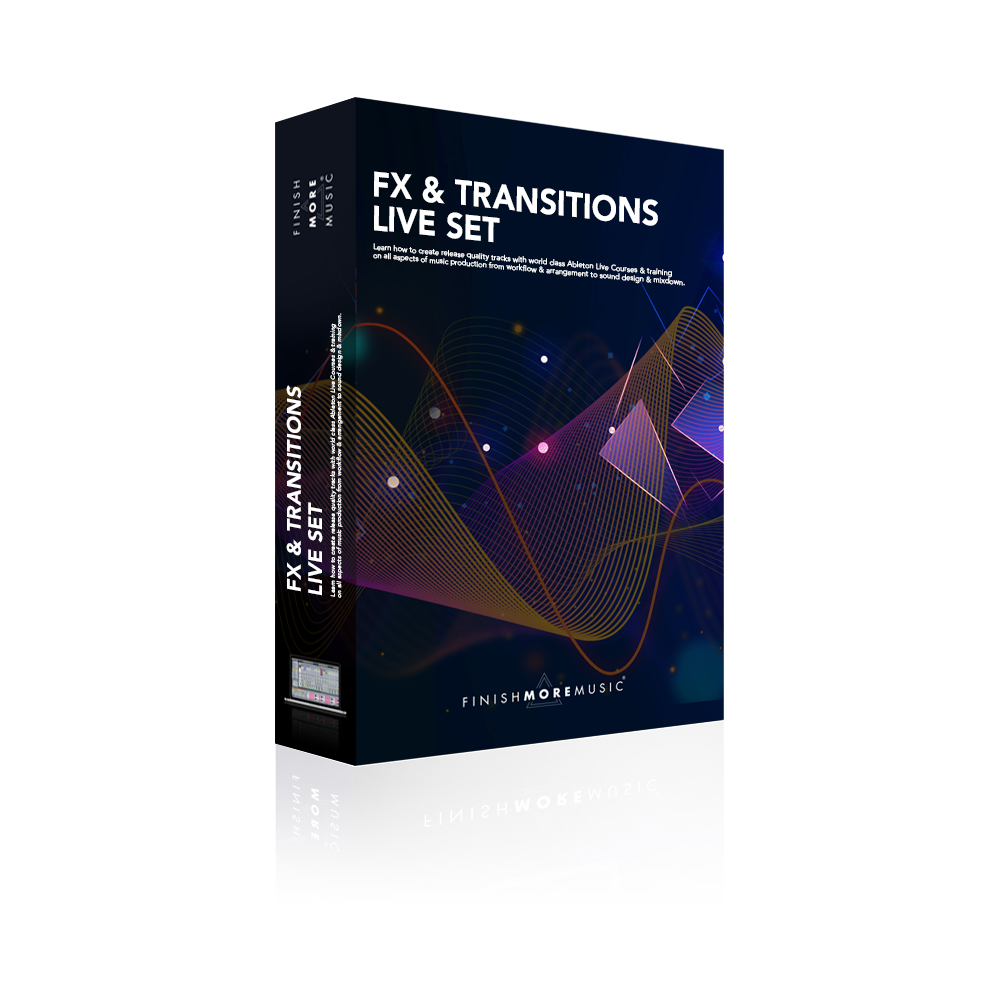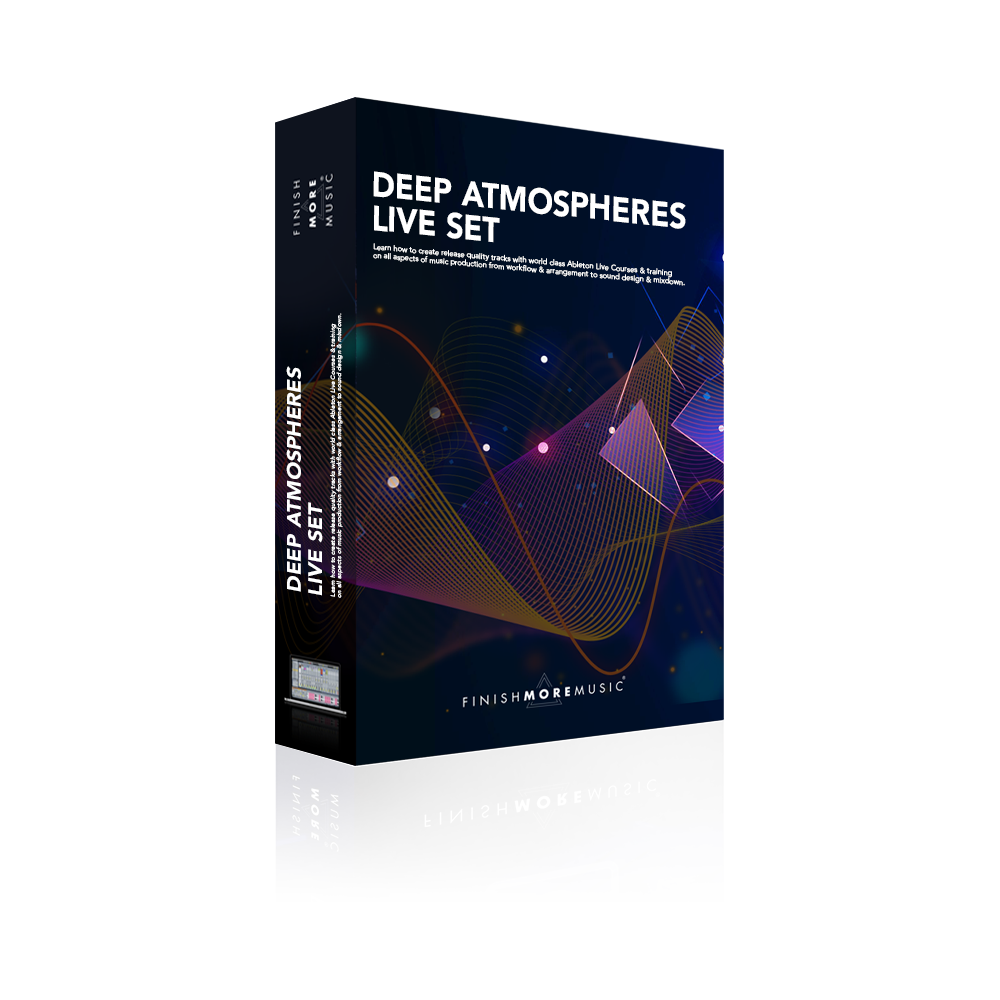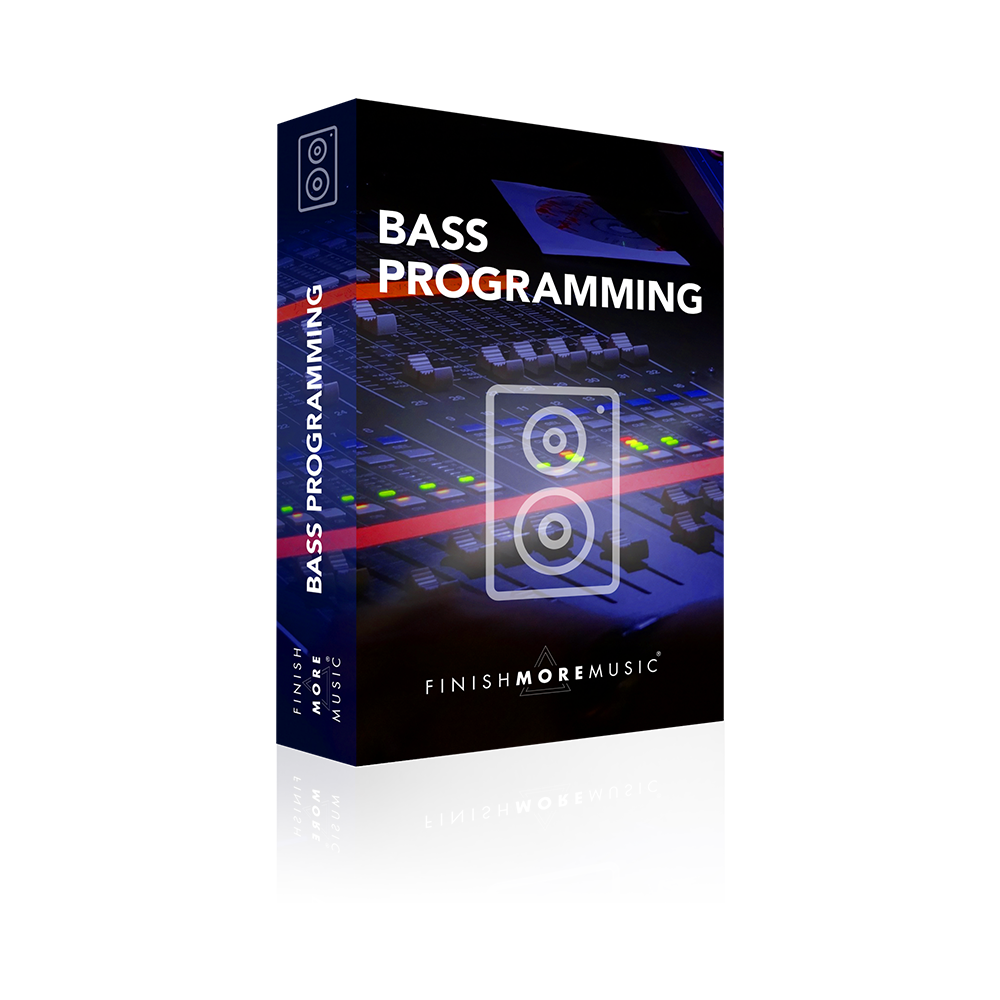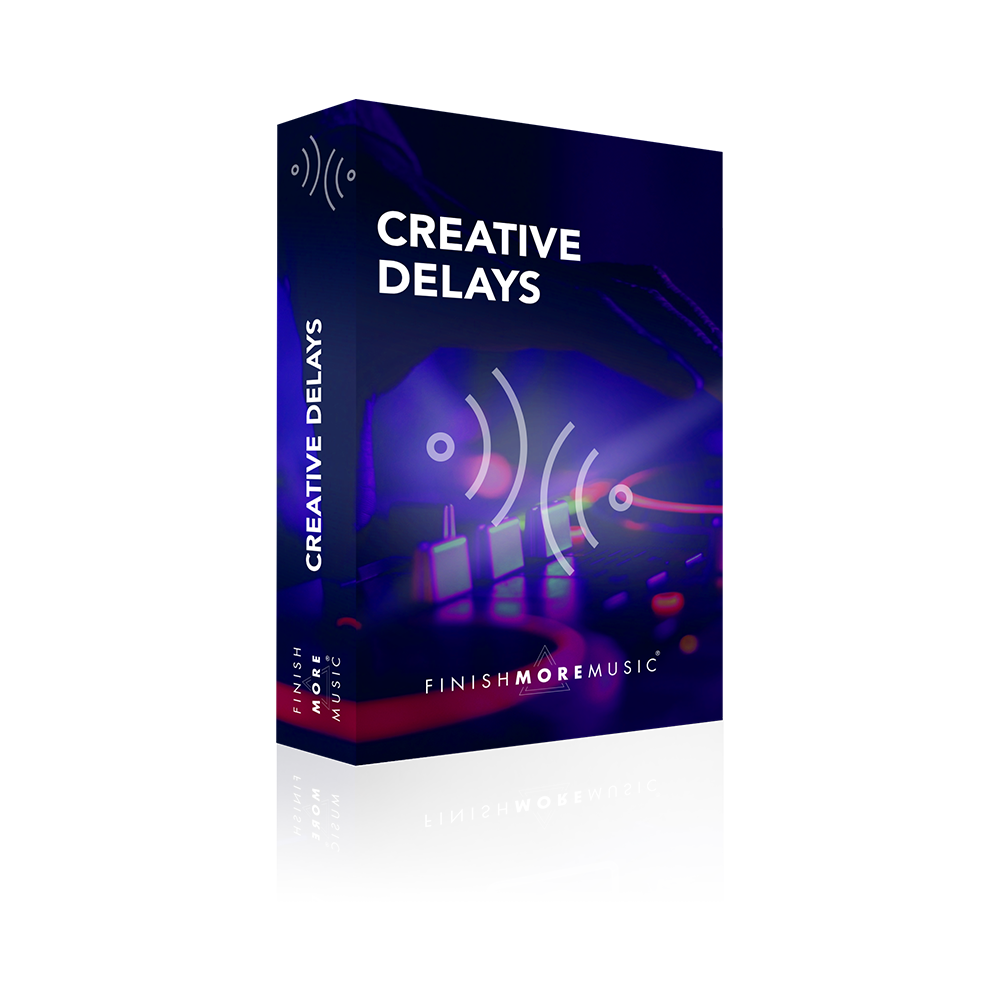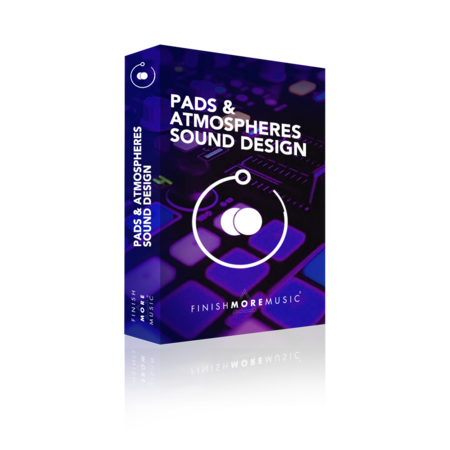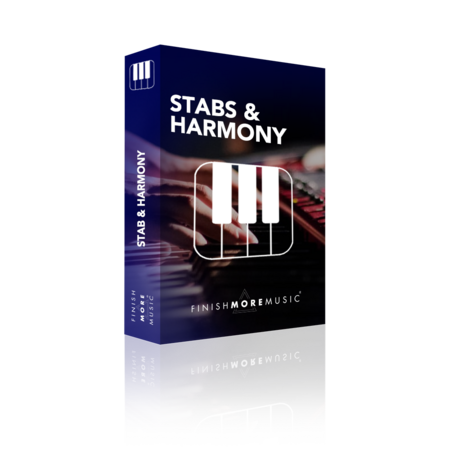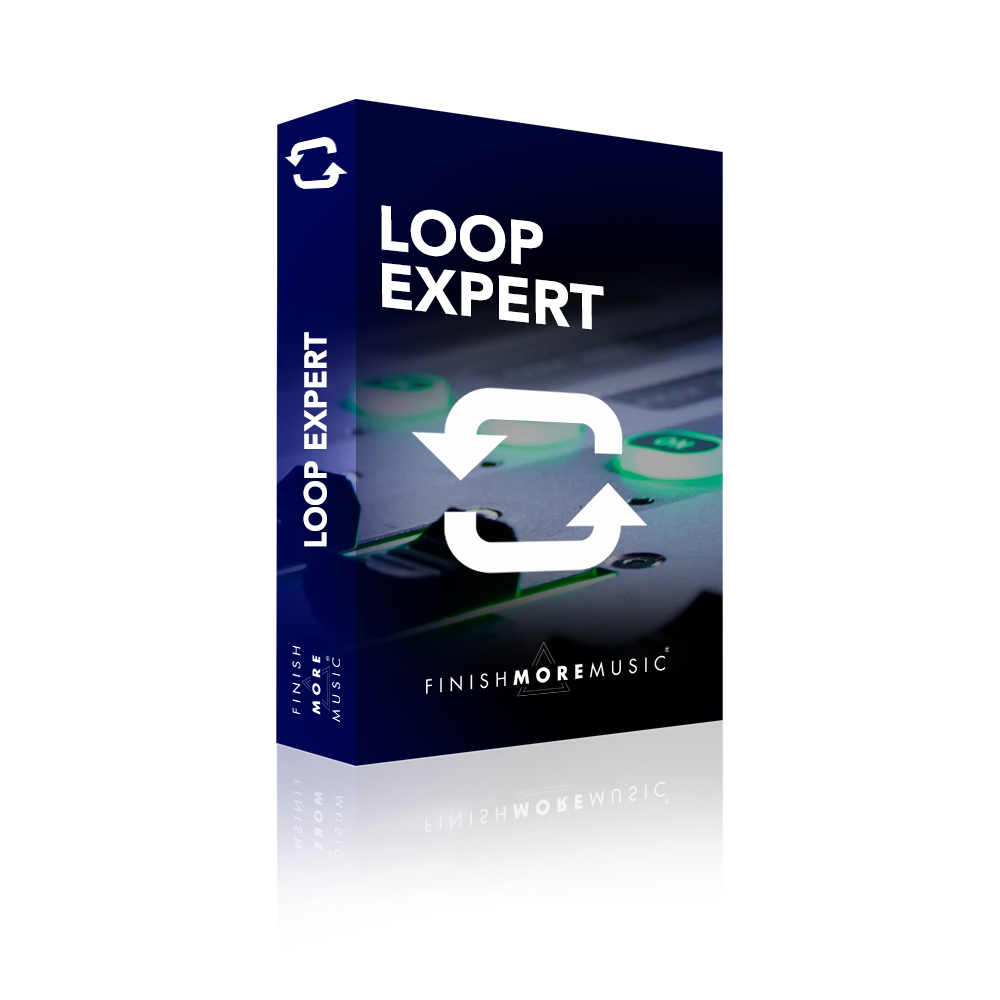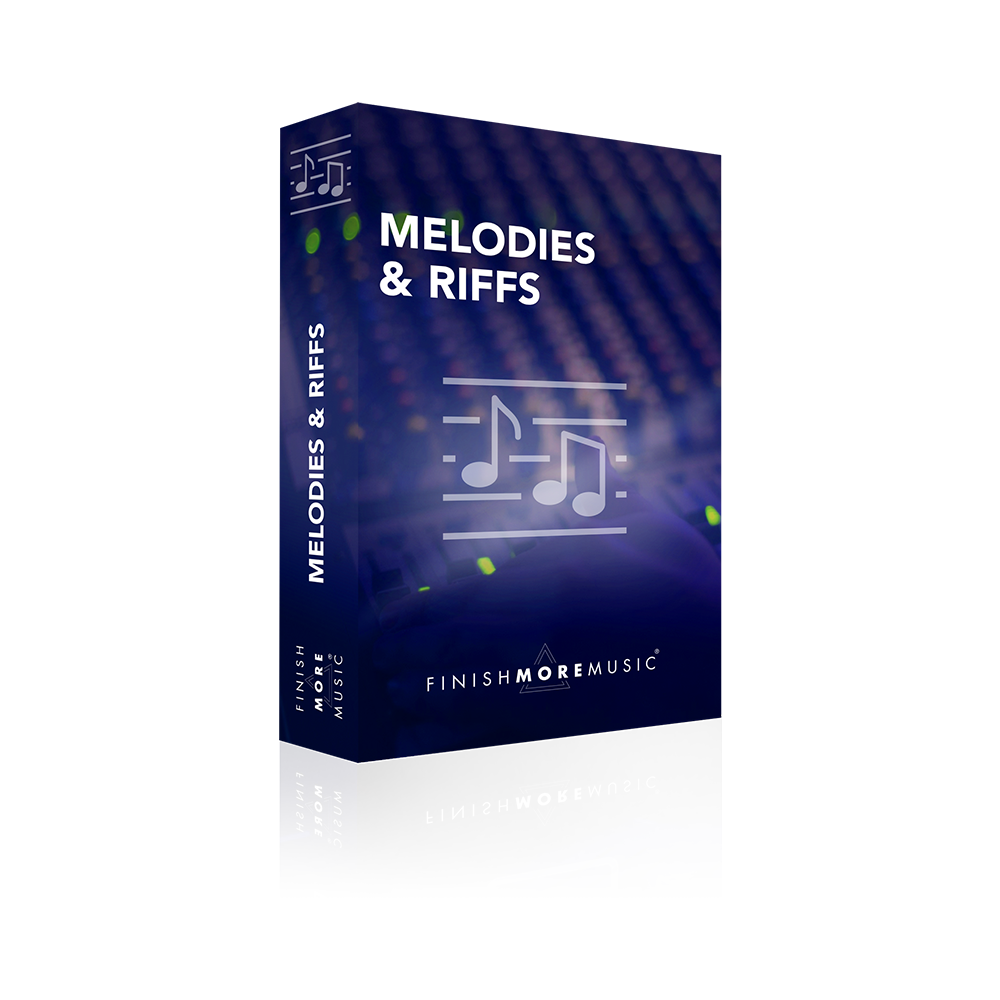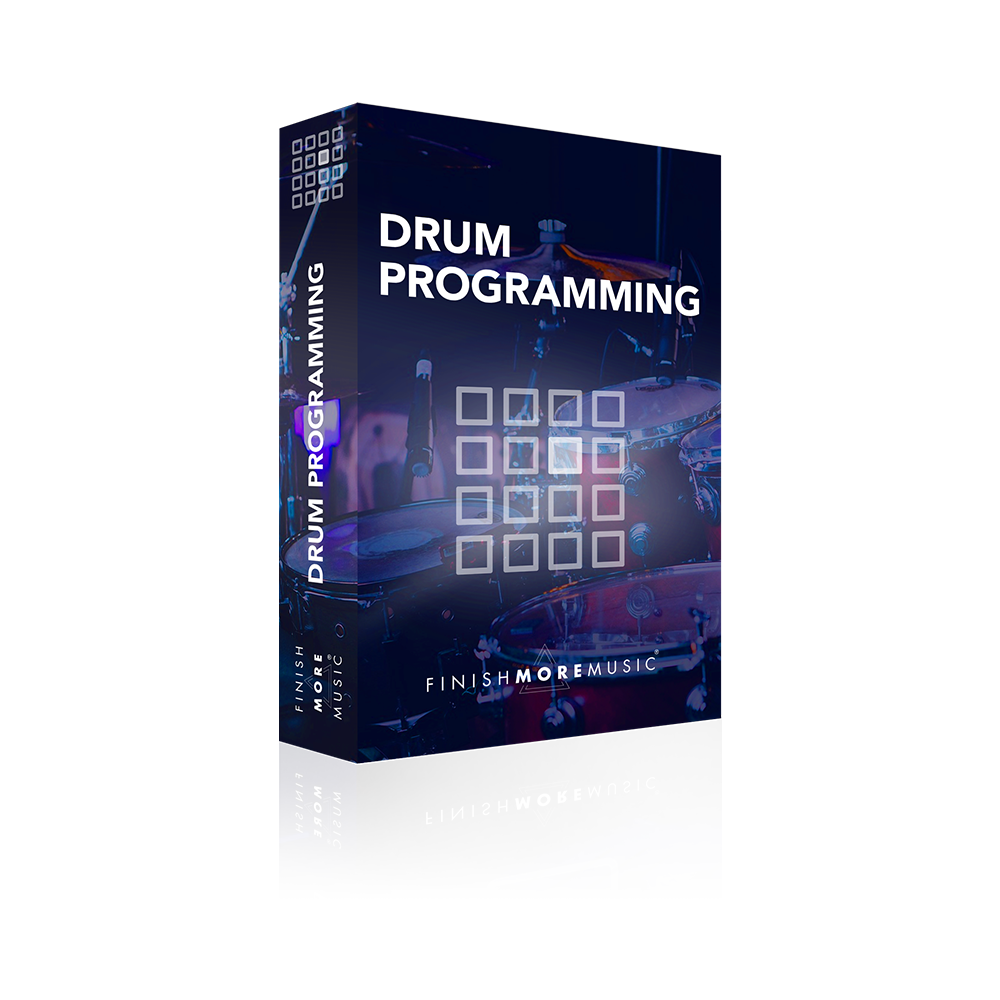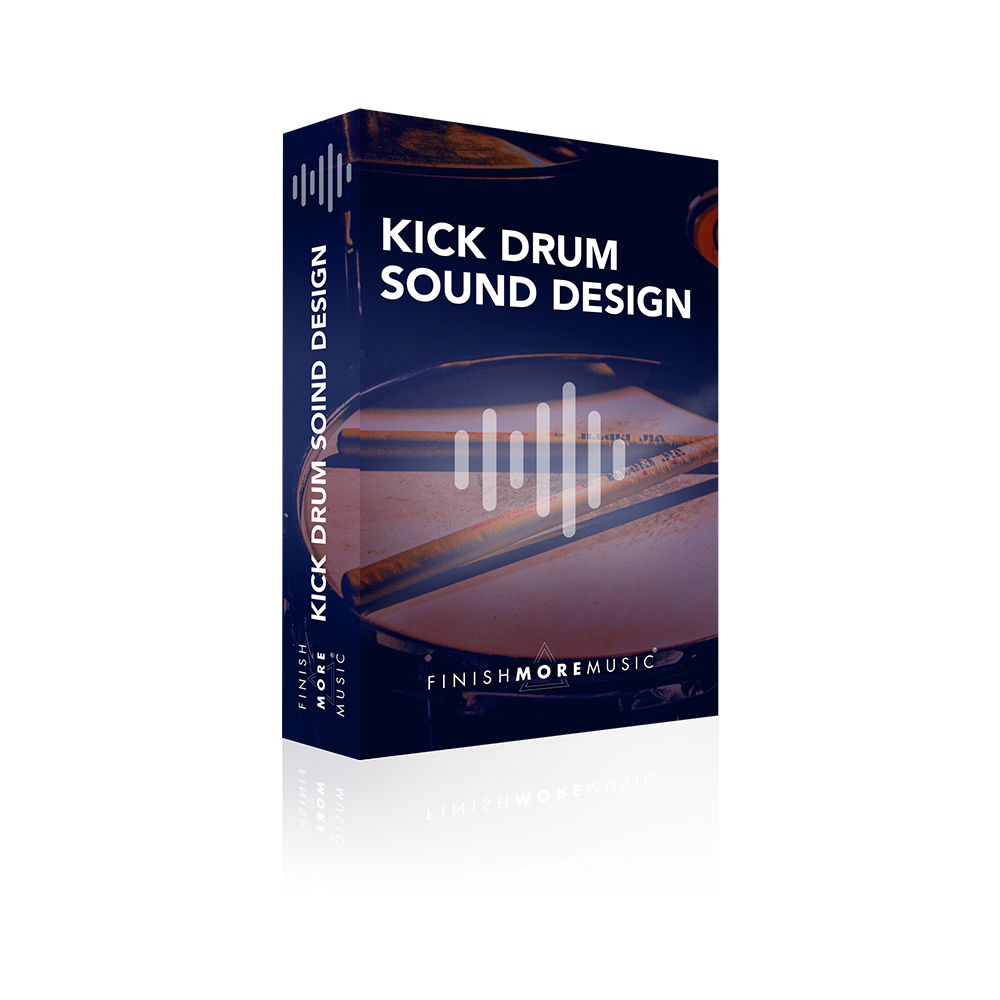In this Ableton Live Warping Tutorial we look at the fastest and best way to warp tracks. This technique is designed for tracks with a fixed tempo and is therefore most suited to electronic music.
Before getting started on warping full tracks I recommend heading into Ableton’s preferences – Record/ Warp tab and turning off the option ‘Auto Warp Long Samples’. Live is particularly bad and this job and it’s better to do it your self rather than spend time deleting and correcting Live’s mis-placed warp markers!
The first step is to load in your track and turn warp on from the clip view.
Next up we locate the first beat and place our cursor at the start of the transient. Right click and select ‘set 1.1.1 from here’. This tells Live exactly where the start off the track is, thus ignoring any silence at the beginning of the file.
We now highlight seg. bpm in the clip view and if necessary change the value to a whole number. This is because electronic music is rarely written at odd BPM’s. When was the last time you sat down to make a track at 123.67 BPM? 🙂
From here we use the up and down arrows on our computer keyboard to line up the beats with the grid and that’s it – track warped!
Told you it was fast 😉
Until next time – take care.
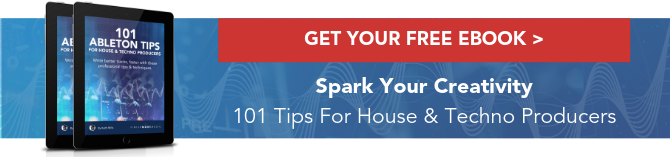
The next Ableton Live tutorial will be posted at the same time next week.
If you found this video helpful, I’d love for you to share it with your friends and followers on social media – just click any of the buttons below! Thank you.